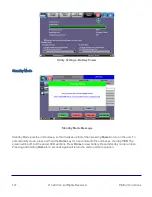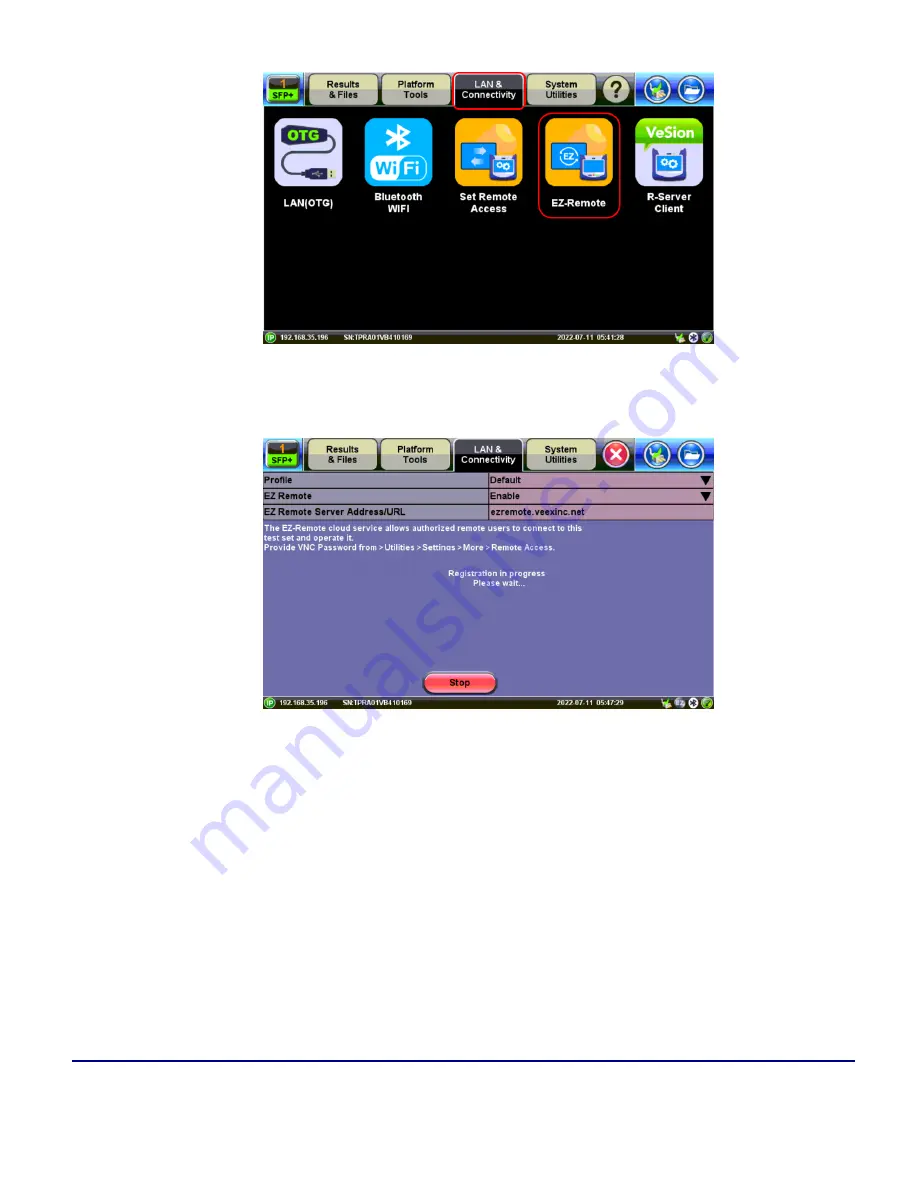
115
© VeEX Inc. All Rights Reserved.
Platform Functions
3. On the EZ Remote screen, set
EZ Remote
to
Enabled
, confirm the
URL
is
ezremote.veexinc.net
(without www.), and tap on
Apply
to connect and establish a session with the EZ Remote server.
4. Provide the resulting
URL
and
Session ID
or scan the QR codes to Email or SMS/Test to the inten-
ded remote user.
Summary of Contents for MTX150x Lite
Page 61: ...61 VeEX Inc All Rights Reserved Ethernet V FTP Setup Upload V FTP Download Results...
Page 63: ...63 VeEX Inc All Rights Reserved Platform Functions Platform Tools Results Files...
Page 102: ...Platform Functions VeEX Inc All Rights Reserved 102 Bluetooth Setup Info Scan...
Page 105: ...105 VeEX Inc All Rights Reserved Platform Functions Scan Bluetooth Connection Passcode...
Page 118: ...Platform Functions VeEX Inc All Rights Reserved 118...