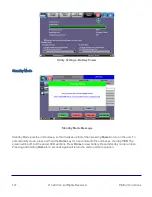121
© VeEX Inc. All Rights Reserved.
Platform Functions
Screen Shots
Pictures (PNG) taken of the screen can be accessed from this link and sub-tab. Pictures can be viewed or
downloaded to the local computer.
Screen captures can be made using the Lock button (
Ï
) on the test set or from the remote computer, using the
links provided or the respective F-key on the computer’s keyboard. The screen capture function can be
enabled in
>System Utilities>Global Settings>Save Settings
R-Server
Part of VeEX’s VeSion® centralized monitoring and management solutions, the R-Server Workflow and Asset
Management system provides crucial tools to manage fleets of technicians, test equipment, standardized test
profiles, thresholds, centralized test results collection, reporting, jobs/ticketing, and software update delivery to
create coordinated and efficient disciplined workforce and test procedures. R-Server enhances the workflow to
achieve the level of quality and repeatability required by telecommunications service providers, MSOs and
their contractors. The flexible R-Server can be deployed in cloud, hosted, and corporate networks, on physical
or virtualized servers.
Supervisors can preset and upload test parameters which are provided to the test sets as profiles. Technicians
can download profiles, run tests, and upload results to a centralized system that stores and secures the data.
System Utilities Overview
The
System Utilities
tab provides settings for the global parameters of the test set or platform (system set-
tings).
Summary of Contents for MTX150x Lite
Page 61: ...61 VeEX Inc All Rights Reserved Ethernet V FTP Setup Upload V FTP Download Results...
Page 63: ...63 VeEX Inc All Rights Reserved Platform Functions Platform Tools Results Files...
Page 102: ...Platform Functions VeEX Inc All Rights Reserved 102 Bluetooth Setup Info Scan...
Page 105: ...105 VeEX Inc All Rights Reserved Platform Functions Scan Bluetooth Connection Passcode...
Page 118: ...Platform Functions VeEX Inc All Rights Reserved 118...