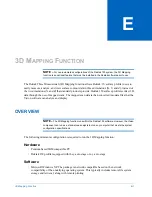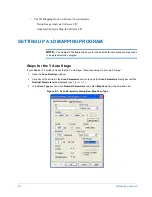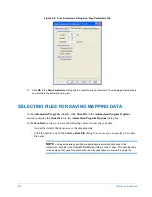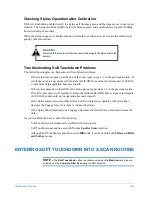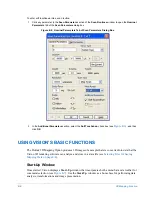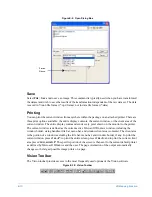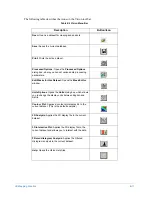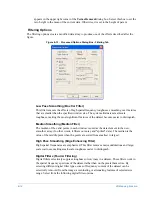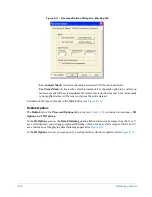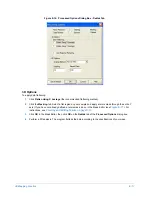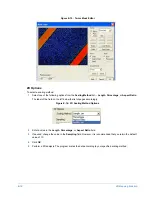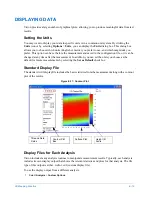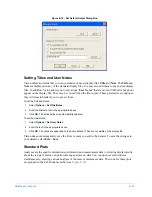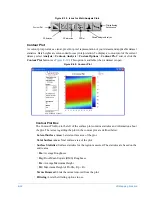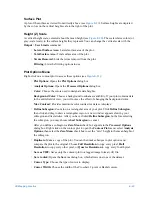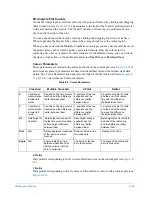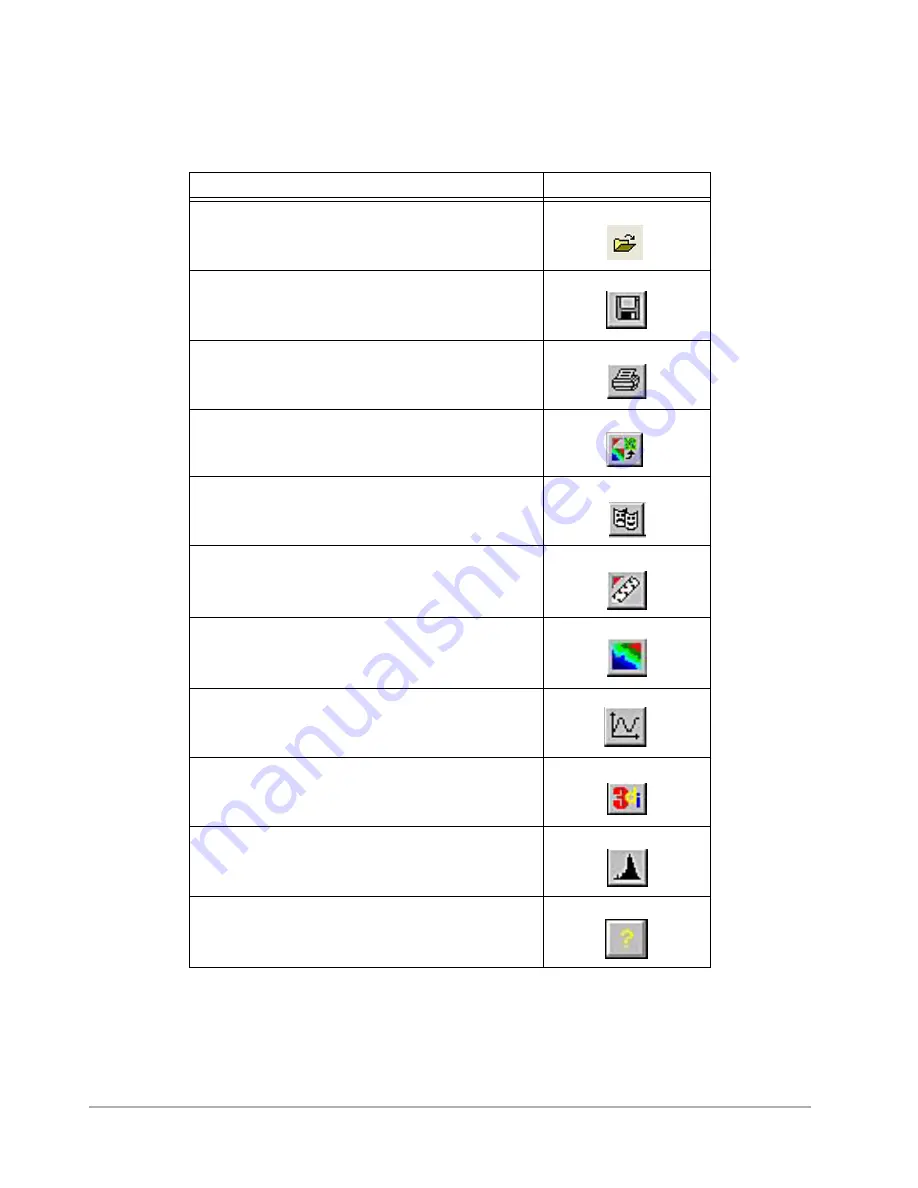
3D Mapping Function
E-11
The following table describes the icons on the Vision tool bar.
Table E-1Vision Menu Bar
Description
Button/Icon
Open:
Opens a dataset for viewing and analysis.
Save:
Saves the current database.
Print:
Prints the active dataset.
Processed Options:
Opens the
Processed Options
dialog box, where you can set various data processing
parameters.
Edit Masks for this Dataset:
Opens the
Mask Editor
window.
Units Options
: Opens the
Units
dialog box, which allows
you to change the display units between English and
metric.
Contour Plot
: Applies a contour plot display file to the
current dataset. (This is the default analysis.)
2D Analysis:
Applies the 2D display file to the current
dataset.
3D Interactive Plot:
Applies the 3D display file to the
current dataset and allows you to interact with the data.
Filtered Histogram Analysis:
Applies the Filtered
Histogram analysis to the current dataset.
Help:
Opens the Vision Help files.
Summary of Contents for Dektak 150
Page 1: ......
Page 7: ......
Page 17: ......
Page 81: ......
Page 105: ......
Page 149: ......
Page 191: ......
Page 251: ......
Page 257: ...A 6 Facilities Specifications Figure A 6 Dektak 150 without Enclosure Side View ...
Page 258: ...Facilities Specifications A 7 Figure A 7 Dektak 150 Dimensions without Enclosure Top View ...
Page 259: ...A 8 Facilities Specifications Figure A 8 Dektak 150 without Enclosure Center of Mass ...
Page 273: ......
Page 283: ......
Page 321: ......
Page 331: ......
Page 333: ......
Page 336: ......
Page 337: ......
Page 349: ......