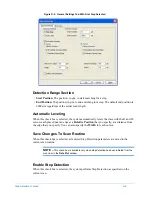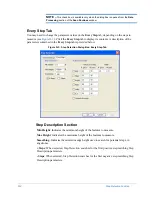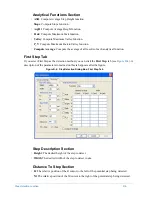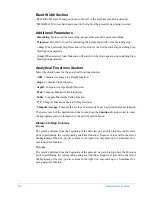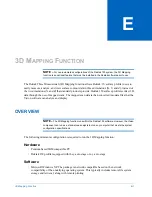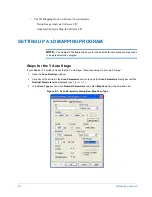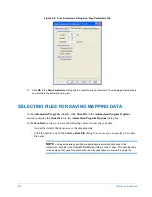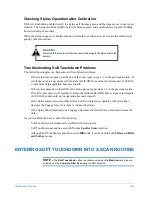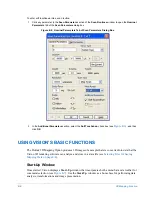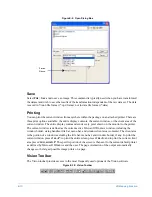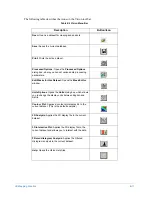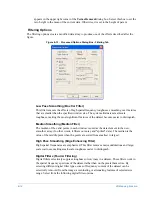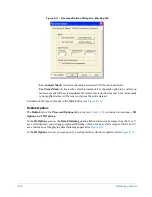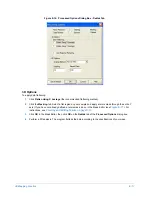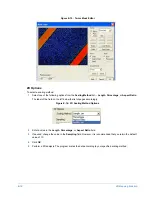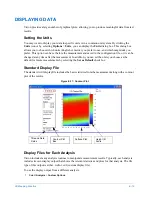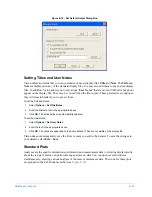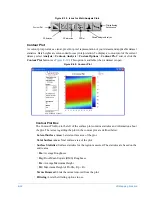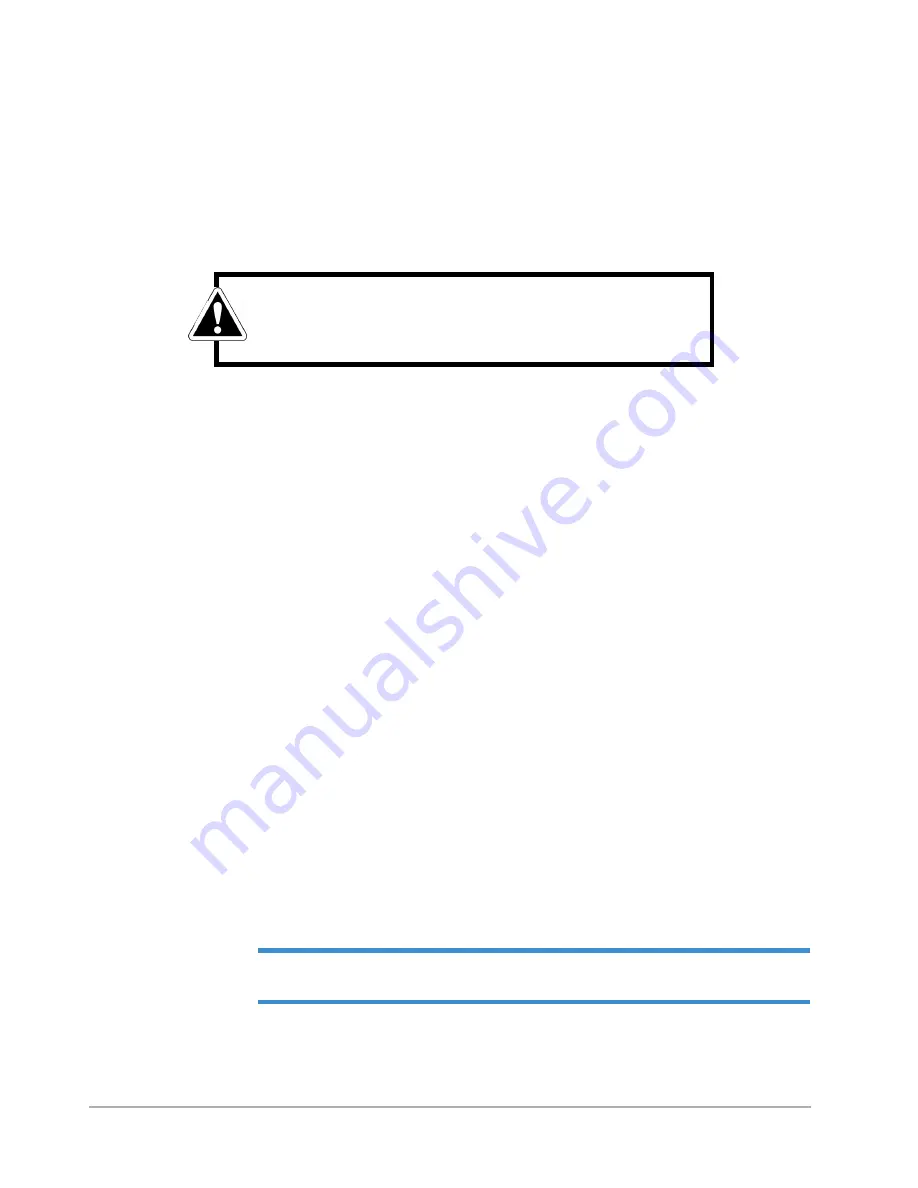
3D Mapping Function
E-7
Checking Stylus Operation after Calibration
With soft touchdown enabled, watch the stylus as it finishes a scan and the stage moves to next scan
location. The stylus should be slightly below its balance point, and you should see it gently bobbing,
but not touching the surface.
When the stylus engages, it should come down smoothly, and then slow as it nears the surface and
gently come into contact.
Troubleshooting Soft Touchdown Problems
The following strategies can help solve soft touchdown problems:
•
If the stylus does not pick up at the end of the scan, repeat steps 1 - 3 in the previous section. If
it still does not pick up, decrease the Initial and Lift Off Force values in increments of 100 DAC
counts until stylus operation becomes smooth.
•
If the stylus comes down forcefully after a long pause, repeat steps 1 -3 in the previous section.
If it still comes down too forcefully, increase the Initial and Lift Off Force values in increments
of 100 DAC counts until stylus operation becomes smooth.
•
If the stylus comes down smoothly at first, but then contacts too quickly at the end, either
decrease the Engage force increment or increase the delay.
•
If the stylus bobs dramatically as it engages, decrease the Initial Force value and increase the
delay.
As you troubleshoot, bear in mind the following:
•
Soft Touchdown is automatically enabled with
N
-lite forces.
•
Soft Touchdown cannot be used with
Tower Up after Scan
operation.
•
Although Soft Touchdown cannot be used in
Hill
mode, it can be used in both
Valleys
and
Hills
and Valleys
modes.
ENTERING SOFT TOUCHDOWN INTO A SCAN ROUTINE
NOTE –
The
Soft Touchdown
option is available only when the
Map Scan
scan type is
selected and the
Tower Up After Scan
option is NOT selected.
WARNING
Movements that are too forceful can result in damage to the stylus and/or the
sample.
Summary of Contents for Dektak 150
Page 1: ......
Page 7: ......
Page 17: ......
Page 81: ......
Page 105: ......
Page 149: ......
Page 191: ......
Page 251: ......
Page 257: ...A 6 Facilities Specifications Figure A 6 Dektak 150 without Enclosure Side View ...
Page 258: ...Facilities Specifications A 7 Figure A 7 Dektak 150 Dimensions without Enclosure Top View ...
Page 259: ...A 8 Facilities Specifications Figure A 8 Dektak 150 without Enclosure Center of Mass ...
Page 273: ......
Page 283: ......
Page 321: ......
Page 331: ......
Page 333: ......
Page 336: ......
Page 337: ......
Page 349: ......