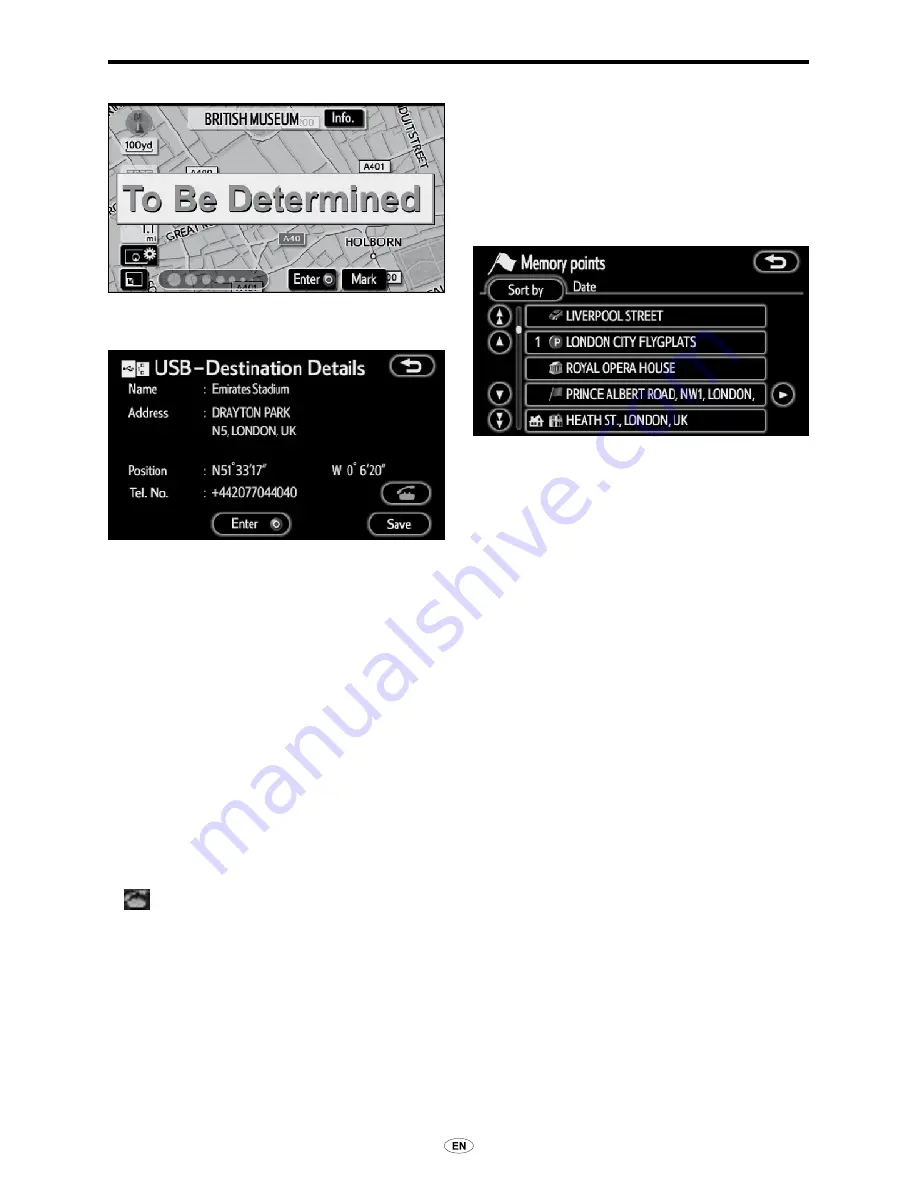
60
TNS 350
DESTINATION SEARCH
● USB destination details information
Touch “Info.”.
Information such as the name, address,
position and phone number are displayed.
If
“Enter
”
is touched, the point displayed
will be set as a destination.
If there is already a set destination,
“Add
to
”
and
“Replace
”
are displayed.
“Add to
”
: To add a destination.
“Replace
”
: To delete the existing
destinations and set a new one.
If
“Save”
is touched, the point displayed
will be registered as a memory point. A
dedicated icon will be displayed in the list
of registered memory points.
If
is touched, the registered telephone
number can be called.
— Destination search by
“Memory”
1. Push the “MENU” button.
2. Touch “Destination”.
3. Touch “Memory” on the “Destination”
screen.
To displays your list of registered memory
points. (To register or edit memory points,
see “Memory” on page 92.)
4. Touch the touch-screen button of
the desired memory point.
The screen changes and displays the map
location of the selected destination and
the road preference. (See “Starting route
guidance” on page 67.)
Summary of Contents for TNS350
Page 1: ...TNS350 Owners manual ...
Page 10: ...TNS 350 9 ...
Page 21: ...20 TNS 350 ...
Page 71: ...70 TNS 350 DESTINATION SEARCH ...
Page 187: ...186 TNS 350 OTHER FUNCTIONS ...
Page 192: ...AUDIO SYSTEM 6 ...
Page 243: ...242 TNS 350 Audio SYSTEM ...






























