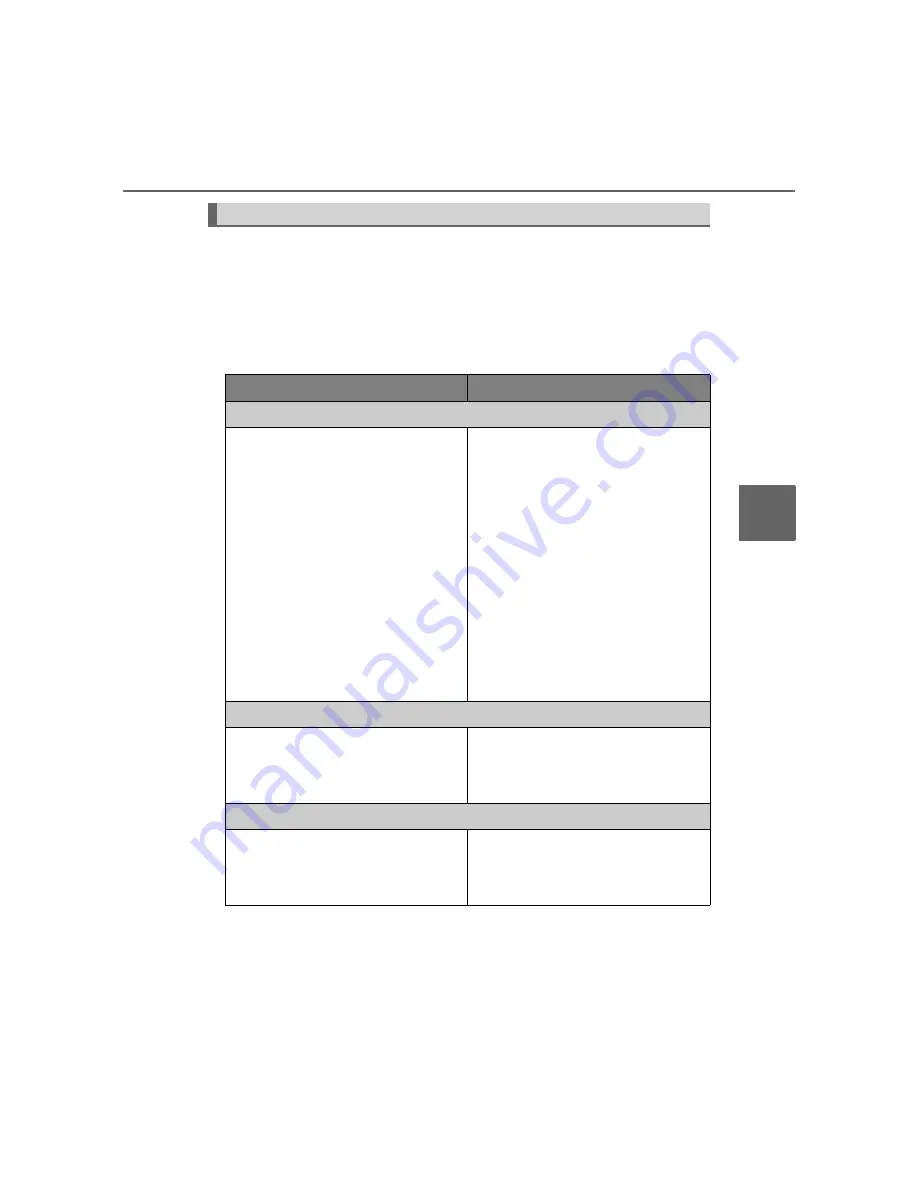
330
4-5. Using the driving support systems
4
D
riving
LC150_OM_OM60K29E_(EE)
If you notice any symptoms
If you notice any of the following symptoms, refer to the likely cause
and the solution, and re-check.
If the symptom is not resolved by the solution, have the vehicle
inspected by any authorized Toyota dealer or repairer, or another
duly qualified and equipped professional.
Things you should know
Likely cause
Solution
The image is difficult to see
• The vehicle is in a dark area
• The temperature around the lens
is either high or low
• The outside temperature is low
• There are water droplets on the
camera
• It is raining or humid
• Foreign matter (mud etc.) is
adhering to the camera
• There are scratches on the cam-
era
• Sunlight or headlights are shining
directly into the camera
• The vehicle is under fluorescent
lights, sodium lights, mercury
lights etc.
If this happens due to these causes,
it does not indicate a malfunction.
Back up while visually checking the
vehicle’s surroundings. (Use the
monitor again once conditions have
been improved.)
The image on the rear view monitor
system screen can be adjusted,
refer to the “Navigation system
owner’s manual”.
The image is blurry
Dirt or foreign matter (such as water
droplets, snow, mud etc.) is adher-
ing to the camera.
Rinse the camera lens with water
and wipe it clean with a soft cloth.
Wash with a mild soap if the dirt is
stubborn.
The image is out of alignment
The camera or surrounding area has
received a strong impact.
Have the vehicle inspected by any
authorized Toyota dealer or repairer,
or another duly qualified and
equipped professional.
Summary of Contents for Land Cruiser Prado 2013
Page 30: ...31 Pictorial index LC150_OM_OM60K29E_ EE ...
Page 84: ...85 1 2 Theft deterrent system LC150_OM_OM60K29E_ EE ...
Page 85: ...86 1 2 Theft deterrent system 1 LC150_OM_OM60K29E_ EE For safety and security ...
Page 87: ...88 1 2 Theft deterrent system 1 LC150_OM_OM60K29E_ EE For safety and security ...
Page 88: ...89 1 2 Theft deterrent system LC150_OM_OM60K29E_ EE ...
Page 161: ...162 3 2 Opening closing and locking the doors 3 Index LC150_OM_OM60K29E_ EE ...
Page 162: ...163 3 2 Opening closing and locking the doors LC150_OM_OM60K29E_ EE ...
Page 164: ...165 3 2 Opening closing and locking the doors LC150_OM_OM60K29E_ EE ...
Page 165: ...166 3 2 Opening closing and locking the doors 3 Index LC150_OM_OM60K29E_ EE ...
Page 167: ...168 3 2 Opening closing and locking the doors 3 Index LC150_OM_OM60K29E_ EE ...
Page 168: ...169 3 2 Opening closing and locking the doors LC150_OM_OM60K29E_ EE ...
Page 307: ...308 4 5 Using the driving support systems 4 Driving LC150_OM_OM60K29E_ EE ...
Page 371: ...372 4 5 Using the driving support systems 4 Driving LC150_OM_OM60K29E_ EE ...
Page 384: ...385 4 5 Using the driving support systems LC150_OM_OM60K29E_ EE ...
Page 448: ...449 5 10 Bluetooth LC150_OM_OM60K29E_ EE ...
Page 449: ...450 5 10 Bluetooth 5 Audio system LC150_OM_OM60K29E_ EE ...
Page 504: ...505 LC150_OM_OM60K29E_ EE 6 4 Using the other interior features ...
Page 546: ...547 7 3 Do it yourself maintenance LC150_OM_OM60K29E_ EE ...
Page 547: ...548 7 3 Do it yourself maintenance LC150_OM_OM60K29E_ EE 7 Maintenance and care ...
Page 716: ...717 9 3 Items to initialize LC150_OM_OM60K29E_ EE ...
Page 735: ...735 Alphabetical index LC150_OM_OM60K29E_ EE ...
















































