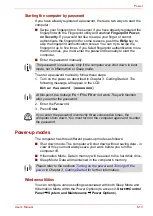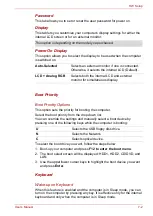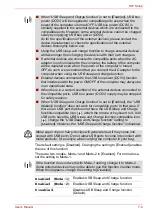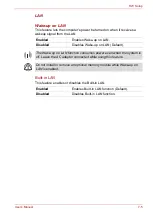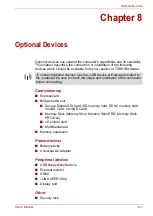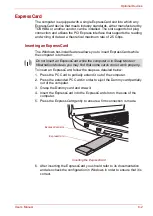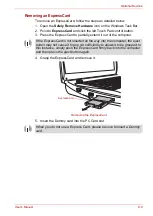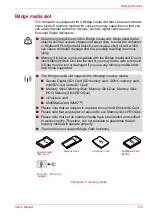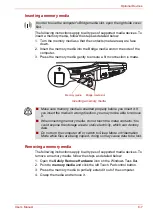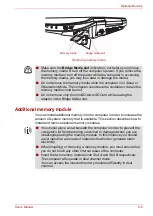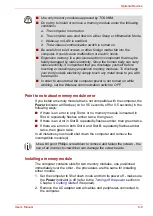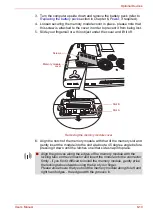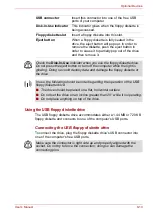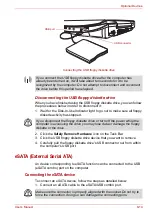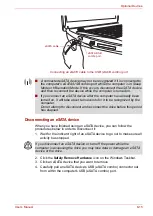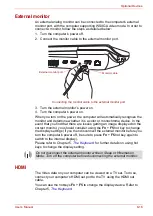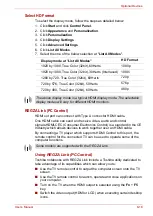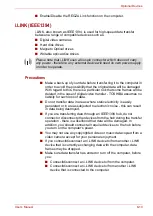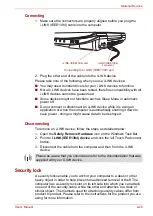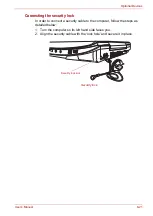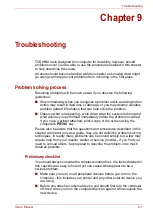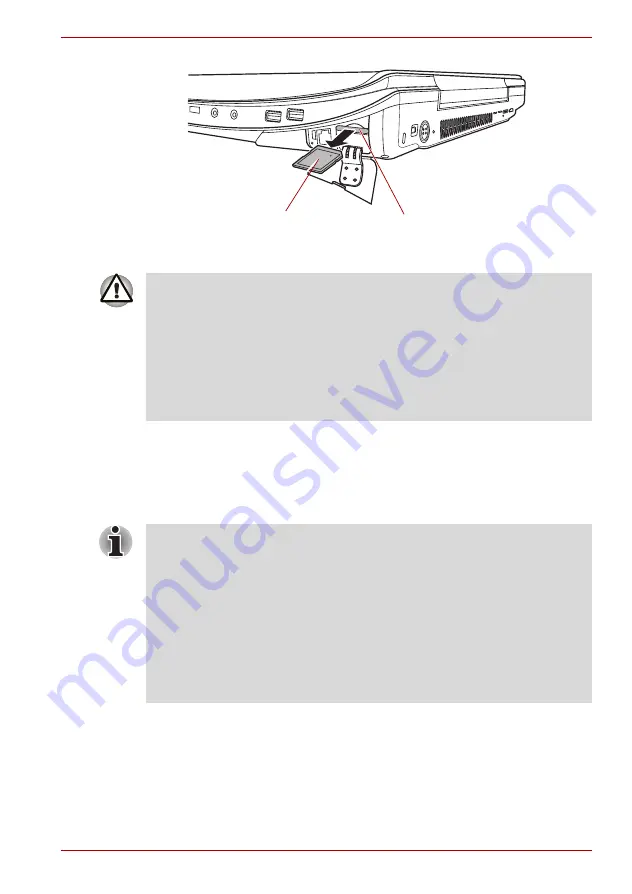
User’s Manual
8-8
Optional Devices
Removing memory media
Additional memory module
You can install additional memory into the computer in order to increase the
amount of system memory that is available. This section describes how to
install and remove optional memory modules.
Memory media
Bridge media slot
■
Make sure the
Bridge Media slot
indicator is out before you remove
the memory media or turn off the computer’s power. If you remove the
memory media or turn off the power while the computer is accessing
the memory media, you may lose data or damage the media.
■
Do not remove the memory media while the computer is in Sleep or
Hibernation Mode. The computer could become unstable or data in the
memory media could be lost.
■
Do not remove only the miniSD/microSD Card while leaving the
adaptor in the Bridge Media slot.
■
You should place a mat beneath the computer in order to prevent the
computer's lid from becoming scratched or damaged when you are
installing/replacing the memory module. In this instance you should
avoid mats that are made of materials that hold or generate static
electricity.
■
When installing or removing a memory module, you must ensure that
you do not touch any other internal areas of the computer.
■
Insert the two memory modules into Slot A and Slot B respectively.
The computer will operate in dual channel mode.
You can access the inserted memory modules efficiently in dual
channel.