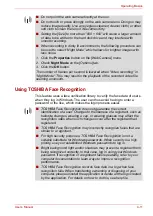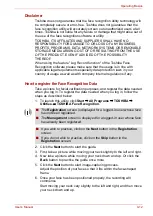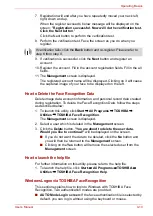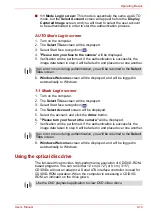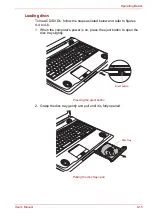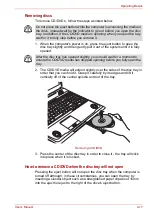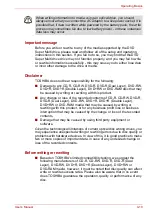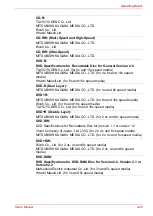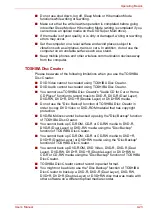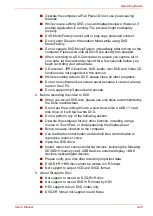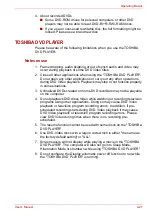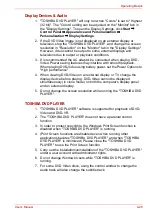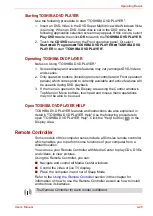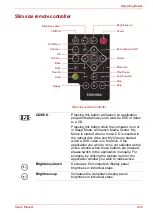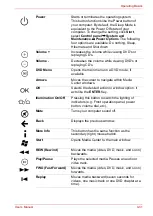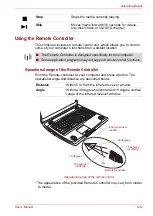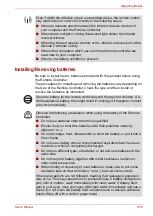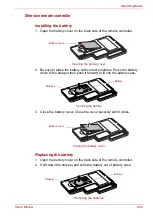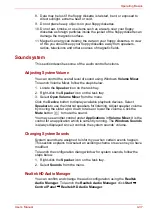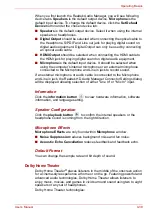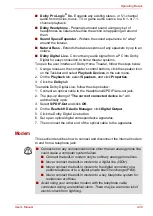User’s Manual
4-25
Operating Basics
When using Ulead DVD MovieFactory
®
for TOSHIBA
How to make a DVD-Video
Method 1: Simplified steps for making a DVD-Video from video data
captured from a DV-Camcorder:
1. Click
Start
All Programs
DVD MovieFactory for TOSHIBA
Ulead DVD MovieFactory for TOSHIBA Launcher
to launch DVD
MovieFactory.
2. Insert a DVD-RW or DVD+RW disc in Burner.
3. Click
Video Disc
Burn Video to Disc
to launch
Direct Recording
dialog box, choose
DVD-Video/+VR
to invoke
Straight Capture to
Disc
Page.
4. Choose
DVD-Video
format.
5. Choose the capture source is
DV
.
6. Press
Capture
button.
Method 2: Simplified steps for making a DVD-Video from adding video
source:
1. Click
Start
All Programs
DVD MovieFactory for TOSHIBA
Ulead DVD MovieFactory for TOSHIBA Launcher
to launch DVD
MovieFactory.
2. Click
Video Disc
New Project
to invoke 2
nd
Launcher, choose your
project type, then invoke DVD MovieFactory.
3. Add source from HD Disk by click
Add Video files
button to invoke
browser dialog box.
4. Choose the source video then go to Next page to apply Menu.
5. After choose the menu template, press
Next
button to go to
Burning
Page
.
6. Choose the output type then press
Burn
button.
How to learn more about Ulead DVD MovieFactory
®
Please refer to the Help and Manual files for additional Ulead DVD
MovieFactory information.
Opening the Ulead DVD MovieFactory Manual
Start
All Programs
DVD MovieFactory for TOSHIBA
User Manual
DVD MovieFactory
User Manual
Important information for use
Note the following limitations when you write Video DVD:
1. Editing digital video
■
Log in with Administrator rights to use DVD MovieFactory.
■
Make sure that your computer is running on AC power when using
DVD MovieFactory.