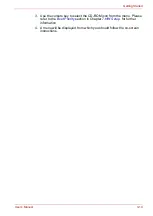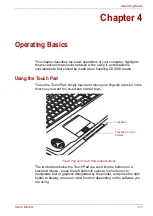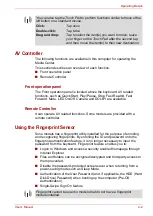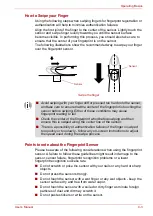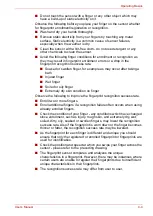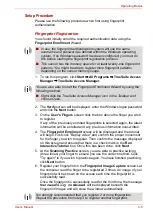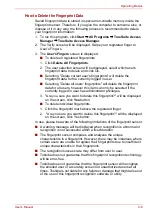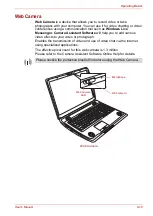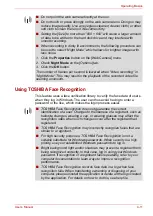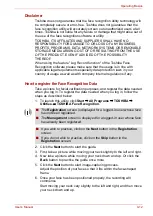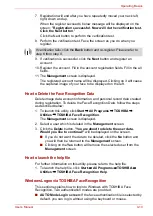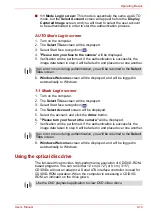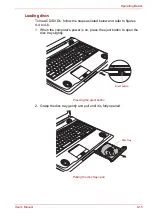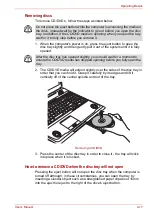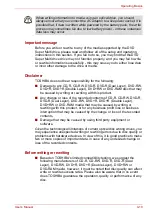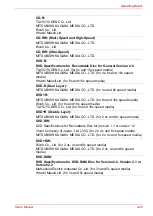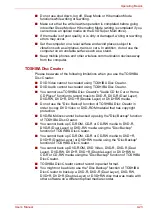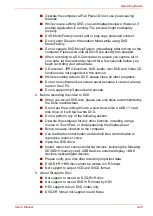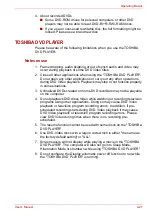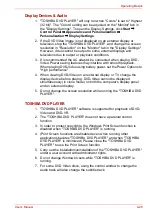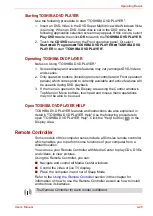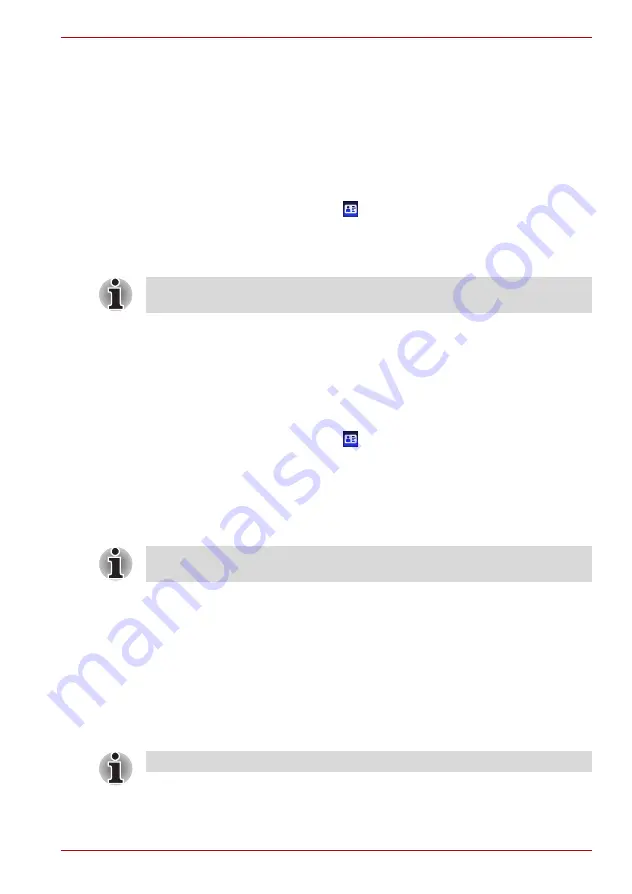
User’s Manual
4-14
Operating Basics
■
1:1 Mode Login screen:
This mode is essentially the same as AUTO
mode, but the
Select Account
screen will appear before the
Display
Captured Image
screen, and you will need to select the user account
to be authenticated in order to start the authentication process.
AUTO Mode Login screen
1. Turn on the computer.
2. The
Select Tiles
screen will be displayed.
3. Select Start face recognition (
).
4. "
Please turn your face to the camera
" will be displayed.
5. Verification will be performed. If the authentication is successful, the
image data taken in step 4 will be faded in and placed over one another.
6.
Windows Welcome
screen will be displayed, and will be logged in
automatically to Windows.
1:1 Mode Login screen
1. Turn on the computer.
2. The
Select Tiles
screen will be displayed.
3. Select Start face recognition (
).
4. The
Select Account
screen will be displayed.
5. Select the account, and click the
Arrow
button.
6.
"Please turn your face to the camera"
will be displayed.
7. Verification will be performed. If the authentication is successful, the
image data taken in step 6 will be faded in and placed over one another.
8.
Windows Welcome
screen will be displayed, and will be logged in
automatically to Windows.
Using the optical disc drive
The full-size drive provides high-performance execution of CD/DVD-ROM-
based programs. You can run either 12 cm (4.72") or 8 cm (3.15")
CD/DVDs without an adaptor. A Serial ATA interface controller is used for
CD/DVD-ROM operation. When the computer is accessing a CD/DVD-
ROM, an indicator on the drive glows.
If an error occurs during authentication, you will be returned to the
Select
Tiles
screen.
If an error occurs during authentication, you will be returned to the
Select
Tiles
screen.
Use the DVD playback application to view DVD-Video discs.