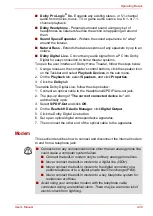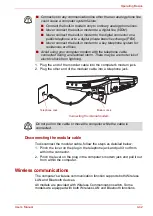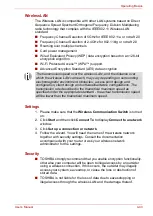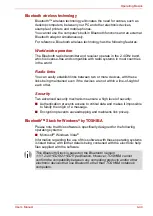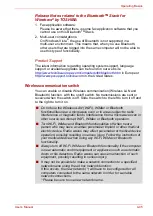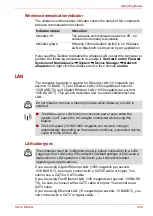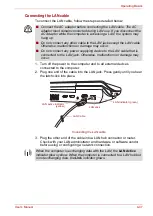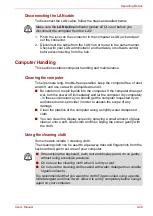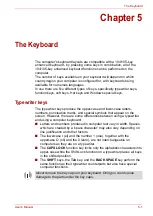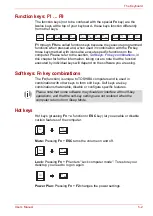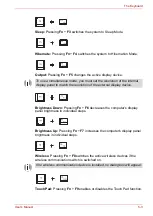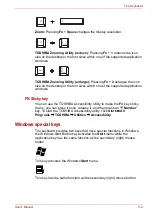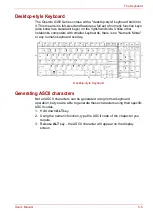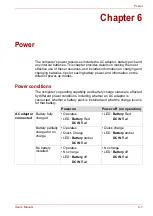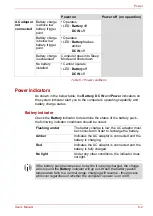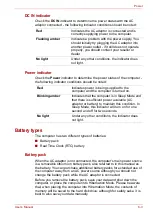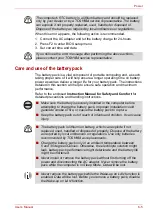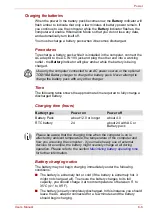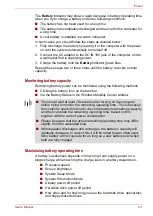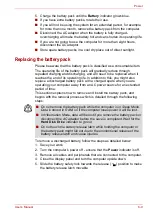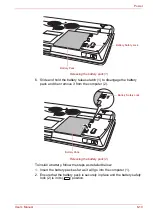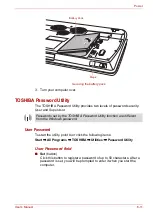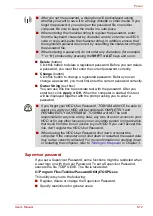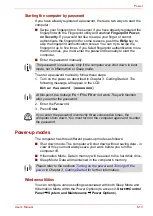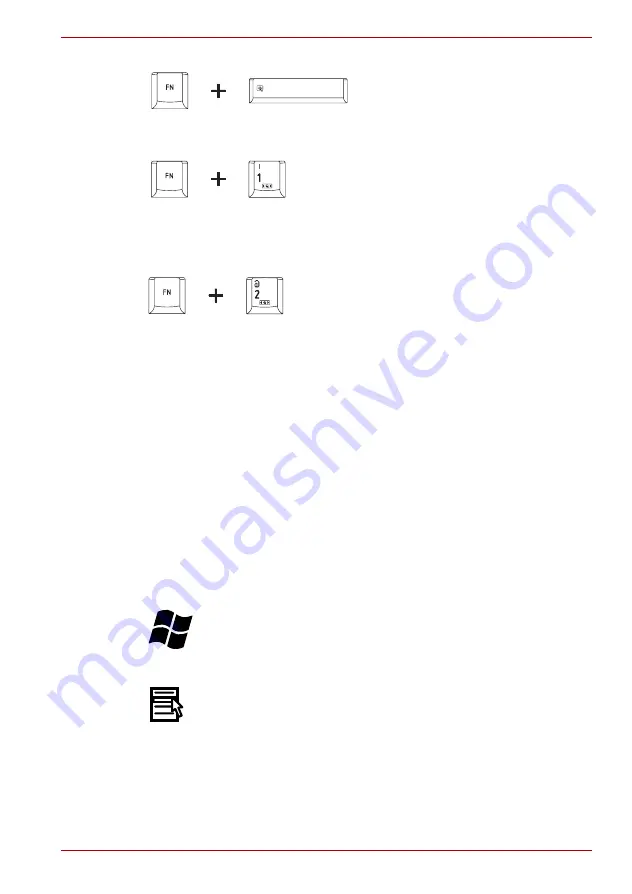
User’s Manual
5-4
The Keyboard
Zoom:
Pressing
Fn
+
Space
changes the display resolution.
TOSHIBA Zooming Utility (reduce):
Pressing
Fn
+
1
reduces the icon
size on the desktop or the font sizes within one of the supported application
windows.
TOSHIBA Zooming Utility (enlarge):
Pressing
Fn
+
2
enlarges the icon
size on the desktop or the font sizes within one of the supported application
windows.
FN Sticky key
You can use the TOSHIBA Accessibility Utility to make the
Fn
key sticky,
that is, you can press it once, release it, and then press an "
F Number
"
key. To start the TOSHIBA Accessibility utility, click
Start
All
Programs
TOSHIBA
Utilities
Accessibility
.
Windows special keys
The keyboard provides two keys that have special functions in Windows,
the Windows Start Button key activates the
Start
menu while the
application key has the same function as the secondary (right) mouse
button.
This key activates the Windows
Start
menu.
This key has the same function as the secondary (right) mouse button.