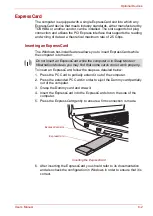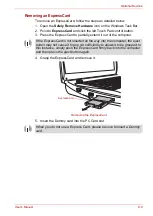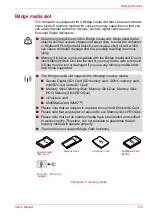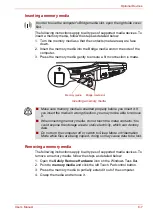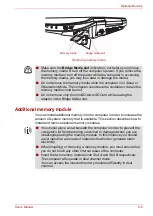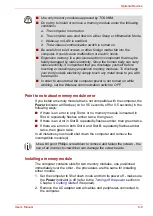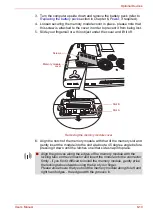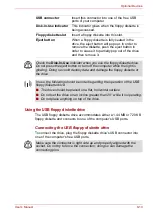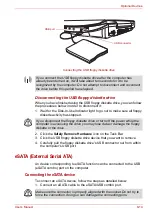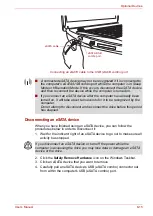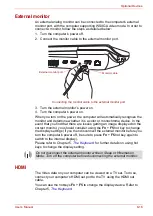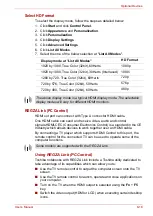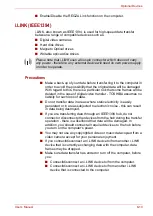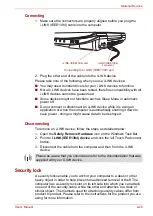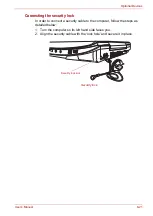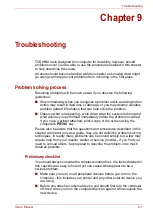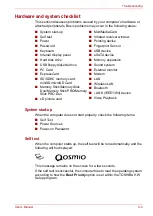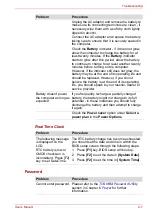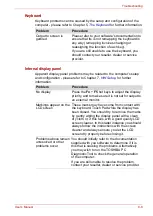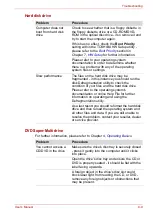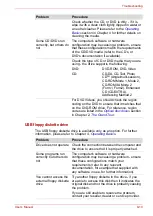User’s Manual
8-16
Optional Devices
External monitor
An external analog monitor can be connected to the computer's external
monitor port, with the computer supporting WSXGA video mode. In order to
connect a monitor, follow the steps as detailed below:
1. Turn the computer's power off.
2. Connect the monitor cable to the external monitor port.
Connecting the monitor cable to the external monitor port
3. Turn the external monitor’s power on.
4. Turn the computer's power on.
When you turn on the power, the computer will automatically recognize the
monitor and determine whether it is a color or monochrome device. In the
event that you find that there are issues getting an image displayed on the
correct monitor, you should consider using the
Fn
+
F5
hot key to change
the display settings (if you then disconnect the external monitor before you
turn the computer's power off, be sure to press
Fn
+
F5
hot key again to
switch to the internal display).
Please refer to Chapter 5,
, for further details on using hot
keys to change the display setting.
HDMI
The Video data on your computer can be viewed on a TV set. To do so,
connect your computer’s HDMI out port to the TV using the HDMI out
cable.
You can use the hotkeys
Fn
+
F5
to change the display device. Refer to
Monitor cable
External monitor port
Do not disconnect the external monitor while in Sleep or Hibernation
Mode. Turn off the computer before disconnecting the external monitor.