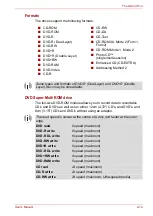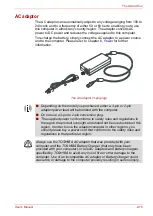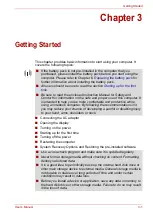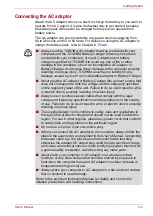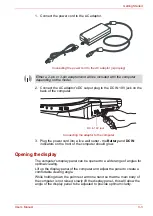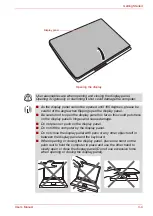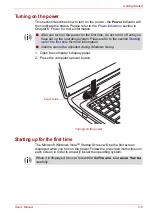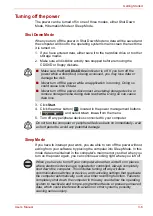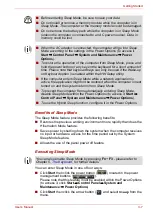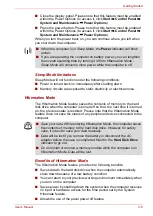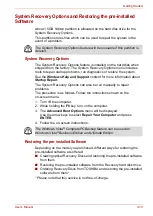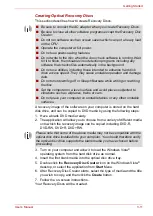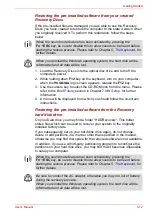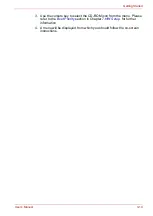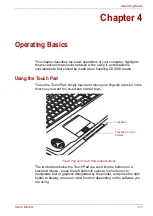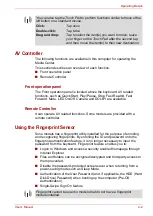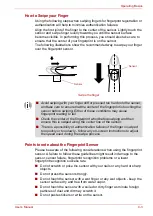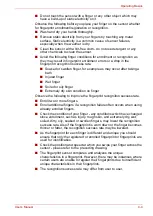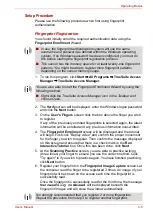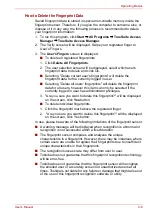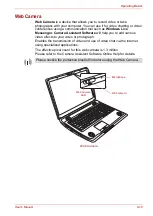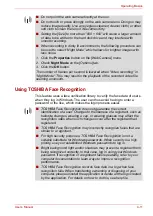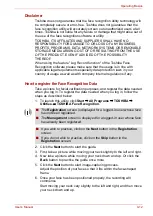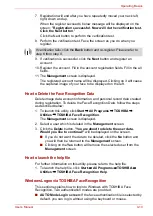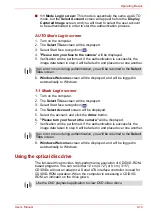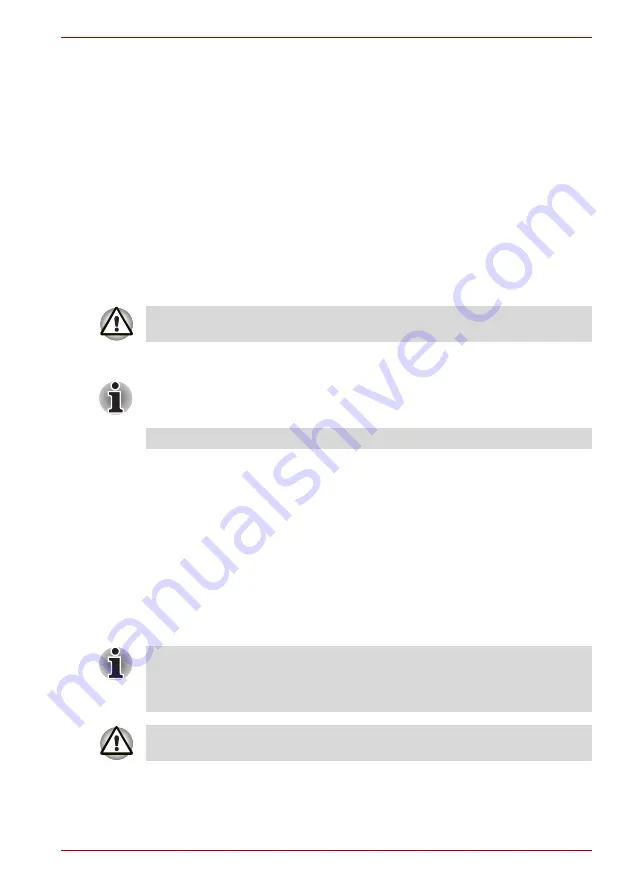
User’s Manual
3-13
Getting Started
1. Turn off the computer.
2. Turn on the computer and when the TOSHIBA screen appears
repeatedly press the
F8
key.
3. The
Advanced Boot Options
menu will be displayed.
Use the arrow keys to select
Repair Your Computer
and press
ENTER
.
4. Select your preferred keyboard layout and press
Next
.
5. To access the recovery process please log on as an enabled user with
sufficent rights.
6. Click TOSHIBA HDD Recovery on the System Recovery Options
screen.
7. Follow the on-screen instructions on the TOSHIBA HDD Recovery
dialog.
The computer will be restored to its factory state.
Ordering Recovery Discs from TOSHIBA*
You can order Product Recovery discs for your notebook from the
TOSHIBA Europe Backup Media Online Shop.
1. Visit
https://backupmedia.toshiba.eu
on the Internet.
2. Follow the on-screen instructions.
You will receive your Recovery Discs within two weeks after placing your
order.
Restoring the pre-installed software from your ordered
Recovery Discs
If the pre-installed files are damaged, you are able to use the Recovery
Discs you have ordered to restore the computer to the state it was in when
you originally received it. To perform this restoration, follow the steps
below:
1. Load the Recovery Discs into the optical disc drive and turn off the
computer's power.
2. While holding down
F12
key on the keyboard, turn on your computer -
when the
TOSHIBA
logo screen appears, release the
F12
key.
Please set your BIOS to default before you recover your computer to the
factory state!
* Please note that this service is not free-of-charge.
When the sound mute feature has been activated by pressing the
Fn
+
ESC
key, be sure to disable this to allow sounds to be heard before
starting the restore process. Please refer to Chapter 5,
, for
further details.
When you reinstall the Windows operating system, the hard disk will be
reformatted and all data will be lost.