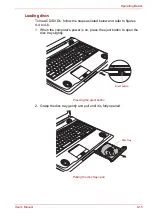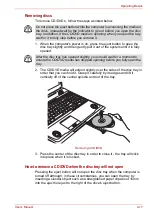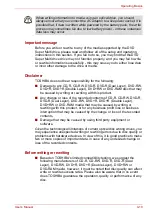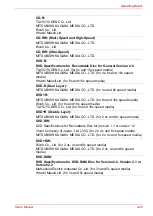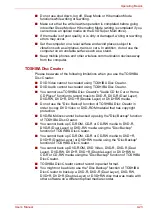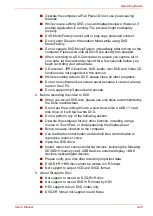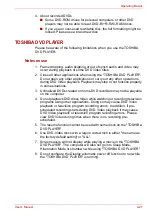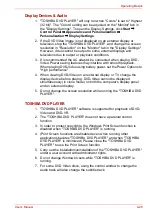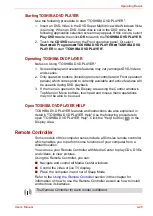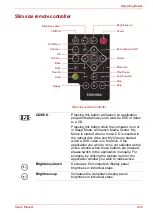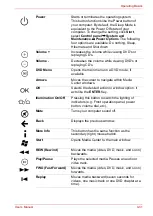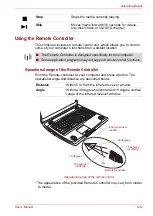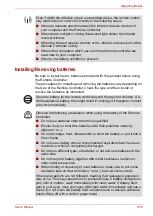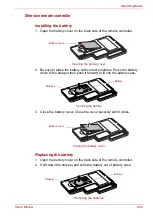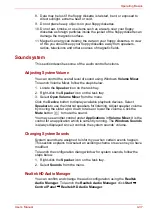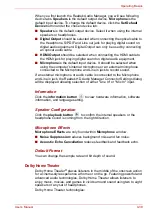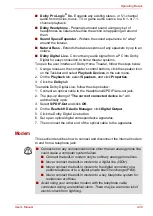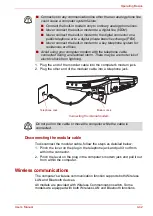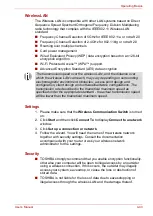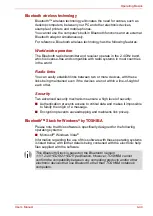User’s Manual
4-29
Operating Basics
Starting TOSHIBA DVD PLAYER
Use the following procedure to start "TOSHIBA DVD PLAYER".
1. Insert an DVD-Video in the DVD Super Multi drive while Windows Vista
is running. When an DVD-Video disc is set in the DVD drive, the
following application selection screen may appear. If this occurs, select
Play DVD movie
, then click
OK
to launch the
TOSHIBA DVD PLAYER
.
2. Touch the
CD/DVD
panel on the Front operation panel. Or select
Start
All Programs
TOSHIBA DVD PLAYER
TOSHIBA DVD
PLAYER
to start "
TOSHIBA DVD PLAYER
".
Operating TOSHIBA DVD PLAYER
Notes on Using "TOSHIBA DVD PLAYER".
1. Screen display and available features may vary amongst DVD-Videos
and scenes.
2. Only operation buttons (including remote controller and Front operation
panels) which correspond to currently available and active features will
be useable during DVD playback.
3. If the menu is opened in the Display Area using the Control window's
Top Menu or Menu buttons, touch pad and mouse menu operations
may not be able to be used.
Open TOSHIBA DVD PLAYER HELP
TOSHIBA DVD PLAYER features and instructions are also explained in
detail in "TOSHIBA DVD PLAYER Help".Use the following procedure to
open "TOSHIBA DVD PLAYER Help". Click the "Help" button (
) in the
Display Area.
Remote Controller
Some models of this computer series include a Slim size remote controller
which enables you to perform some functions of your computer from a
distant location.
You can use your Remote Controller with Media Center to play CDs, DVDs
and videos, to view pictures.
Using the Remote Controller, you can:
■
Navigate and control all Media Center windows.
■
Control the video or live TV display.
■
Place the computer in and out of Sleep Mode.
Refer to the
section in this chapter for
information on how to use the Remote Controller as well as how to install
and remove its batteries.
The Remote Controller for each model is different.