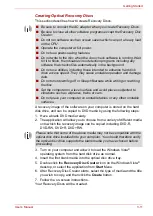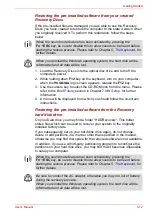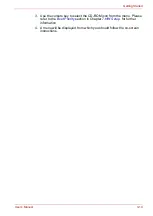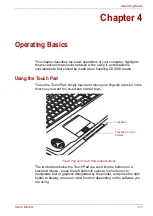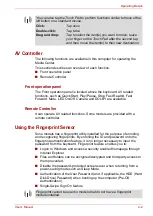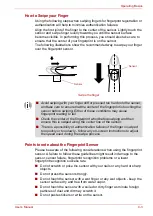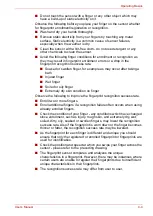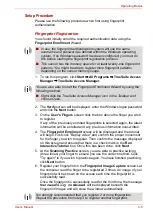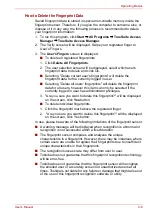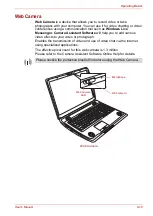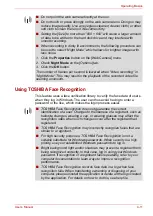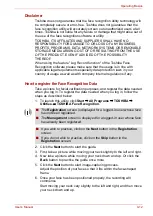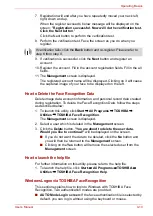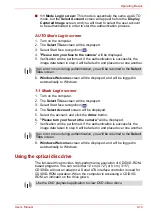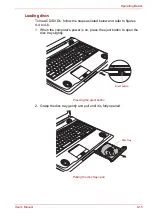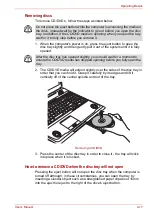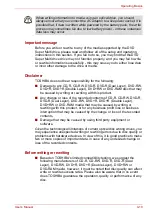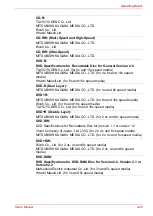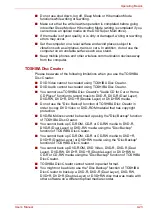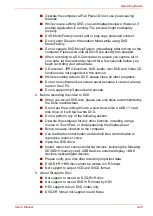User’s Manual
4-11
Operating Basics
Using TOSHIBA Face Recognition
This feature uses a face verification library to verify the face data of users
when they log in Windows. The user can thus avoid having to enter a
password or the like, which makes the login process easier.
■
Do not point the web camera directly at the sun.
■
Do not touch or press strongly on the web camera lens. Doing so may
reduce image quality. Use an eyeglass cleaner (cleaner cloth) or other
soft cloth to clean the lens if it becomes dirty.
■
Setting the [Size] to more than "800 × 600" will cause a larger amount
of data to be written to the hard disk drive and may interfere with
smooth recording.
■
When recording in dimly lit environments, the following procedure can
be used to select "Night Mode" which allows for brighter images with
less noise.
1. Click the
Properties
button on the [Web Camera] menu.
2. Check
Night Mode
on the [Options] tab.
3. Click the
OK
button.
The number of frames per second is lowered when "video recording" in
"Night Mode". This may result in the playback of the recorded video file
seeming unsmooth.
■
TOSHIBA Face Recognition does not guarantee the correct
identification of a user. Changes to the likeness of a registrant, such as
hairstyle changes, wearing a cap, or wearing glasses may affect the
recognition rates when such changes occur after the registrant had
registered.
■
TOSHIBA Face Recognition may incorrectly recognize faces that are
similar to a registrant.
■
For high security purposes, TOSHIBA Face Recognition is not a
suitable substitute for Windows passwords. When security is a high
priority, use your established Windows passwords to log in.
■
Bright background light and/or shadows may prevent a registrant from
being recognized correctly. In that case, log in using your Windows
password. If recognition of a registrant fails repeatedly, refer to your
computer documentation to learn ways to improve recognition
performance.
■
TOSHIBA Face Recognition records face data in a log when face
recognition fails. When transferring ownership or disposing of your
computer, please uninstall the application or delete all the logs created
by the application. For details on how to do this, see help file.