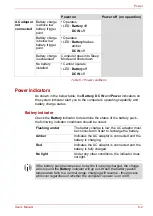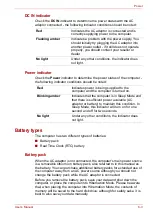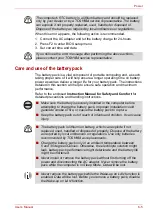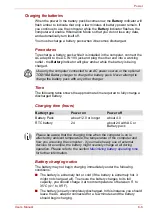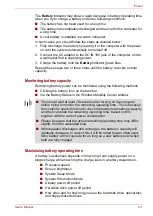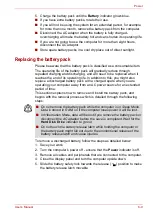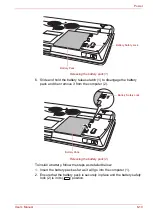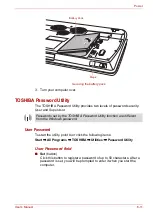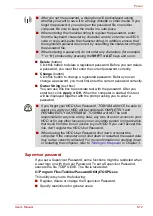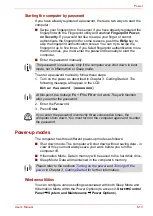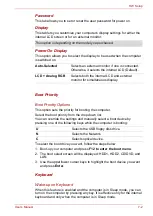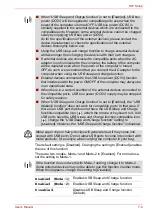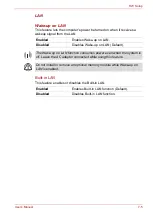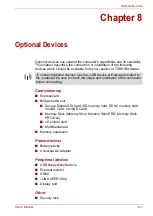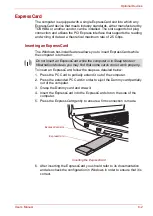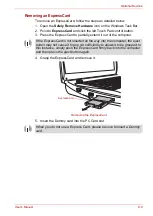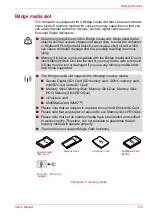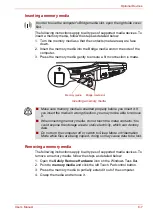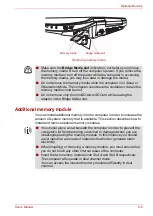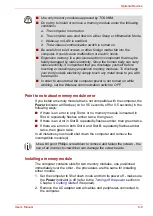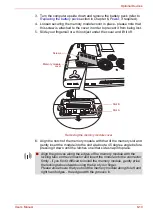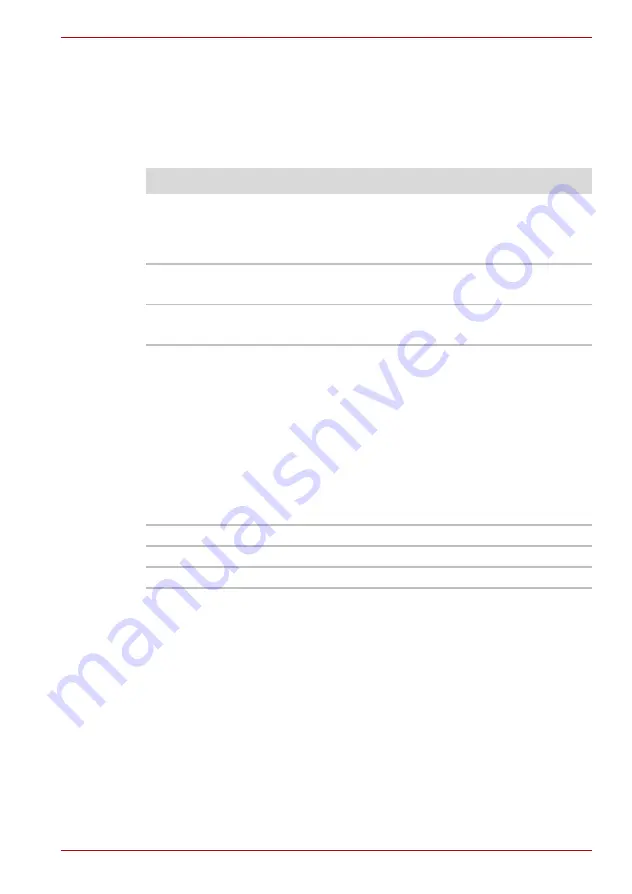
User’s Manual
7-2
HW Setup
Password
This tab allows you to set or reset the user password for power on.
Display
This tab lets you customize your computer's display settings for either the
internal LCD screen or for an external monitor.
Power On Display
This option allows you to select the display to be used when the computer
is switched on.
Boot Priority
Boot Priority Options
This option sets the priority for booting the computer.
Select the boot priority from the drop down list.
You can override the settings and manually select a boot device by
pressing one of the following keys while the computer is booting:
To select the boot drive you want, follow the steps below.
1. Boot-up your computer and press
F12 to enter the boot menu
.
2. The boot select screen will be displayed: HDD1, HDD2, CD/DVD, and
LAN.
3. Use the upper/lower cursor keys to highlight the boot device you want
and press
Enter
.
Keyboard
Wake-up on Keyboard
When this feature is enabled and the computer is in Sleep mode, you can
turn on the computer by pressing any key. It is effective only for the internal
keyboard and only when the computer is in Sleep mode.
This option is depending on the model you purchased.
Auto-Selected
Selects an external monitor if one is connected.
Otherwise, it selects the internal LCD (Default).
LCD + Analog RGB
Selects both the internal LCD and external
monitor for simultaneous display.
U
Selects the USB floppy disk drive.
N
Selects the Network.
C
Selects optical device.