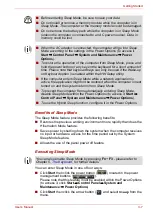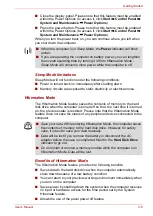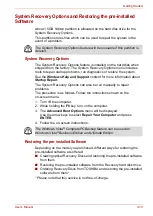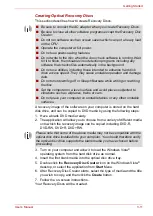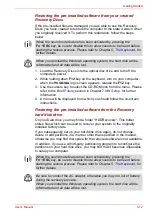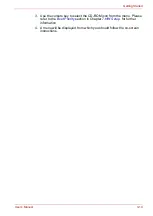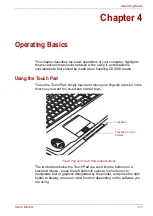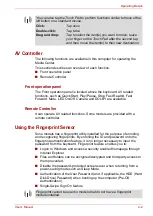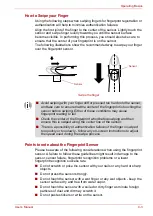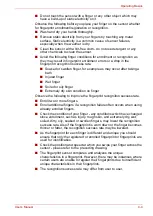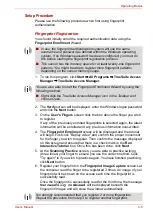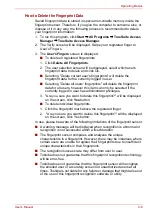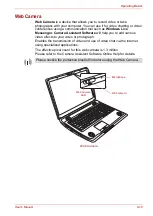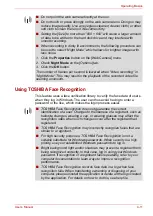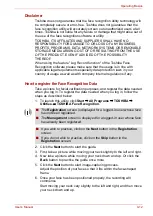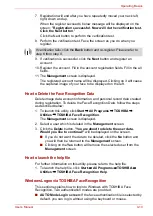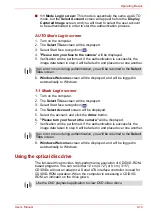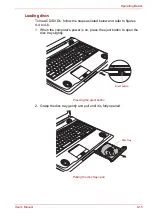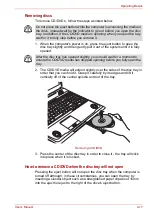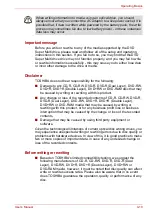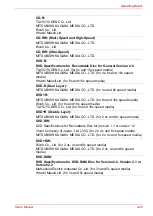User’s Manual
4-7
Operating Basics
Points to note about the Fingerprint Utility software
The Encrypting File System (EFS) is a Windows Vista
®
feature. If a file is
encrypted using EFS, it cannot be encrypted further using the fingerprint
authentication function.
Windows Logon via Fingerprint Authentication
If required, you are also able to use fingerprint authentication in place of the
usual Windows logon process using your username and password.This
method is especially useful where there are many users using the same
computer as it removes the need for actual user selection when the system
is started.
Fingerprint Authentication Procedure
1. Start up the computer.
2. At the Windows
Welcome
screen, choose any of the enrolled fingers
and swipe the fingerprint on the sensor - if the authentication process is
successful, the user will automatically be logged in to Windows.
Fingerprint Pre-OS Authentication
General
The fingerprint authentication system can be used to replace the keyboard
based password authentication system that is used when the computer is
turned on.
If you do not want to use the fingerprint authentication system for password
authentication while booting up the computer, instead you prefer using the
keyboard entry method, simply press the
BACK SPACE
key when the
Fingerprint Pre-OS Authentication screen is displayed.
Using this process will switch the password input screen across to the
keyboard based entry screen.
You are able to backup saved fingerprint data and information within the
PasswordBank by using the Import or Export User Data facility under the
fingerprint management software. However, please be aware that any
encrypted files cannot be backup within FileSafe using this function - in
these instances it is recommended that you backup these files to external
media using standard file copy processes.
If the fingerprint authentication process fails you will need to log into
Windows using the appropriate username and password. In addition, you
should use this manual login process if fingerprint authentication fails for
three consecutive tries - a warning message will be displayed when
authentication is not normal or is not successful within a fixed duration.