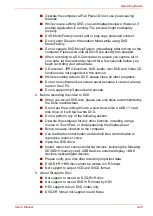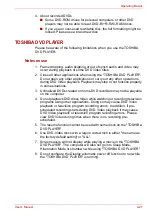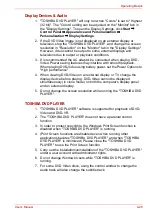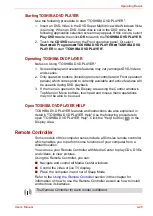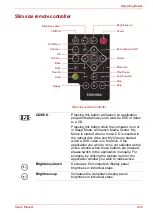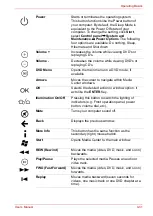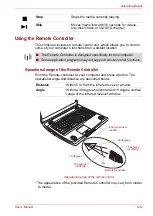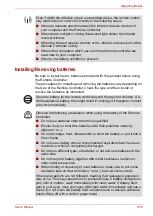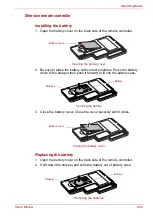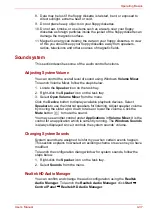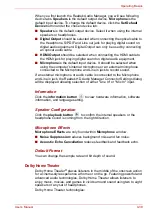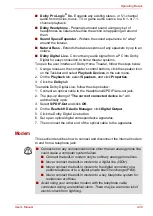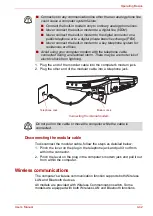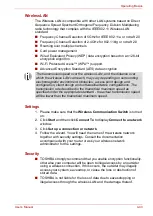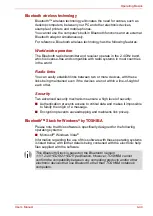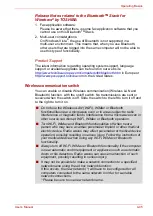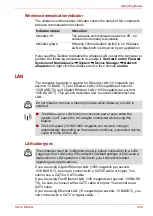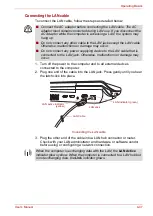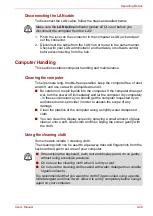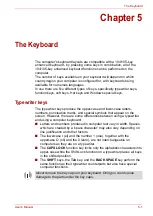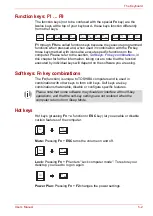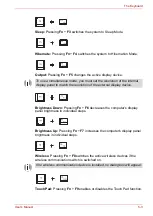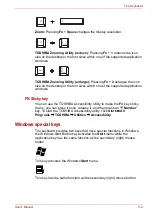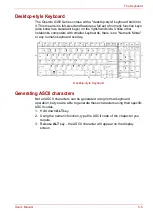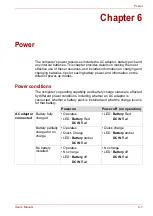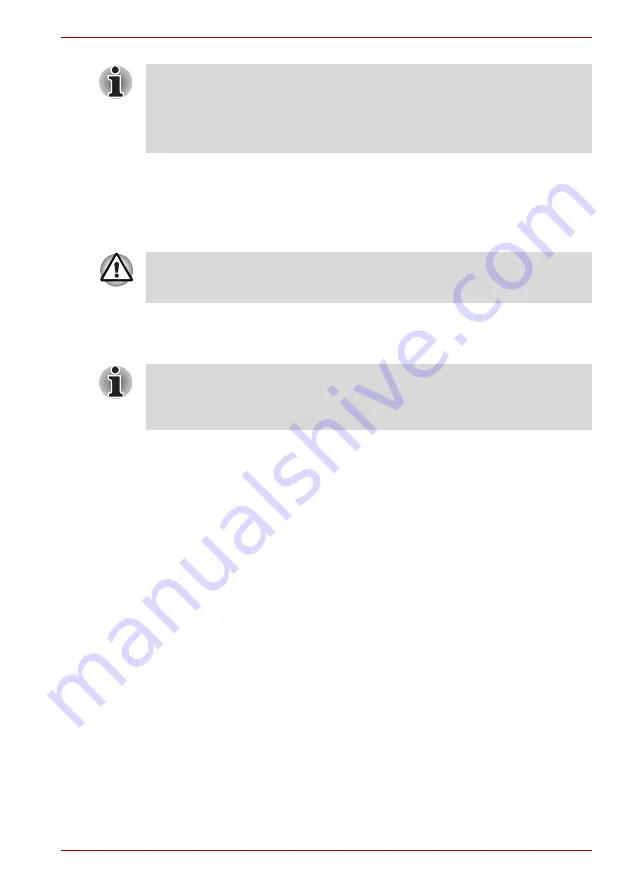
User’s Manual
4-40
Operating Basics
Region selection
Telecommunication regulations vary from one region to another, so you will
need to make sure the internal modem’s settings are correct for the region
in which it will be used.
To select a region, follow the steps as detailed below:
1. Click
Start
All Programs
TOSHIBA
Networking
Modem
Region Select
.
2. The Region Selection icon will appear in the Windows Task Bar.
3. Click the icon with the primary (left) mouse button to display a list of
regions that the modem supports, together with a sub-menu which
details telephony location information - a check mark will appear next to
the currently selected region and telephony location.
4. Select either a region from the region menu or a telephony location from
the sub-menu.
■
When you click a region it becomes the modem's default selection
for any new dialling locations that are created within the Windows
Control Panel (Phone and Modem Options).
■
When you select a telephony location, the corresponding region is
automatically selected and becomes the modem's default setting.
Properties menu
Click the icon with the secondary (right) mouse button in order to display a
Properties menu on the screen.
Settings
Within the Properties menu you can are able to either enable or disable the
following settings:
■
Modem functions cannot be used in models which are not equipped
with a modem.
■
This information is applicable to the models equipped with a built-in
modem.
■
Some models are equipped with a modem jack or FM antenna port.
The built-in modem can be used only in specified countries and regions.
Using the modem in an area not specified for use may cause a system
failure. Check the specified areas carefully before using it.
If it is available, do not use the Country/Region Select function included as
part of the modem setup utility within the Control Panel - if you change the
country/region setting this way you may find that the change does not take
effect.