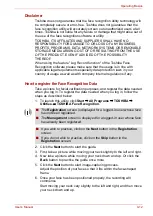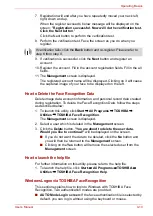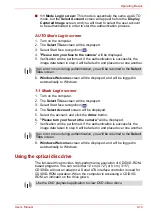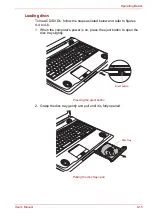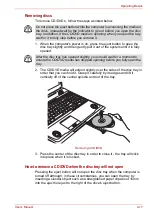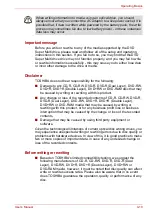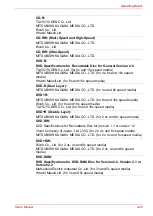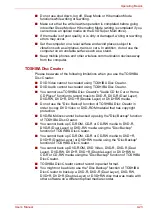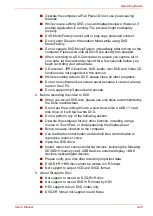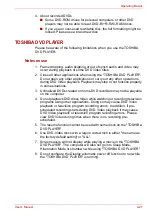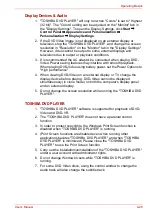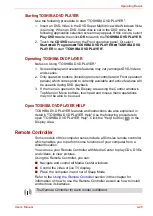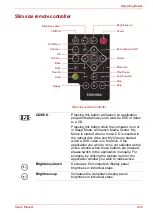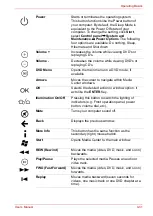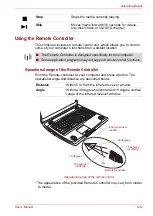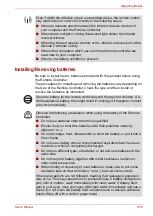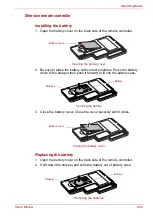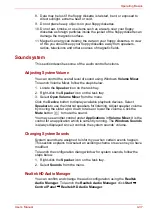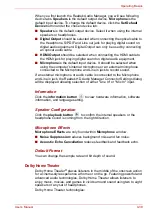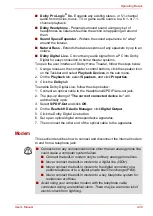User’s Manual
4-26
Operating Basics
■
Operate the computer at Full Power. Do not use power-saving
features.
■
While you are editing DVD, you can display previews. However, if
another application is running. The preview might not display
properly.
■
DVD MovieFactory cannot edit or play copy protected content.
■
Do not enter Sleep or Hibernation Mode while using DVD
MovieFactory.
■
Do not operate DVD MovieFactory immediately after turning on the
computer. Please wait until all Disc Drive activity has stopped.
■
When recording to a DV-Camcorder, to ensure you capture all of
your data, let the camcorder record for a few seconds before you
begin recording your actual data.
■
CD recorder, JPEG functions, DVD-Audio, mini DVD and Video CD
functions are not supported in this version.
■
While recording video to DVD, please close all other programs.
■
Do not run software like a screen saver because it can put a heavy
load on the CPU.
■
Do not support mp3 decode and encode.
2. Before recording the video to DVD
■
When you record DVD disc, please use only discs recommended by
the Drive manufacturer.
■
Do not set the working drive to a slow device like a USB1.1 hard
disk drive or it will fail to write DVD.
■
Do not perform any of the following actions:
■
Operate the computer for any other function, including using a
mouse or Touch Pad, or closing/opening the display panel.
■
Bump or cause vibration to the computer.
■
Use the Mode control button and Audio/Video control button to
reproduce music or voice.
■
Open the DVD drive.
■
Install, remove or connect external devices, including the following:
SD/SDHC memory card, USB devices, external display, i.LINK
devices, optical digital devices.
■
Please verify your disc after recording important data.
■
DVD-R/+R/+RW disc cannot be written in VR format.
■
Not support to output VCD and SVCD format.
3. About Straight to Disc
■
Not support to record on DVD-R/+R disc
■
Not support to record DVD+VR format by HDV
■
HDV support to burn DVD-Video only
■
DVD-VR format not support to add Menu