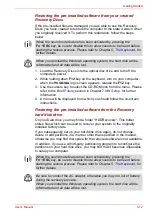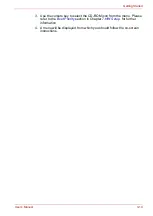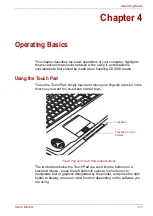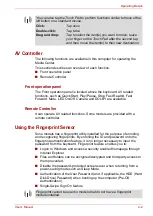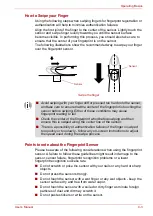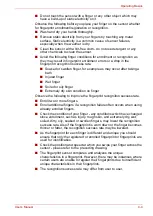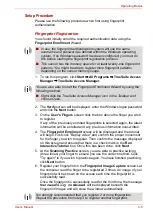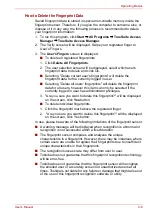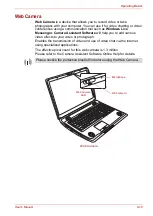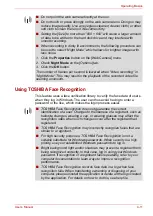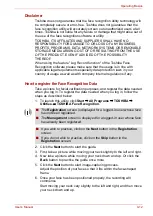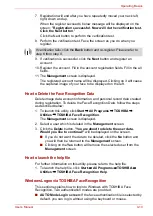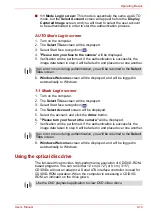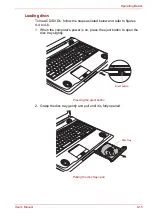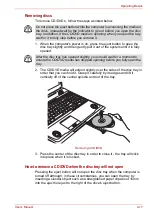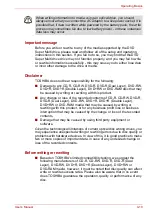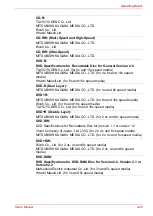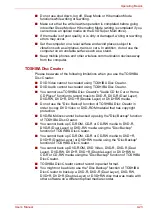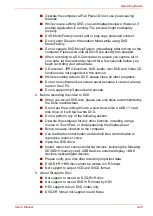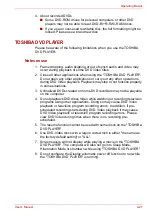User’s Manual
4-12
Operating Basics
Disclaimer
Toshiba does not guarantee that the face recognition utility technology will
be completely secure or error-free. Toshiba does not guarantee that the
face recognition utility will accurately screen out unauthorized users at all
times. Toshiba is not liable for any failure or damage that might arise out of
the use of the face recognition software or utility.
TOSHIBA, ITS AFFILIATES AND SUPPLIERS SHALL HAVE NO
RESPONSIBILITY FOR DAMAGE TO OR LOSS OF ANY BUSINESS,
PROFITS, PROGRAMS, DATA, NETWORK SYSTEMS OR REMOVABLE
STORAGE MEDIA ARISING OUT OF OR RESULTING FROM THE USE
OF THE PRODUCT, EVEN IF ADVISED OF THE POSSIBILITY
THEREOF.
When using the feature "Log Record function" of the Toshiba Face
Recognition software please make sure that the usage is in line with
applicable legal requirements especially data protection laws in your
country of usage as well as with company internal regulations if any.
How to register the Face Recognition Data
Take a picture for facial verification purposes, and register the data needed
when you log in. To register the data needed when you log in, follow the
steps as described below:
1. To launch this utility, click
Start
All Programs
TOSHIBA
Utilities
TOSHIBA Face Recognition
.
2. Click the
Next
button to start the guide.
3. First, take a picture while moving your neck slightly to the left and right.
4. Now take a picture while moving your neck down and up. Or click the
Back
button to practice the guide once more.
5. Click the
Next
button to start image-capturing process.
Adjust the position of your face so that it fits within the face-shaped
frame.
6. Once your face has been positioned properly, the recording will
commence.
Start moving your neck very slightly to the left and right, and then move
your neck down and up.
■
The
Registration
screen is displayed for a logged-in user whose face
has not been registered.
■
The
Management
screen is displayed for a logged-in user whose face
has already been registered.
■
If you wish to practice, click on the
Next
button in the
Registration
screen.
■
If you do not wish to practice, click on the
Skip
button in the
Registration
screen.