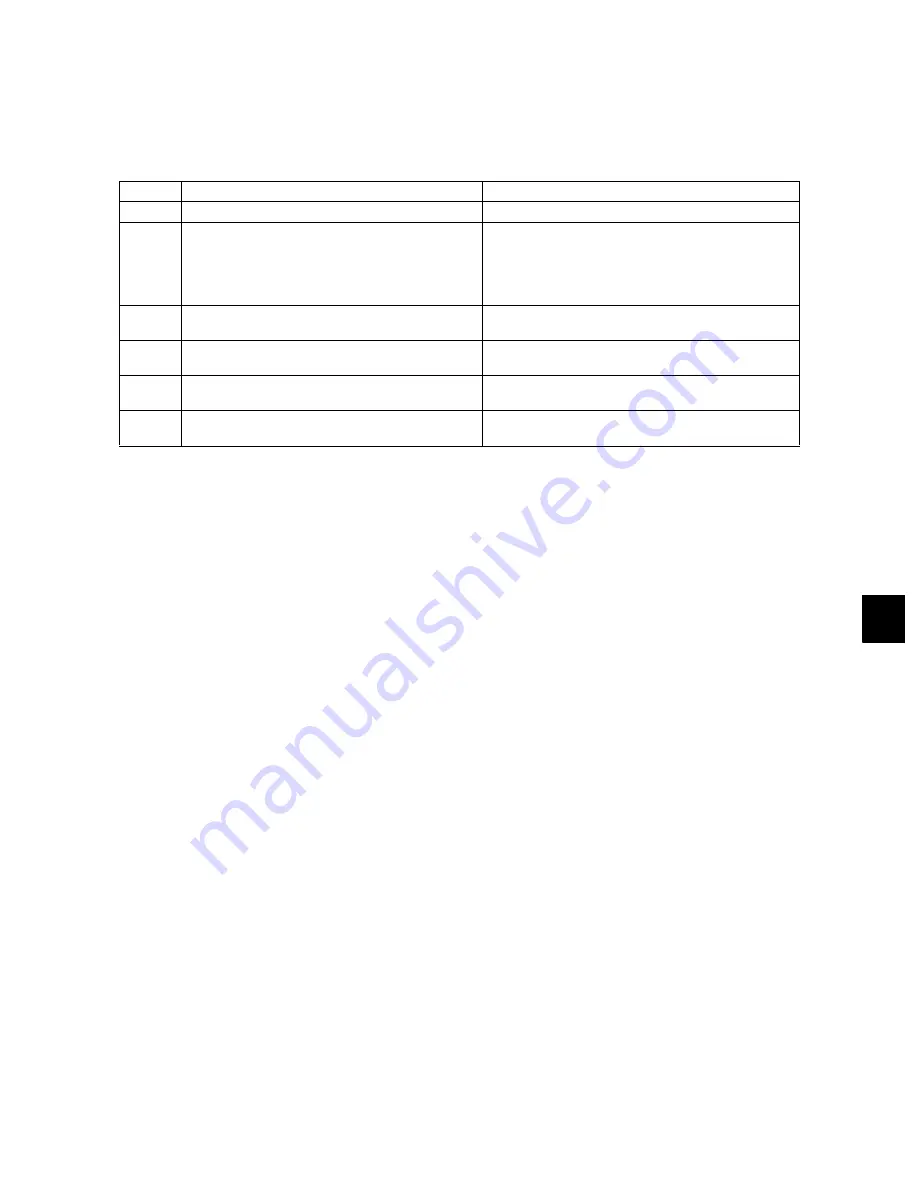
11
January 2005 © TOSHIBA TEC
e-STUDIO170F Troubleshooting
11 - 57
11.4.6
Copying error
Select the PRINT TEST in the test mode. (Refer to
P.11-16 "[ 2 ] PRINT TEST [MENU], [9], [4],
[02]".)
First perform a test print to check that there is no printing defect. If any, refer to
P.11-58 "11.4.7 Poor
print quality".
Step
Check points
Solutions
1
Is the document loaded with its face down?
Load the document correctly.
2
Select SCANNER TEST in the test mode. (Refer
to
P.11-23 "[ 10 ] SCANNER TEST [MENU],
[9], [4], [10]".)
Is the LED of the CIS illuminated?
If illuminated, go to Step 4.
Note:
The SCANNER TEST is not terminated
when the operation panel is opened, but the
CIS is turned OFF.
3
Is the cable firmly connected between the CIS
and the main PBA (CN11)?
Insert the cable firmly to the connector.
4
Does the connector pin come off or is the cable
broken?
Replace the cable.
5
Is the glass of the CIS clean and undamaged?
Clean the CIS glass of all foreign material or
replace the CIS if damaged.
6
If no problem is found in the steps above, the
CIS or main PBA may be defective.
Replace the CIS and then the main PBA.
Summary of Contents for ESTUDIO170F
Page 2: ... 2005 TOSHIBA TEC CORPORATION All rights reserved ...
Page 192: ...e STUDIO170F Function Settings January 2005 TOSHIBA TEC 4 132 ...
Page 214: ...e STUDIO170F Mechanical Description January 2005 TOSHIBA TEC 5 22 ...
Page 308: ...e STUDIO170F Circuit Description January 2005 TOSHIBA TEC 7 78 ...
Page 372: ...e STUDIO170F Removal Replacement Adjustment January 2005 TOSHIBA TEC 8 64 ...
Page 490: ...e STUDIO170F Appendix January 2005 TOSHIBA TEC 12 8 ...
Page 491: ......
Page 492: ......






























