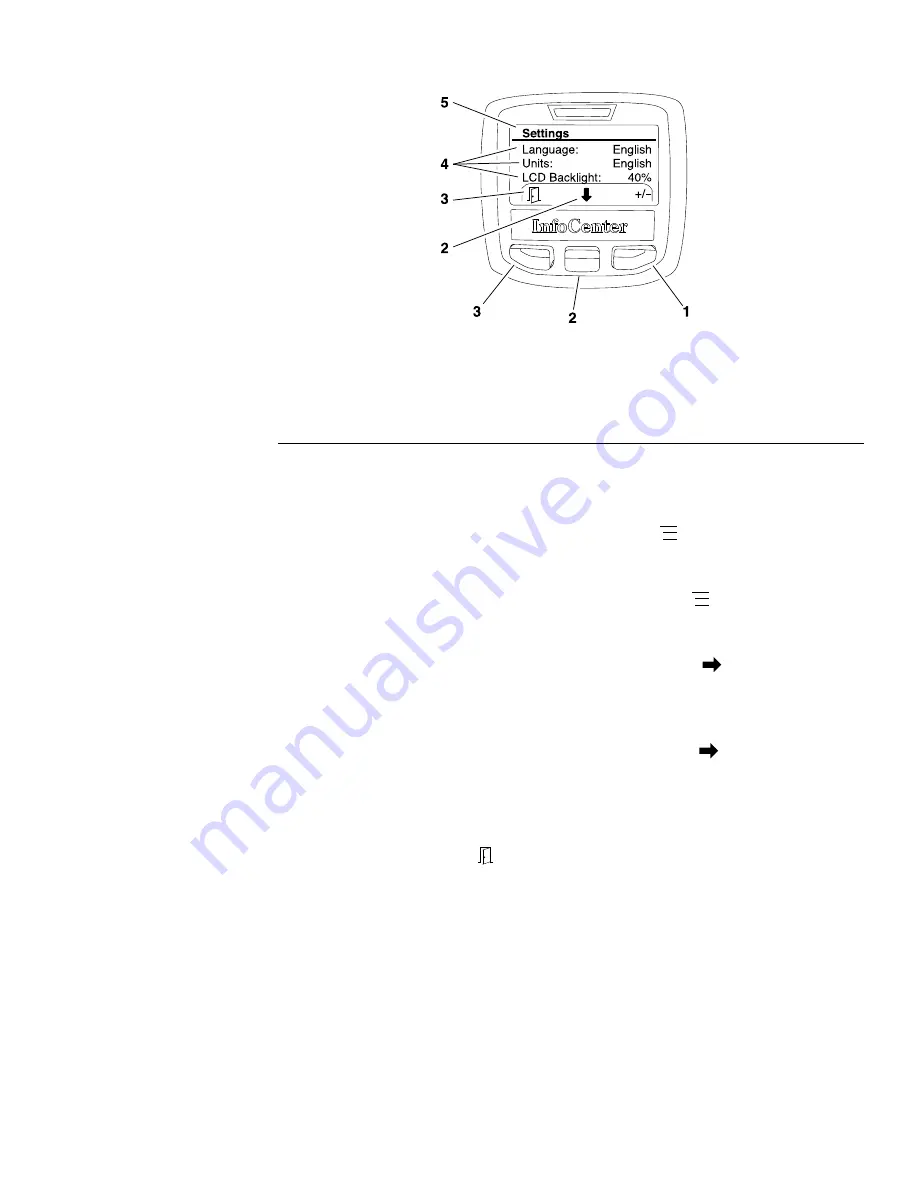
Settings Screen
g202942
Figure 81
1.
Left/right button
4.
Settings items
2.
Down button
5.
Settings menu
3.
Menu/back button
The settings screen (
) identifies the InfoCenter language and units
(English or Metric). The settings screen also allows the operator to customize
the backlight (brightness) and contrast settings for the InfoCenter display.
Units:
Use the left/right button (as indicated by the
at the bottom of the
screen) to select between metric or English units of measure. Allow the desired
selection to remain in view for 5 seconds.
Language:
Use the left/right button (as indicated by the
at the bottom of the
screen) to select from numerous language options. Allow the desired selection
to remain in view for 5 seconds.
Backlight:
Press the left/right button (as indicated by the
at the bottom of
the screen) then use the down button to decrease or the left/right button to
increase the InfoCenter display brightness (as indicated by the – and the + at the
bottom of the screen).
Contrast:
Press the left/right button (as indicated by the
at the bottom
of the screen) then use the down button to decrease or the left/right button to
increase the InfoCenter display contrast (as indicated by the – and the + at the
bottom of the screen).
To return to the main menu screen from the settings screen, press the menu/back
button (as indicated by the
at the bottom of the screen).
Greensmaster
®
eFlex 1800, 2100 and 2120
Page 5–31
Electrical System: InfoCenter Display
12189SL Rev E






























