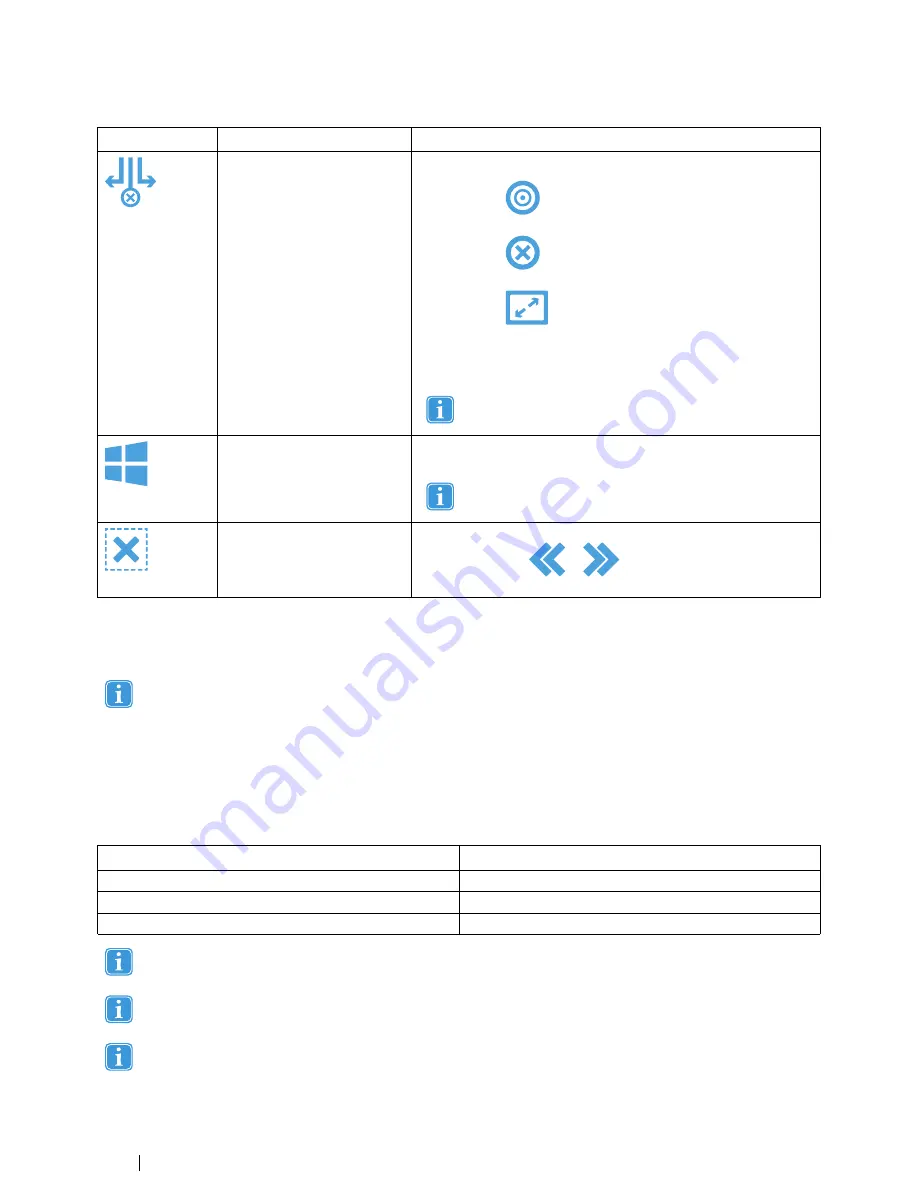
Functions
Action
Description
Snap Window/Close App
Function that performs three (3) different actions.
•
Select the
to move and dock the active App to the se-
lected Target area.
•
Select the
to move the active App to the bottom of the
screen and to Close the active App.
•
Select the
to move and dock the active App into Full-
screen view.
For more information, see
4.2.3.6 Snap Window/Close App in Win-
dows 8.1 and Windows 10, page 24
.
This task is only available if the computer is running Win-
dows in Tablet mode.
Windows Button
Function that toggles between the Modern Windows UI and the pre-
vious Modern UI App or Desktop.
All software running in the Desktop, will not be visible here.
They are only visible from the Desktop.
Hide Taskbar
Function that hides the Taskbar for Full Screen view. To Bring back
the Taskbar, select
or
depending on which side the
Taskbar is located.
4.2.3.6
Snap Window/Close App in Windows 8.1 and Windows 10
4.2.3.6.1
How to Snap Window/Close App
This task is only available if the computer is running Windows in Tablet mode.
The Snap Window feature in Window 8.0, 8.1 and 10 makes it possible to split and divide the screen to be able to run two to
four Modern Apps at the same time. This feature is limited to the resolution of screen of the device, see
Table 4.1 Number of
Apps on Screen Windows 8.1 and Windows 10, page 24
for information on how many Apps are possible to run on which
screen resolution in Windows 8.1 and Windows 10. The lowest resolution needed to be able to Snap Windows is 1024×768
(Windows 8.1, Windows 10) and 1366×768 (Windows 8.0).
Table 4.1 Number of Apps on Screen Windows 8.1 and Windows 10
Number of Apps
Screen Resolution (Pixels)
2
<1499
3
1500 — 1999
4
>=2000
Windows 8.0 can only run two Apps at the same time.
The Snap Window/Close App can only control visible Apps on the screen.
This will look different depending on how many Apps are Snapped at the same time.
24
4 Using the Tobii PCEye Go
Tobii PCEye Go User’s manual v.2.8 - en-US
















































