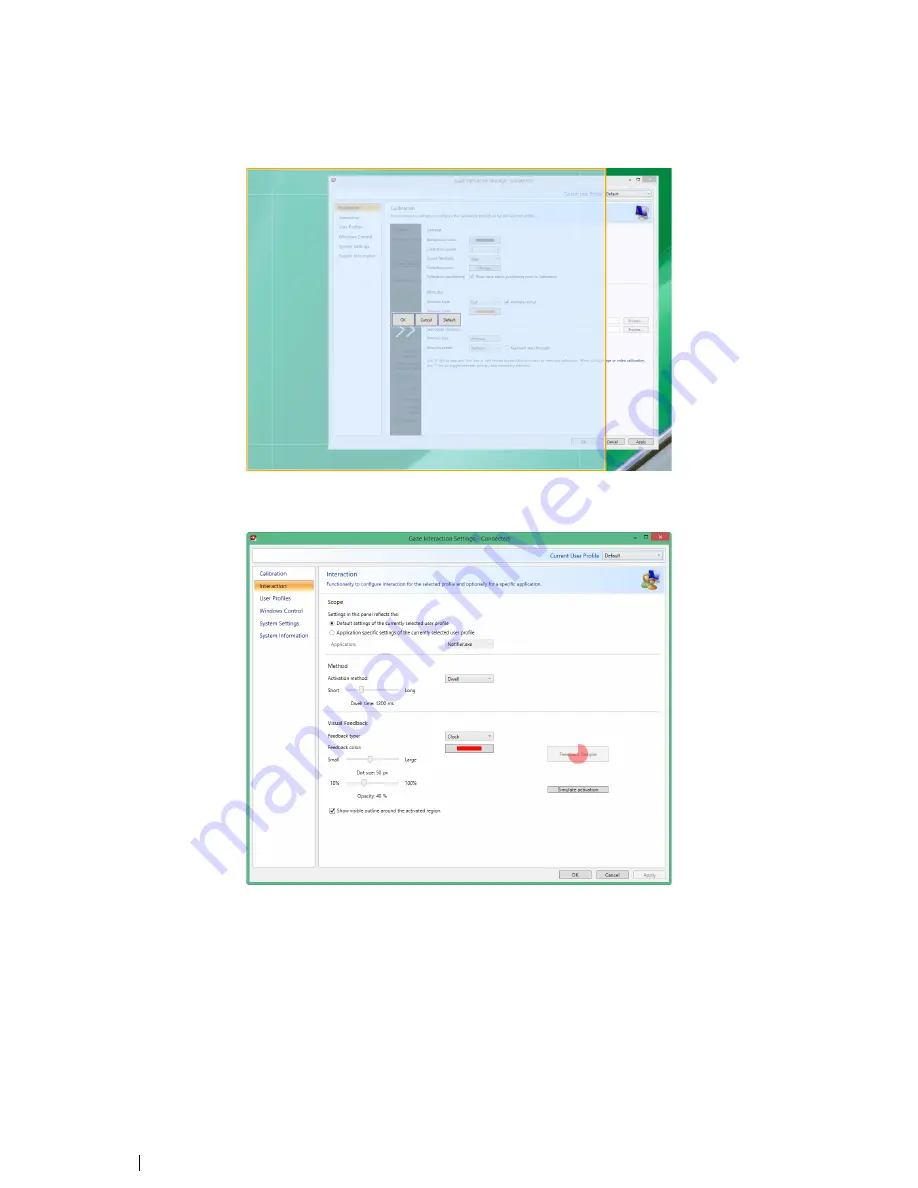
4.
A blue semi-transparent area is displayed on the desktop. You can move and resize the blue area to make it fit your pre-
ferred calibration area.
5.3
Interaction
To adapt the interaction method and visual feedback for Gaze Interaction, follow these steps:
1.
Open
Gaze Interaction Settings > Interaction.
Scope
If different settings are needed for different Gaze Interaction applications, make the adaptations here.
2.
Select how the interactions settings should be reflected:
•
Select
Default settings of the currently selected user profile
if you want to apply the new settings to the
whole user profile and not only to a particular application.
•
Select
Application specific settings of the currently selected user profile
if you want to apply the new set-
tings to a specific application of a user profile. Then select the available application in the
Application
drop down
list.
42
5 Gaze Interaction Settings
Tobii PCEye Go User’s manual v.2.8 - en-US






























