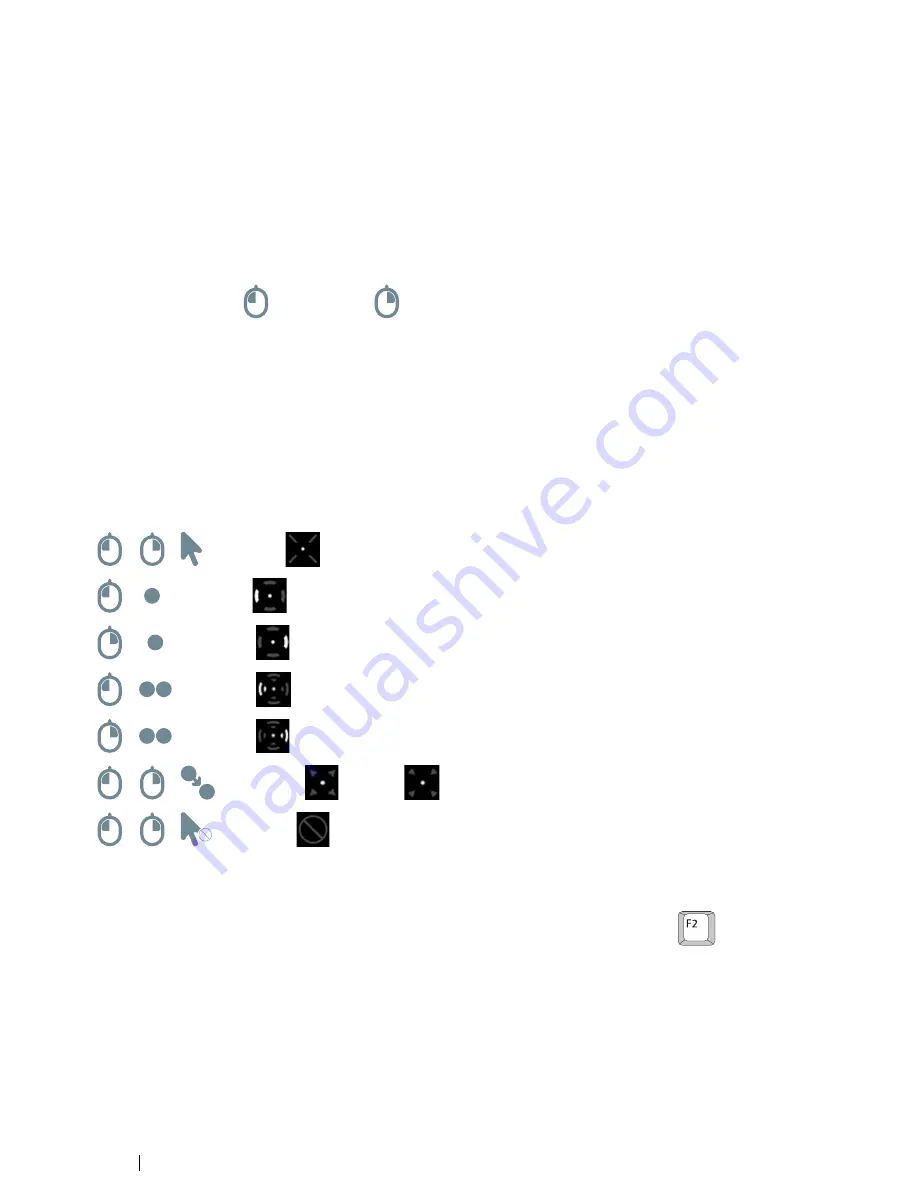
5.5.2.2.2
Magnifier Size and Zoom
Customize the size of the magnifier by moving the
Magnifier Size slider
. Move the slider to the right to increase the size and
to the left to decrease it.
Customize the zoom factor by moving the
Zoom Factor
slider. Move the slider to the right to increase the zoom factor and to
the left to decrease it.
5.5.2.2.3
Auto Switch from Right to Left Click
Check this check box if you want Windows Control Mouse Emulation mode to automatically switch the desired mouse click se-
lection back to a left click,
, after a right click,
, has been chosen and performed.
5.5.2.2.4
Turn off Scroll Functionality
Check the
Turn off scroll functionality
check box if you do not want Gaze Interactionscrolling to be active.
5.5.2.2.5
Custom Cursors
Custom cursors is a feature that turns the regular mouse cursor into a number of different cursors when using Windows Control
in Mouse Emulation mode.
The different cursors visually represent the type of "mouse click" for Gaze Interaction that you have chosen from the Mouse Em-
ulation Menu (for the definitions of the Mouse Emulation Menu symbols see
4.2.4.2 Clicking with Windows Control in Mouse
Emulation Mode, page 32
,
4.2.4.3 Magnifying with Windows Control in Mouse Emulation Mode, page 33
and
4.2.4.4 Select-
ing Mouse Emulation Functions, page 33
).
or
+
= cursor type
(move cursor, no clicking)
+
= cursor type
(single left click)
+
= cursor type
(single right click)
+
= cursor type
(double left click)
+
= cursor type
(double right click)
or
+
= cursor types
(drag) and
(drop)
or
+
= cursor type
(no movement)
Check the Custom cursors check box to activate custom cursors for Windows Control in Mouse Emulation mode.
5.5.2.2.6
Hide Menu
Check the
Hide Menu
check box if you want the Mouse Emulation menu to be hidden during use. The
(F2) key on the
keyboard can also be used to toggle On and Off (hide/show) the Mouse Emulation Menu instantly during use.
46
5 Gaze Interaction Settings
Tobii PCEye Go User’s manual v.2.8 - en-US





























