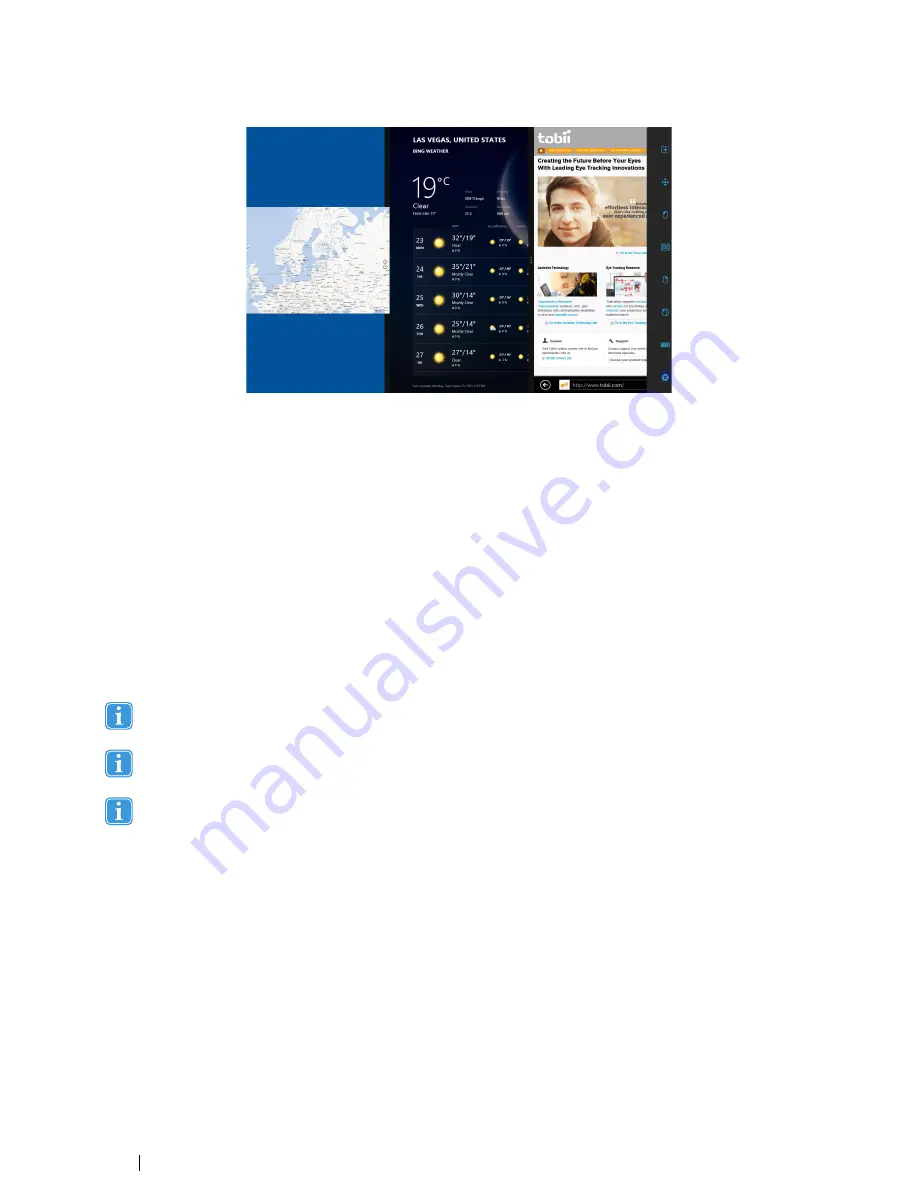
Figure 4.7 Snap Left
4.2.3.7
Selection Methods — Gaze and Switch
There are two methods to execute the chosen Task. The method of choice is set from within the Gaze Selection Settings Dialog,
see
6 Gaze Selection Settings, page 49
.
Before executing a selection you select a Task from the Taskbar to execute. Gaze at your chosen task until it is highlighted as
“Primary” or “Secondary Selection”.
•
Gaze
- To execute the chosen Task, rest your gaze at the desired portion of the screen (or icon on the screen) where
you want to execute the Task. An automatic zoom function is enabled, ending in the selection of the icon or execution of
the task.
•
Switch
- Two different execution modes.
–
Single activation of the Switch
- the zoom function will execute in the same way as with the Gaze method and
according to the settings made in the Gaze Selection Settings Dialog, see
6 Gaze Selection Settings, page 49
.
–
Activate and hold the Switch
- the zoom function will zoom continuously and end only upon the release / deacti-
vation of the switch.
The Functions Overlay will not perform any zoom.
When using the Gaze method, you have to look back to the Taskbar to select a new Task after the execution of the
Task, even if it is the same as you have just used.
When precision is set to zero in Gaze Selection Settings - no zoom is performed. For more information, see
6 Gaze
Selection Settings, page 49
.
4.2.3.7.1
Sticky Tasks & Default Left Click / Tap for Switch
When using the Switch method, a feature is made use of called "sticky tasks". If a Task becomes "sticky" it means that you do
not have to look back at the Taskbar if you want to repeat the execution of the selected Task, only if you want to change the Task
to another.
When using the Switch method, the Left Click / Tap Task is "sticky" by default. This means that Left Click / Tap is always on
and will always be activated by the activation of the switch, if nothing else is selected. If another Task is selected it will be active
only once (for one selection) and then Gaze Selection will automatically default back to Left Click / Tap for the subsequent
selections.
The exception to this is the Double Click Task; when it is selected when using Switch mode it will also become sticky, meaning
that it will stay selected until another Task is selected (after which it will again default back to Left Click / Tap).
This allows for excellent use cases such as quick/continual surfing of the internet by activating the Switch and thus the Left
Click / Tap Task once and then repeatedly selecting anything desired, without having to choose the Left Click /Tap Task again
multiple times.
28
4 Using the Tobii PCEye Go
Tobii PCEye Go User’s manual v.2.8 - en-US






























