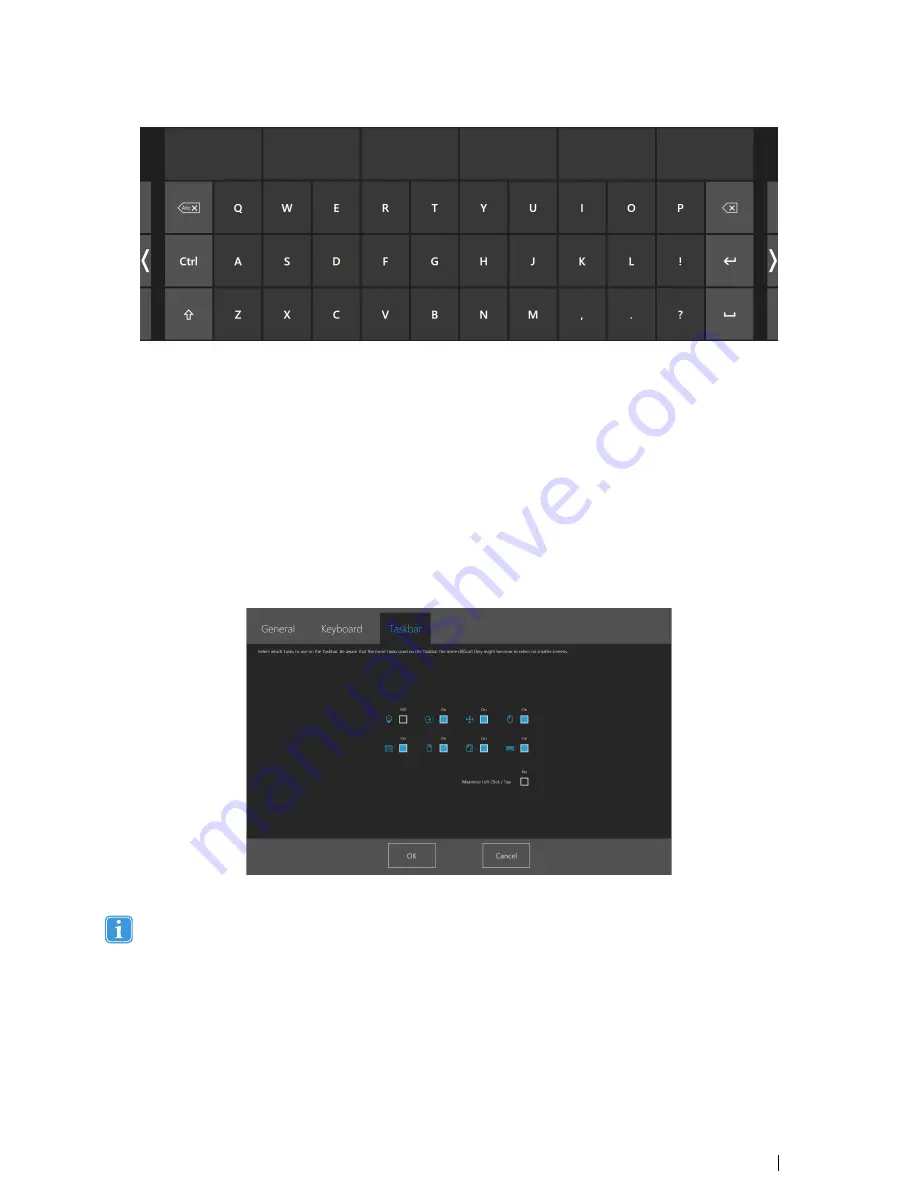
Figure 6.2 Large Keyboard Layout
Sound Feedback
•
On
- Choose On to activate sound feedback when selecting a button on the Gaze keyboard.
•
Off
- Choose Off to deactivate sound feedback when selecting a button on the Gaze keyboard.
Gaze Typing Speed
The Gaze typing speed can be set to 8 different levels, just look at the desired position to change the setting. Changing the
Gaze typing speed will adjust how long the user must fix their gaze on a button before the Task is executed. The scale presents
lower Gaze typing speeds to the left and higher to the right.
To finish, select
OK
to save or
Cancel
to abort you changes.
6.3
The Taskbar Settings Tab
Select which tasks to use on the Taskbar. For more information about the tasks, see
4.2.3.2 Task Buttons, page 19
.
Be aware that the more Tasks used on the Taskbar the more difficult they might become to select on smaller screens.
Toggle the On/Off check box to On for each Task to enable it for use on the Taskbar.
Toggle the On/Off check box to Off for each Task to disable its use and visibility on the Taskbar.
6.3.1
Maximize Left Click/Tap
Activating Maximize Left Click/Tap can greatly expand the active region of the Left Click/Tap Task within the Taskbar, making it
much easier to select the Left Click/Tap task.
Tobii PCEye Go User’s manual v.2.8 - en-US
6 Gaze Selection Settings
51
























