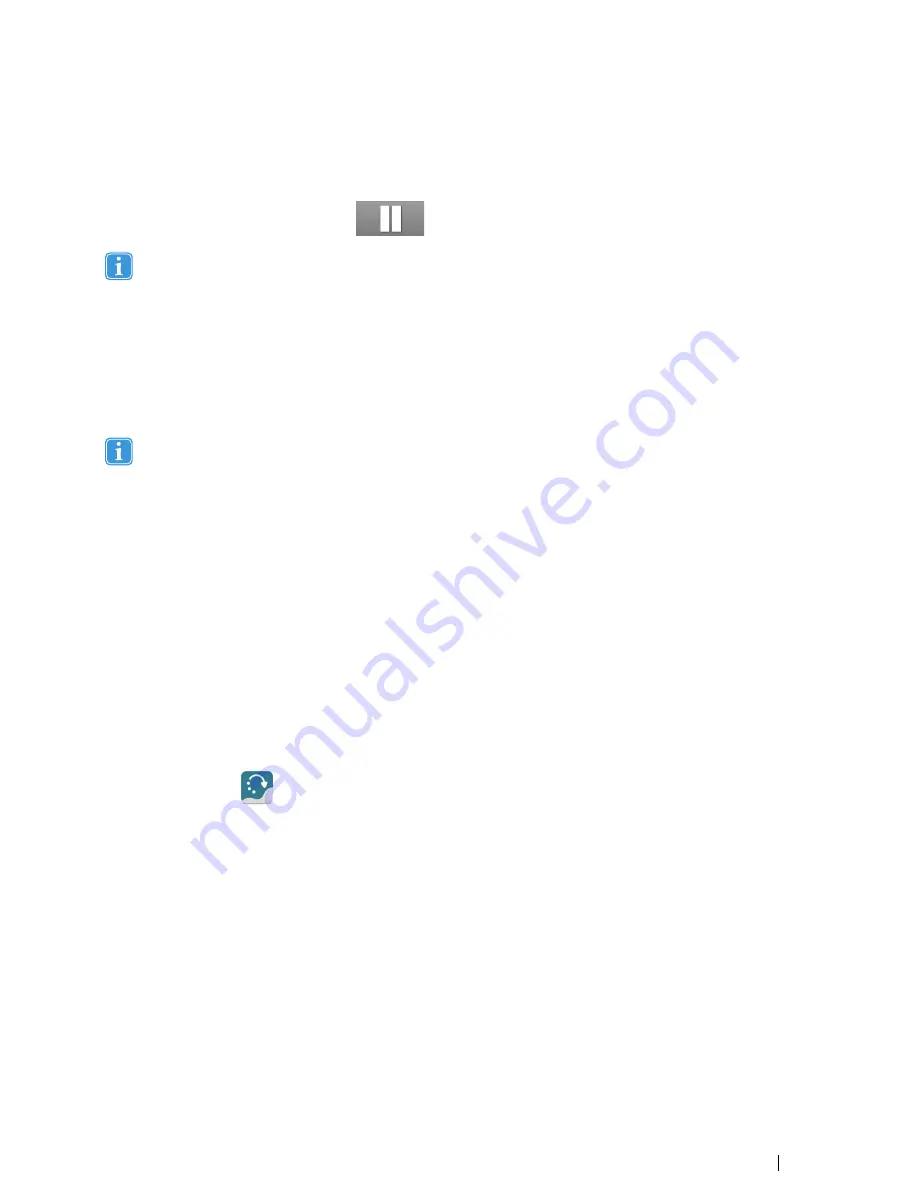
2.
Look at the area where the System Off-Screen menu is configured to be for your Tobii PCEye Go, see
Figure 4.14 Sys-
tem Off-Screen Area, page 34
For more information and for how to configure the System Off-Screen menu, see
5.6.1 System Off-Screen Menu, page
47
.
3.
Selecting, using Gaze Interaction, the
pause icon that pops up.
If the Mouse Emulation Menu is docked at the same side as the System Off-Screen Menu , the Mouse Emulation
Menu (For more information, see
5.5.2.2 Mouse Emulation, page 45
) might not function at all.
4.4
Tobii PCEye Update Notifier
The Tobii PCEye Update Notifier is a program that notifies you when the latest software updates for your Tobii Software are
available (either automatically, on a regular basis, or manually, at a time of your choosing) and assists you in installing the
updates.
The Tobii PCEye Update Notifier will actively search Tobii’s sites for version Updates of your software.
To keep your Tobii PCEye device running properly it is highly recommended that you update your Tobii Software on a
regular basis.
If an update is found the following Update Notifier window will pop up:
The update or updates available will show themselves in the Step One window of Update Notifier as large button with a green
check mark on the right side. You will also be able to see the version number of the software that you currently have and the ver-
sion number of the update.
If you choose not to download one or more of the available updates you can click on the button of the update you do not want
and the check mark will turn into a red "X" mark.
Proceed in the following way:
•
Click the
Download
button to download the updates to your Device and continue to Step Two.
•
In Step Two, Click the
Install
button to install the chosen updates on your device and proceed to Step Three.
•
Step Three informs you that your system has been updated, select the
Done
button to close the Update Notifier.
You can also check for updates for your Tobii software and update them manually using the Tobii PCEye Update Notifier.
To open and activate the Tobii PCEye Update Notifier manually (this opens the Step One window shown above and starts the
same automatic update process):
•
Navigate in Windows from your desktop to
Start Menu > All Programs > Tobii > PCEye
and select the PCEye Up-
date Notifier icon,
.
Tobii PCEye Go User’s manual v.2.8 - en-US
4 Using the Tobii PCEye Go
35






























