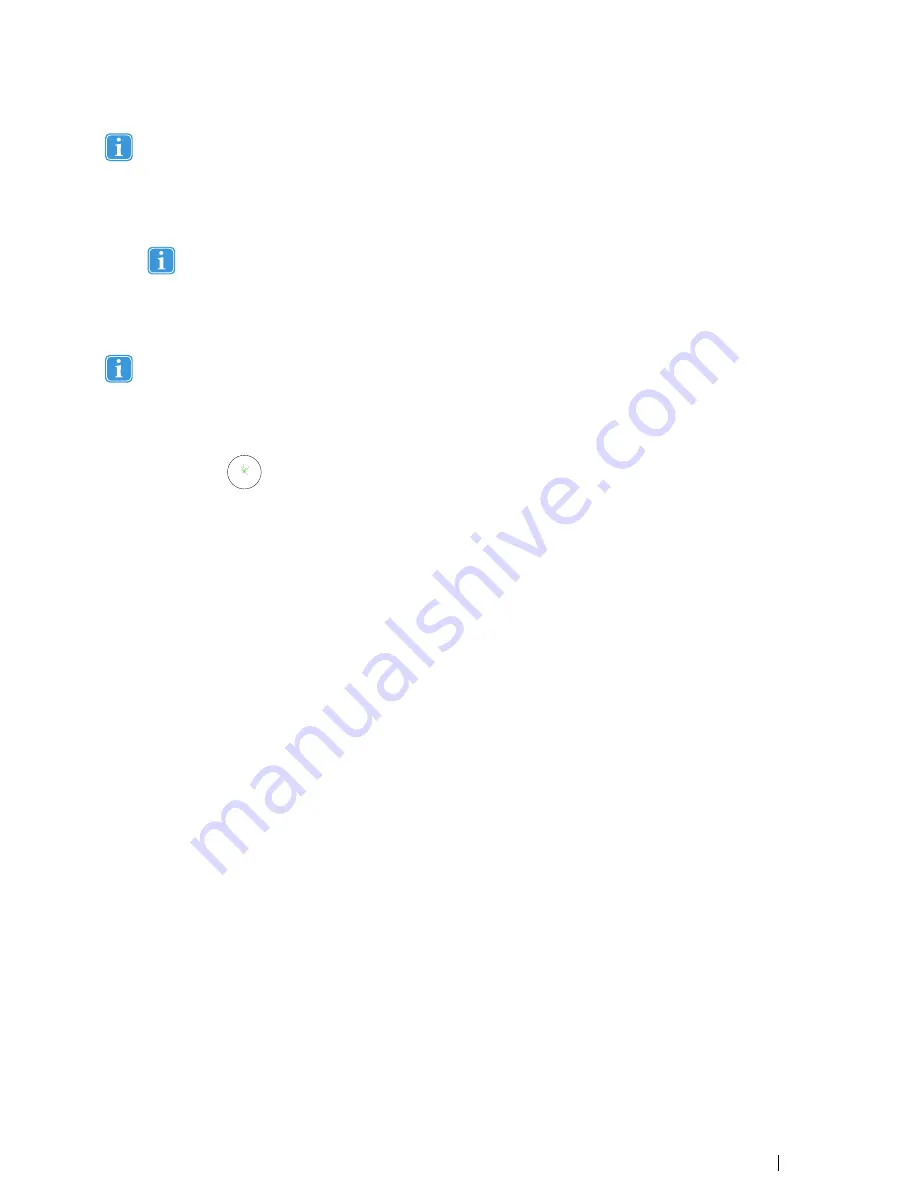
All three color statuses are the result of a
successful
calibration.
•
If the background color of the Calibration Result is light red, you have achieved a successful, but relatively low quality
calibration. You can improve one or more points individually, or recalibrate completely, to achieve better
Gaze Interaction results.
Improving even one (or more) of the calibrations points can significantly improve the calibration.
•
If the background color of the Calibration Result is light yellow, you have achieved successful and good quality calibra-
tion. You might be able achieve better Gaze Interaction results by improving one or more points individually.
•
If the background color of the Calibration Result is green, you have achieved a successful and high quality calibration.
Be aware that no matter what quality of calibration you have achieved you will be able to select
OK
or
Apply
and be-
gin using Gaze Interaction. It is the accuracy and functionality of the Gaze Interaction that is affected by the quality of
the calibration results. Try for the best calibration possible.
Remember!
In the end it is the personal experience that counts!
The closer the lines within the calibration point are to a dot in the center of the circle of the calibration point, the better the cali-
bration is of that point,
.You can choose the points to be improved and calibrate only those points again.
To improve one or more calibration points, follow these steps :
1.
Open
Gaze Interaction Settings > Calibration
.
2.
Select the point(s) you want to improve under
Calibration Result
.
3.
Select the
Improve Point(s)
button and a calibration for the selected point(s) will start.
5.2.5
Removing Calibration Point(s)
If there is a calibration point that is consistently bad after calibration (the green lines are scattered all around and outside the
circle of the calibration point) you can remove that point completely from the calibration, this
may
improve the calibration of the
other points. Be aware that if you remove a point, that area of the screen will be uncalibrated and Gaze Interaction will not func-
tion properly there.
To remove one or more calibration points, follow these steps:
1.
Open
Gaze Interaction Settings > Calibration
.
2.
Select the point(s) you want to remove under
Calibration Result
.
3.
Select the
Remove Point(s) button
.
Tobii PCEye Go User’s manual v.2.8 - en-US
5 Gaze Interaction Settings
39






























