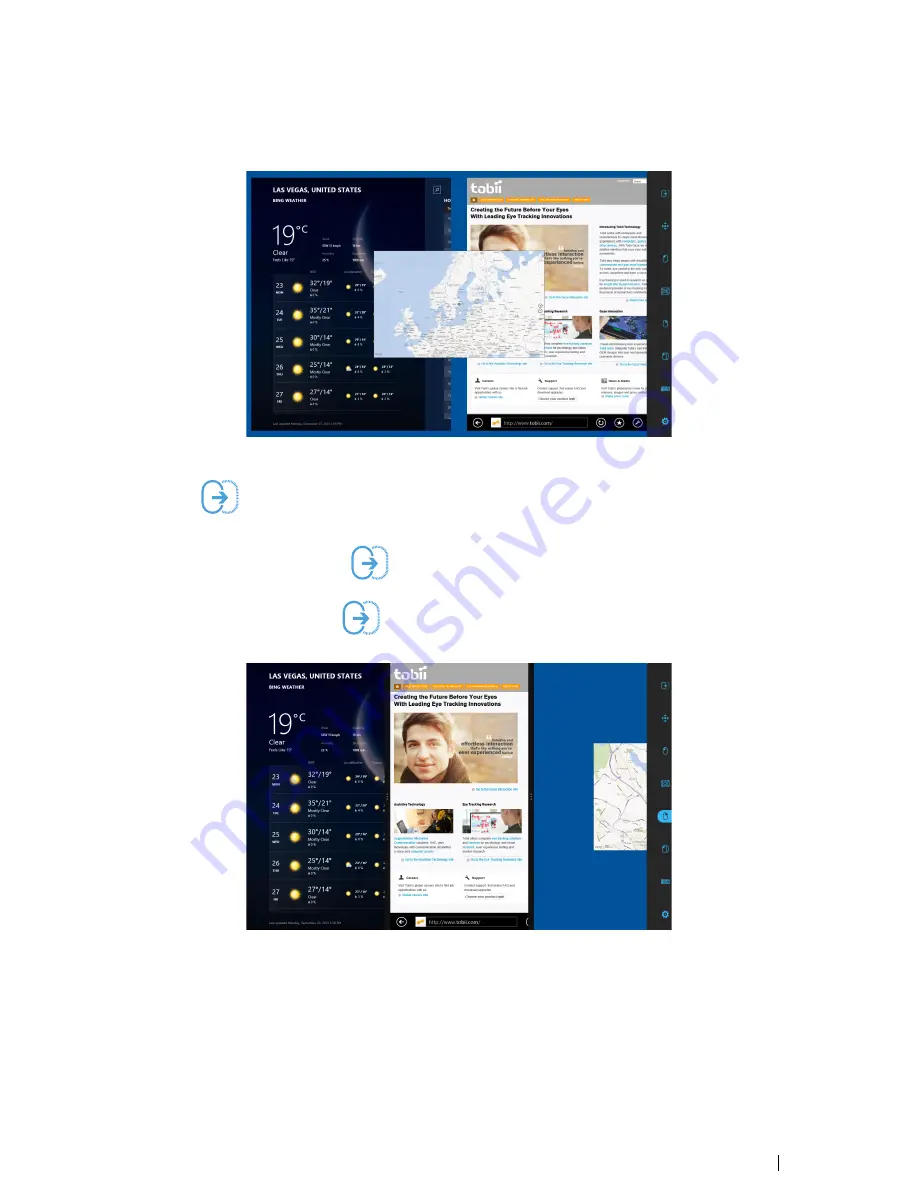
1.
Start an App from the Modern UI Start Screen or from Recent Apps/App Switcher (Windows 8.0 or 8.1) or Task View
(Windows 10). It will place itself in the center, see
Figure 4.5 Selected Third App, page 27
.
Figure 4.5 Selected Third App
2.
Select the
(Drag & Drop) Task from the Taskbar.
3.
Drag and then Drop the App where you want it to be
•
Right — Select the App with the
(Drag 6 Drop) Task from the Taskbar. Drop it to the right side of the screen
to place it in the right-hand target, see
Figure 4.6 Snap Right, page 27
•
Left — Select the App with the
(Drag 6 Drop) Task from the Taskbar. Drop it to the left side of the screen to
place it in the left-hand target, see
Figure 4.7 Snap Left, page 28
Figure 4.6 Snap Right
Tobii PCEye Go User’s manual v.2.8 - en-US
4 Using the Tobii PCEye Go
27






























