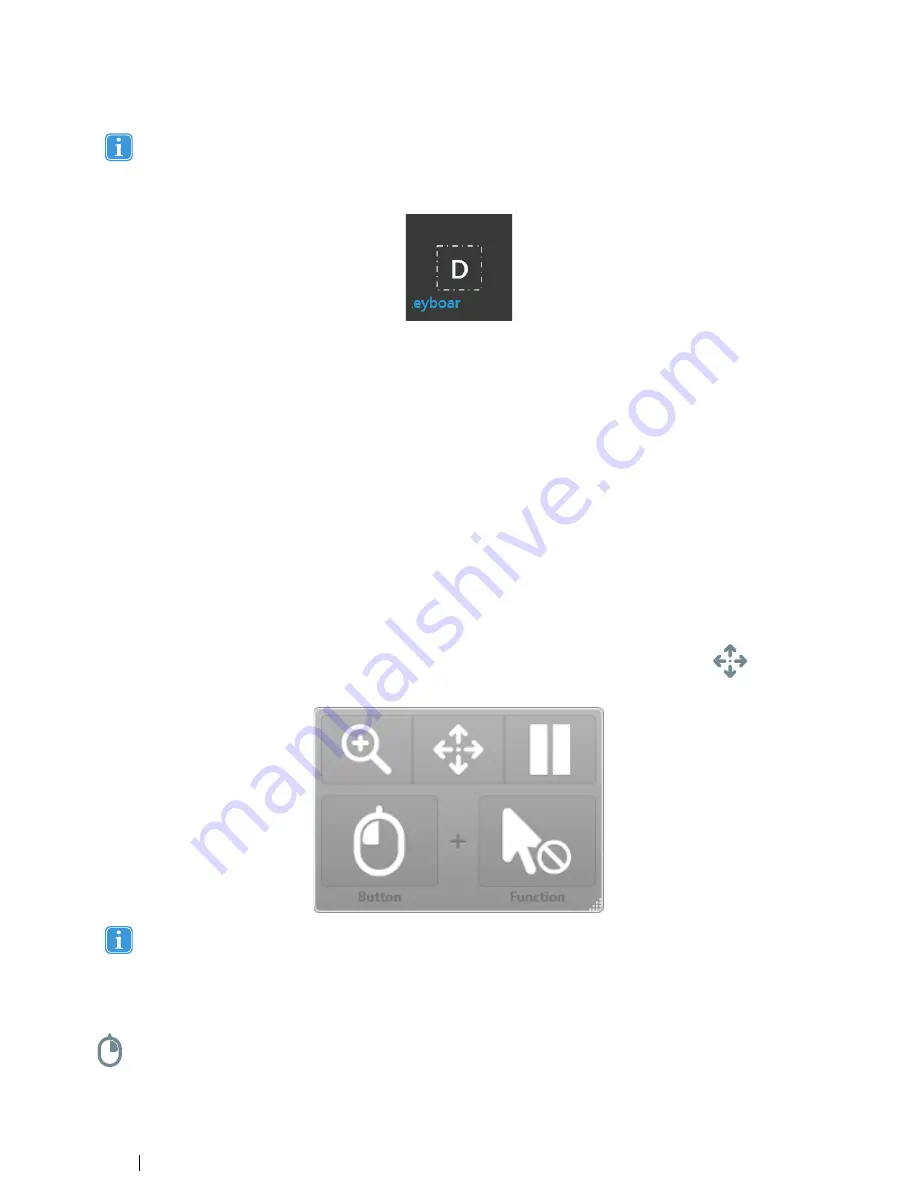
If you are using Word Prediction and want to type a word containing an accent, like café, you are often better off let-
ting Word Prediction handle the accent. Simply type “cafe” and you will get a suggestion for “café”.
Typing the accent manually with Word Prediction might give strange looks on the prediction buttons, but the result
should come out alright in the document you are typing to.
While the user is typing, the last 5-10 characters will be displayed in blue on the indicated/highlighted key. For more informa-
tion, see
6 Gaze Selection Settings, page 49
. This feature assists the user in easily spotting misspellings and reduces the need
for looking at the actual spot where the text is inserted, thus increasing typing speed.
4.2.3.9
Gaze Selection in Combination with Region Based Keyboards
Gaze Selection can be used in combination with other eye controlled applications. "Gaze Enabled" regions in other applications
are active as long as there is no active Task in the Gaze Selection Toolbar. If you are using Gaze Selection with switch the Task
Buttons will be "sticky", if you need to deselect a Task just look back at the selected Task for a short moment.
4.2.4
Using Mouse Emulation
The Mouse Emulation mode makes it possible for the user to emulate and control a standard PC mouse pointer on the screen.
To configure the Mouse Emulation, go to Tobii Dynavox Gaze Interaction Settings. For more information, see
5.5.2.2 Mouse Em-
ulation, page 45
4.2.4.1
Placing the Mouse Emulation Menu
The menu can be placed anywhere on the desktop or docked along the edge of the screen. You dock the Mouse Emulation
Menu by dragging it to the edge of the screen. You can also do this by pressing and dragging the Move icon
. When the
menu is docked you have to look outside the screen to bring up the Mouse Emulation Menu items.
If the Mouse Emulation Menu is docked at the same side as the System Off-Screen Menu (For more information, see
4.3 Pause/Resume Gaze Interaction, page 34
), the Mouse Emulation Menu might not function at all.
4.2.4.2
Clicking with Windows Control in Mouse Emulation Mode
Select what type of mouse click you want to perform from the
Button
drop down list in the Mouse Emulation Menu.
Right-click simulates a right mouse click.
32
4 Using the Tobii PCEye Go
Tobii PCEye Go User’s manual v.2.8 - en-US






























