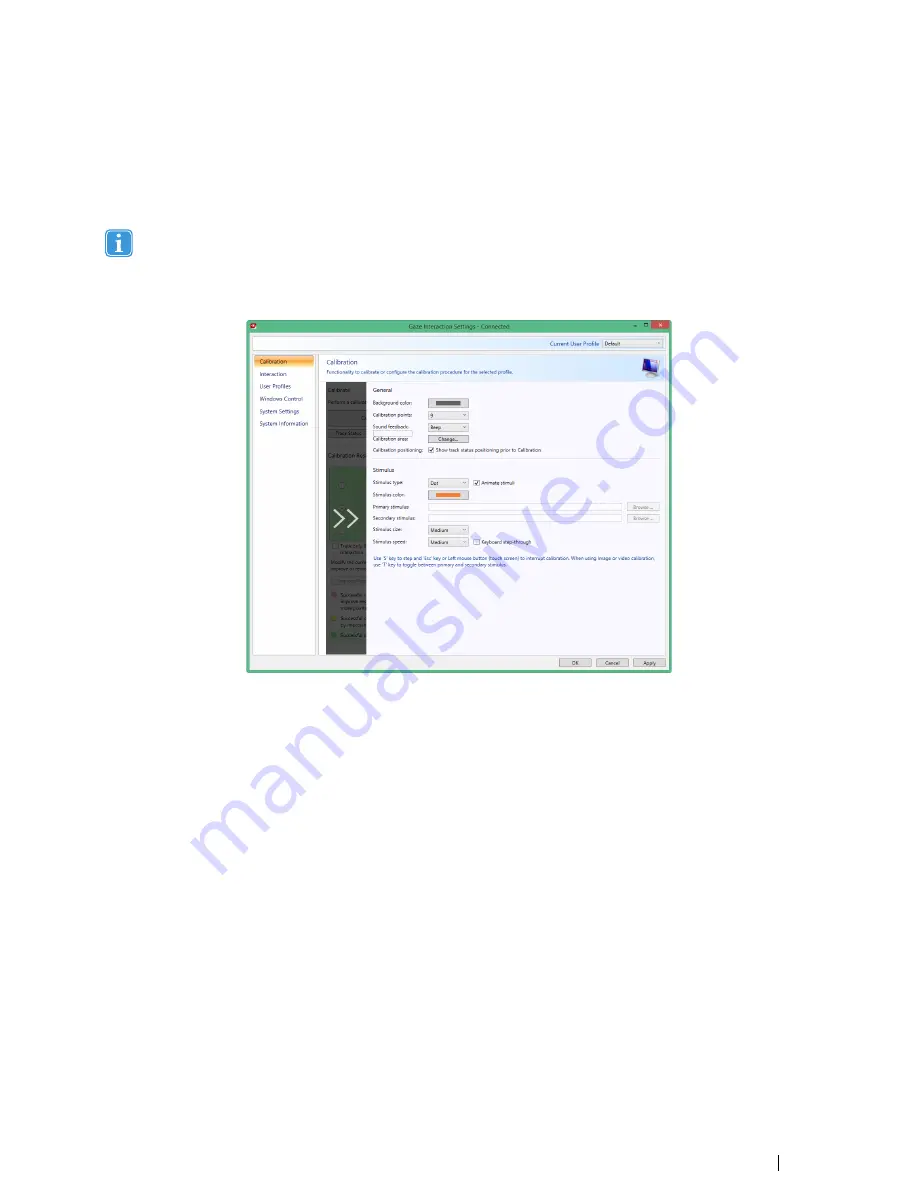
8.
If you want to control the calibration, i.e. decide when to move the calibration stimuli, with a keyboard, check the
Key-
board step-through
check box.
•
For
Keyboard step-through,
use the ‘S’ key to step (to move the calibration stimuli) and the ‘Esc’ key, the Left
mouse button or touching the touch screen to interrupt calibration. When using Image or Video calibration, use the
‘T’ key to toggle between primary and secondary stimulus images.
To get back from slide in menus, just select the arrows in the greyed out areas.
5.2.7
Customizing the Calibration Area
Customizing the calibration area can be useful if you have discovered that the user cannot access certain areas of the screen
using Gaze Interaction. By sizing the calibration area to exclude the areas that the user cannot access it can improve the overall
calibration.
To customize the calibration area, follow these steps:
1.
Open
Tobii Dynavox Gaze Interaction Settings > Calibration
.
2.
Select the
Settings…
button.
3.
Select the Calibration area:
Change...
button.
Tobii PCEye Go User’s manual v.2.8 - en-US
5 Gaze Interaction Settings
41






























