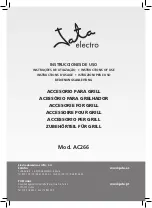The 6 instructions direct the user to:
1.
Move head down.
2.
Move head up.
3.
Move head to the right.
4.
Move head to the left.
5.
Move head closer to the monitor.
6.
Move head farther away from the monitor.
Move head closer to the monitor.
Move head to the right.
The
Positioning guide
will automatically disappear when the user’s positioning is improved in the way that is directed by the
guide.
Some users may not want the
Positioning guide
to pop up every time their eyes leave optimal positioning.
To turn On or Off the automatic
Positioning guide
, see
5.6 System Settings, page 47
4.2
Using Windows Control
Windows Control allows you to access the desktop and all applications of your Windows computer with Gaze Interaction.
4.2.1
Windows Control Type
Windows Control can be used in two different modes
•
Gaze Selection
Gaze Selection is a very precise and fast input method that allows you advanced Windows access but with a simple to
use interface. No accidental clicks, no unintentional mouse pointer movements. You can relaxed gaze around at your
Windows desktop, your software application, web page or movie, when you have decided what action you want to take
next, you select your tool of choice from the toolbar and look back at the target area to make your selection.
Gaze Selection is ideal for normal to advanced Windows access where you want the full accessibility to control basically
any Windows software without the need for fast decisions and movements. It can be controlled using either Gaze (dwell)
or switch activation method for even more control and speed.
•
Mouse Emulation
16
4 Using the Tobii PCEye Go
Tobii PCEye Go User’s manual v.2.8 - en-US