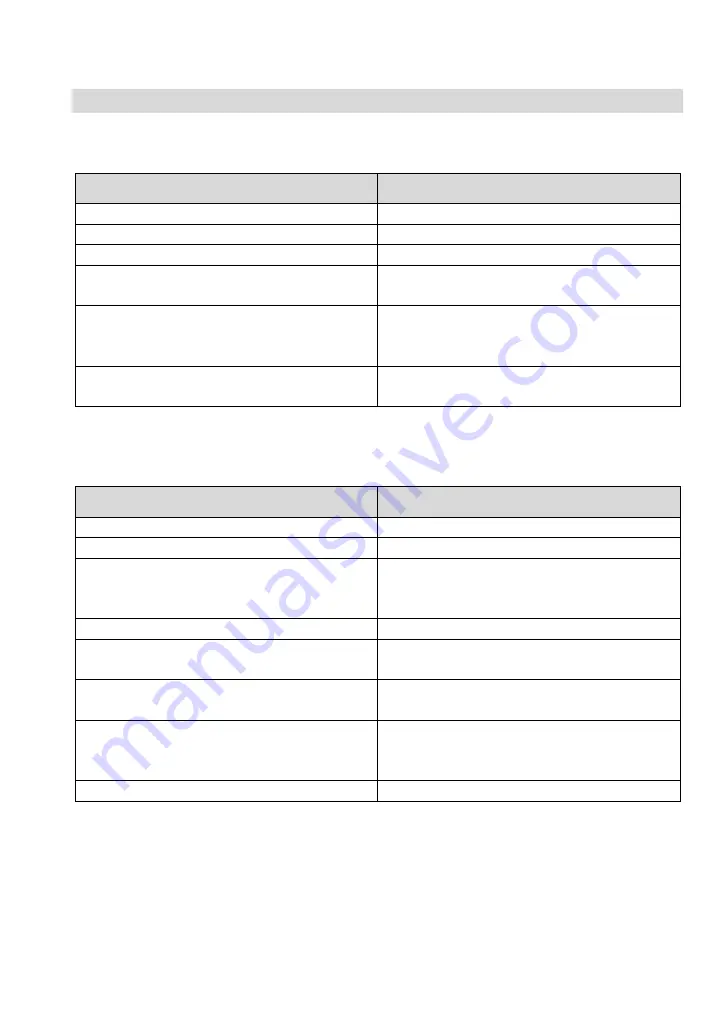
8 Alarm messages, notifications and malfunctions
SmartVap Vaporizer SW 1.n, Instructions for use (en-US)
101
8.4
Messages in dialogs
Data export
Message
Description
Export stopped
The last download was aborted.
Export finished
The data has been downloaded.
Export running…
The data is downloading.
Export possible
A suitable USB drive has been recognized
and downloading of the data is possible.
Insufficient memory
The USB drive does not have sufficient
memory. Downloading of the data is not
possible.
No USB drive found
No suitable USB drive has been recog-
nized.
Software update
Message
Description
Do not remove the USB drive!
Instruction during the update process.
Do not disconnect the mains power supply! Instruction during the update process.
No mains power
The vaporizer is not connected to the
mains power supply. A software update is
not possible.
No update available
No suitable update file has been found.
No USB drive found
No suitable USB drive has been recog-
nized.
Searching for update
…
A suitable update file is being searched
for.
System already up to date
The update file found matches the cur-
rently installed SW version or is not sup-
ported by the equipment.
Update available
A suitable update file was found.
Summary of Contents for SmartVap D
Page 1: ...Instructions for use SmartVapTM D SmartVapTM S SW 1 n...
Page 2: ......
Page 3: ...SmartVap Vaporizer SW 1 n Instructions for use en US 3 Page intentionally left blank...
Page 126: ...17 PIN information 126 SmartVap Vaporizer SW 1 n Instructions for use en US...
Page 128: ...128 SmartVap Vaporizer SW 1 n Instructions for use en US Notes...
Page 129: ...SmartVap Vaporizer SW 1 n Instructions for use en US 129 Notes...
Page 130: ...130 SmartVap Vaporizer SW 1 n m Instructions for use en US Notes...
Page 131: ......



































