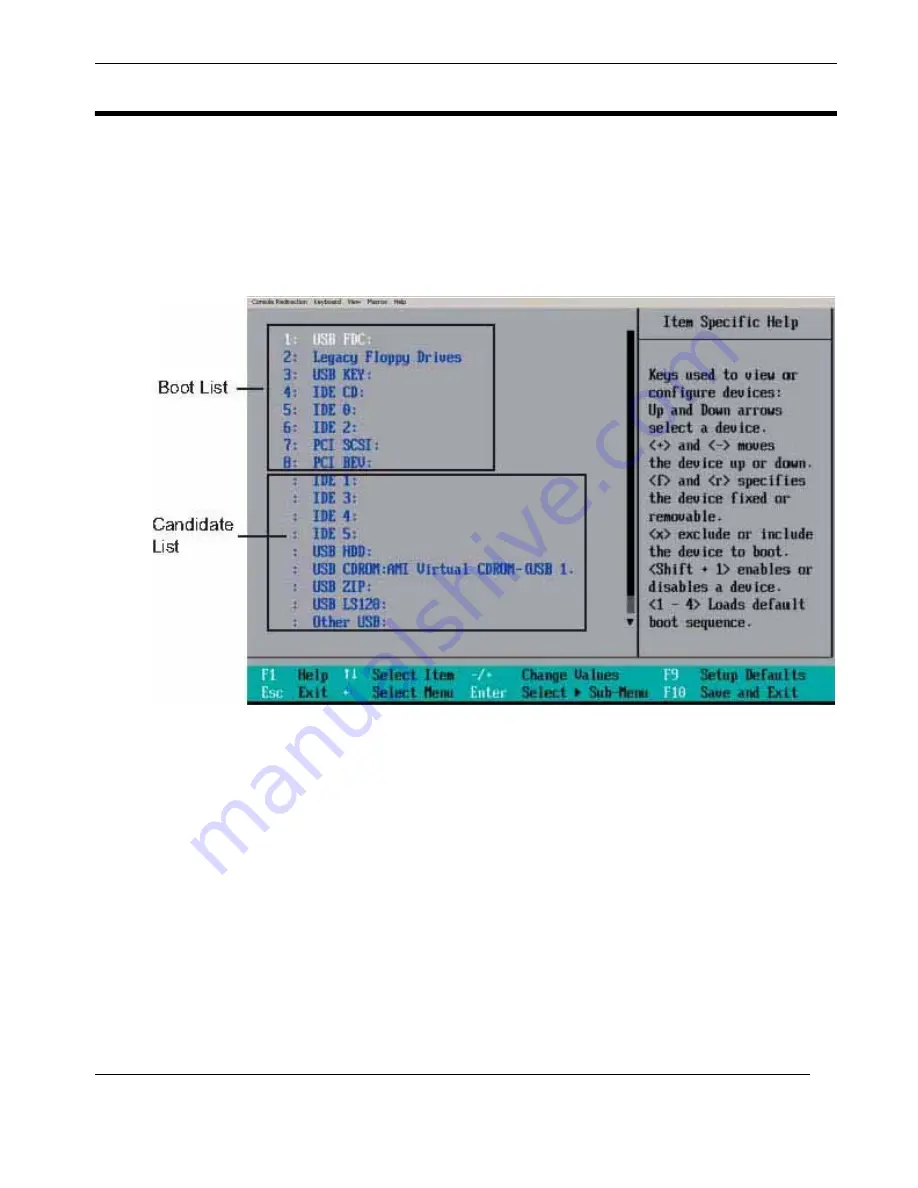
C—BIOS Setup Utility
Boot Settings
C-31
Themis Computer
C.6
Boot Settings
Choose Boot from the Phoenix BIOS Setup Utility main menu with the arrow keys.
You should see the following display. See details on how to change the order and
specs of boot devices in the Item Specific Help window. All Boot BIOS settings are
described in this section.
C.6.1
Boot Priority Order/Excluded from Boot Orders
The devices included in the boot list section (above) are bootable devices listed in
the sequence of boot order as specified. The boot functions for the devices included
in the candidate list (above) are currently disabled. Use a <+> key or a <-> key to
move the device up or down. Use the <f> key or the <r> key to specify the type of an
USB device, either fixed or removable. You can select one item from the boot list
and hit the <x> key to remove it from the list of bootable devices (to make its
resource available for other bootable devices). Subsequently, you can select an item
from the candidate list and hit the <x> key to remove it from the candidate list and
put it in the boot list. This item will then become a bootable device. See details on
how to change the priority of boot order of devices in the “Item Specific Help” win-
dow.
Figure C-8.
The BIOS Setup Boot Submenu
Summary of Contents for RES-32DCX
Page 25: ...xxii Themis Computer RES 32DCX Installation Manual...
Page 29: ...RES 32DCX Installation Manual xxvi Themis Computer...
Page 69: ...2 20 Themis Computer RES 32DCX Installation Manual...
Page 75: ...A 6 Themis Computer RES 32DCX Installation Manual...
Page 79: ...Themis Computer RES32DCX Installation Manual B 4...
Page 137: ...D 20 Themis Computer RES 32DCX Installation Manual...






























