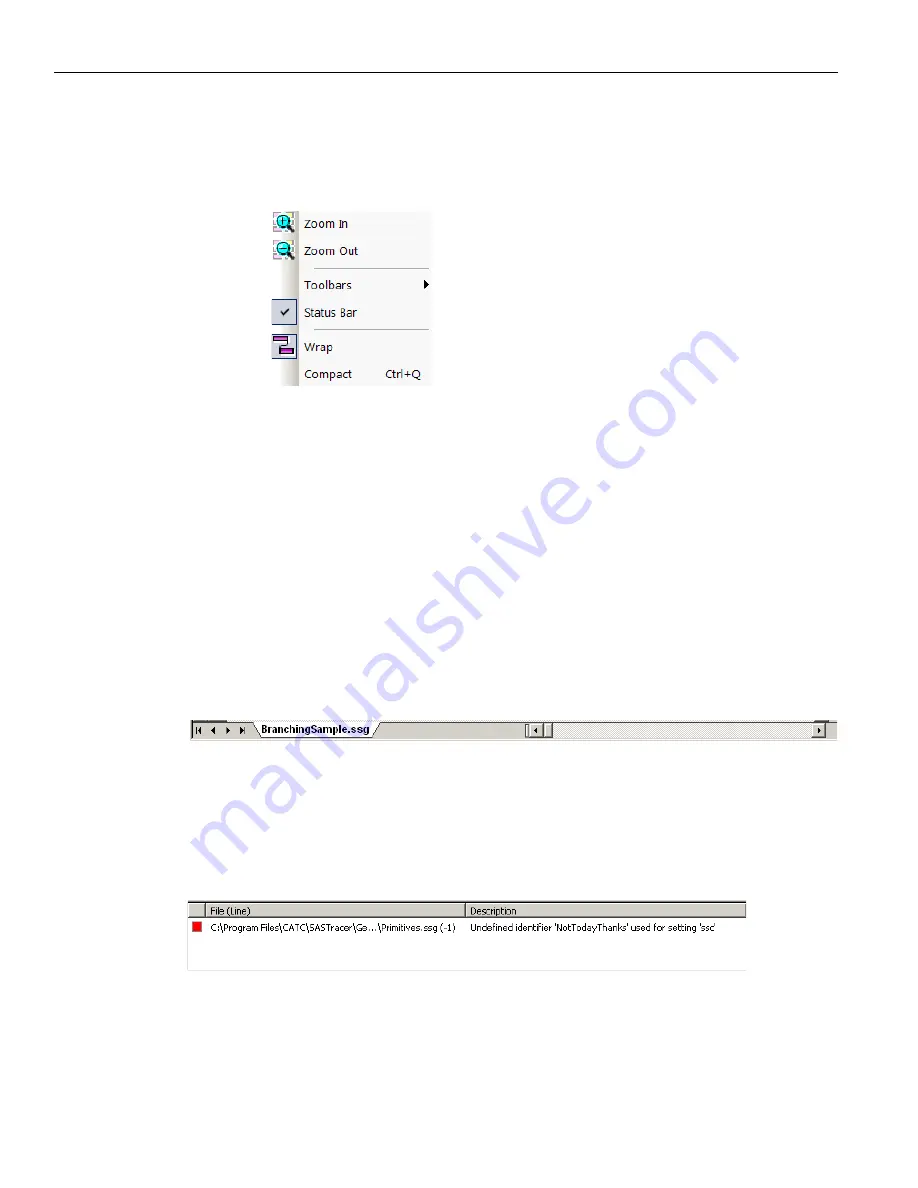
Teledyne LeCroy
Starting the Script Editor
454
Sierra M6
‐
2 SAS/SATA Protocol Analyzer User Manual
5.9.3
Pop-up Menu
Right
‐
click anywhere in the script window to open a pop
‐
up menu with the following
options
.
Zoom
In
: Increases the size of the displayed elements
Zoom
Out
: Decreases the size of the displayed elements
Toolbars
: Allows you select the toolbars to display on the top screen.
Status
Bar:
Toggles between hiding and displaying the status bar showing the
port status at the bottom of the screen.
Wrap
: Wraps displayed packets within the window.
Compact
: Displays each row on one line only, with no wrapping
5.9.4
File Tabs
At the bottom of the window is a tab that shows the name of the
.ssg
file. If your
.ssg
file
has an Include statement in it, the supporting Include files automatically open when the
.ssg
file is first opened. Tabs for the opened Include files appear at the bottom of this
window.
Figure 5.14: File Tab
5.9.5
Error Log
Whenever you create a scripting error, a log opens at the bottom of the application
window. When the error is corrected, the window automatically closes.
Figure 5.15: Log
5.9.6
Tooltips
The Script Editor window includes extensive tooltips for each keyword. To see a tooltip,
hold the mouse pointer over a keyword.
Summary of Contents for Sierra M6-2
Page 37: ...Sierra M6 2 SAS SATA Protocol Analyzer User Manual 35 Expandability Teledyne LeCroy ...
Page 375: ...Sierra M6 2 SAS SATA Protocol Analyzer User Manual 373 Interface Teledyne LeCroy ...
Page 436: ...Teledyne LeCroy Scenario Batch Files 434 Sierra M6 2 SAS SATA Protocol Analyzer User Manual ...
Page 526: ...Teledyne LeCroy 524 Sierra M6 2 SAS SATA Protocol Analyzer User Manual ...






























