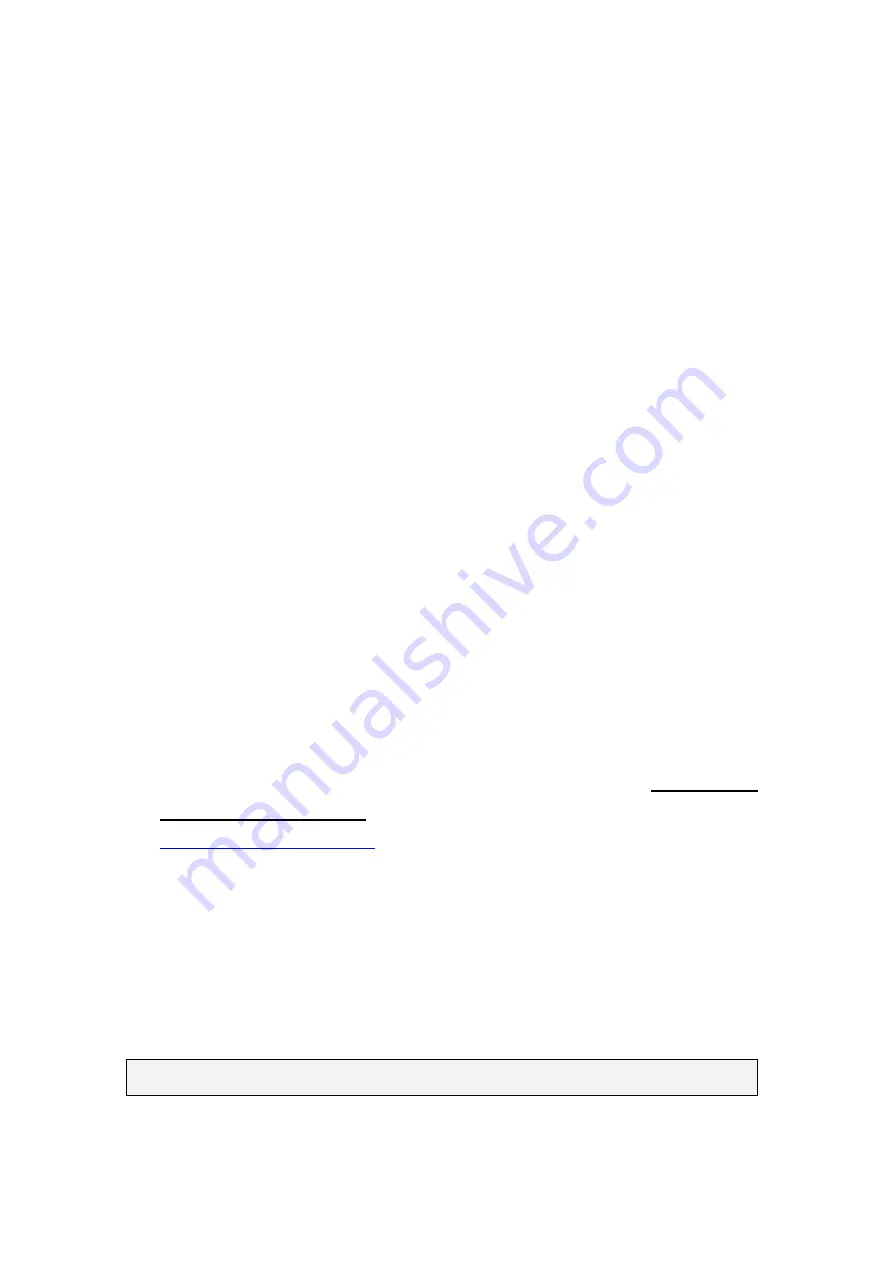
45
[NVR Server]
Use SMR/NVR as Server
No installation needed.
Use PC as Server
Install the VMS/NVR Server on a PC:
Insert the VMS/IPCAM product CD.
Click
VMS Suite
on the menu to start the installation.
Choose
Advanced Setup
to uncheck the VMS Client.
If you don’t need video analytic functions, the VI Server can also be
unchecked.
Install the Web Server on the PC:
Insert the VMS/IPCAM product CD.
Click
Browse CD/DVD
in
the menu.
Double click
WebServerSetup.exe
to start the installation
.
[Client]
Install the VMS Client on PCs:
Insert the NVR/SMR product CD.
Click
VMS Client
on the menu to start the installation.
Install the Web Client on the PCs (Optional):
Launch Microsoft Internet Explorer 7.0 (or above) and enter your
VMS Server IP
address + “/webclient”
in your web browser’s URL location, eg.
to download the Web Client application.
Install the SPhone Client (Optional):
Download the SPhone Client from App Store on the iPhone desktop.
Install the SPhone Client (Optional)
Download the SPhone Client from App Store on the Andriod phone desktop.
Note:
Please refer to
Installing the VMS and Installing the Web Client
for details.
Summary of Contents for NVR7312(2U)
Page 1: ...NVR7300 Series User Manual Release 1 2...
Page 72: ...72 1st JBOD 2nd JBOD Last JBOD...
Page 92: ...92...
Page 98: ...98 2 Click the Apply button to apply the schedule and OK to exit the dialog...
Page 100: ...100...
Page 127: ...127...
Page 249: ...249 Jumps to the next segment The play speed can be adjusted from 1x to 8x...
Page 286: ...286 12 5 5 FTP Setting It allows you to configure FTP server settings...
Page 336: ...336 2 Accept the terms in the license agreement and click Next...
















































