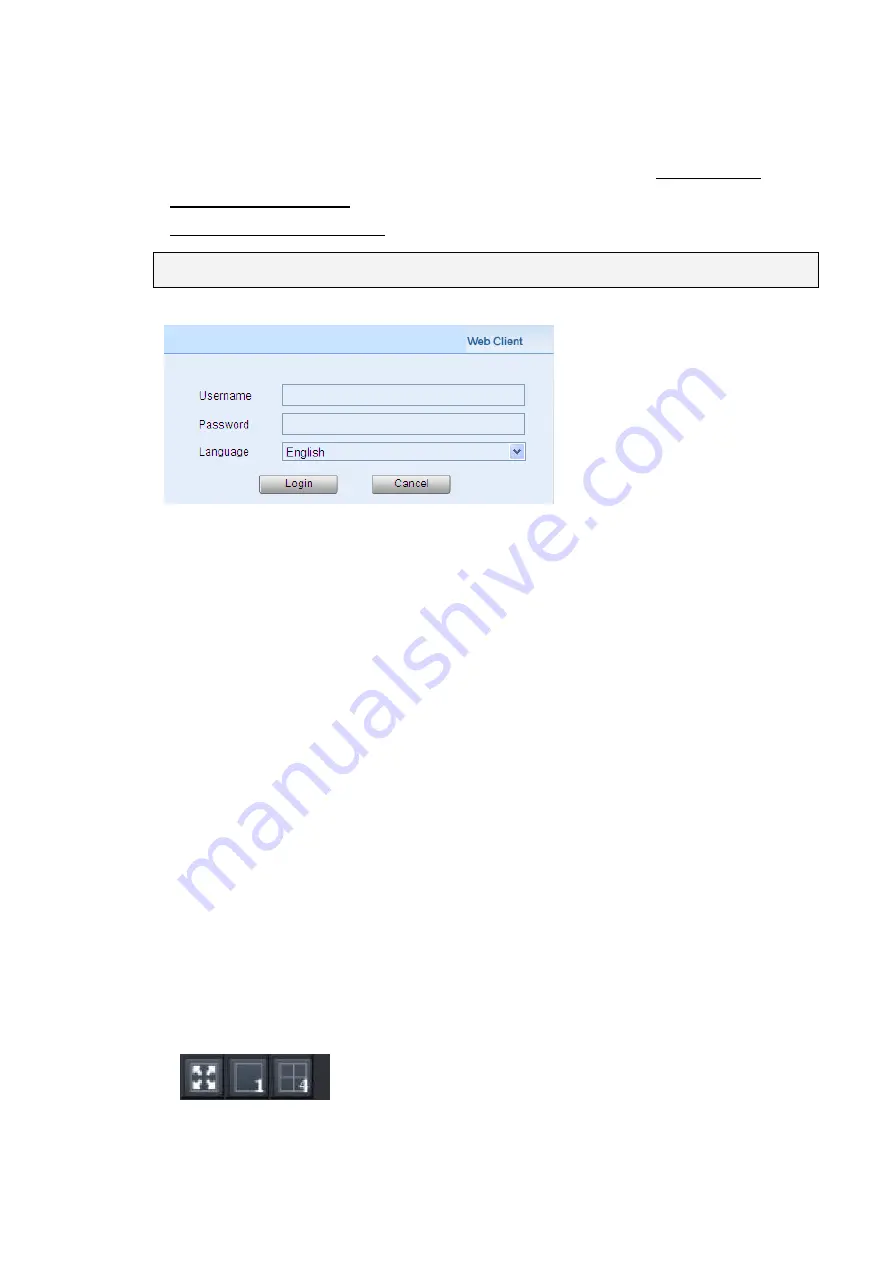
319
13.3. Starting the Web Client
Launch Microsoft Internet Explorer 7.0 (or above) and enter your
VMS Server IP
a “/webclient”
in your web browser’s URL location, e.g.
http://172.18.6.9/webclient to download the Web Client application.
Note:
Please check the web server settings in the VMS Setup first.
After the Web Client installation is done, a login window will pop up.
Username
– The username for the domain.
Default username is
admin
.
Password
– The password for the domain.
Default password is
admin
.
Language
–Options for the interface languages.
Click
Login
after the username and password are entered.
After logging in, the live view page will be displayed on the web browser.
13.3.1. Checking the Software Version
Users can see the software version at the lower left corner of the window after logging
in.
13.3.2. Use of 1x/4x views
Users have the option of viewing up to 4 recorded video streams at once, or just one
stream at a time. Either of these options can be chosen by clicking on corresponding
button in the button area above the main view screen. In both cases functionality
and operation is the same.
Summary of Contents for NVR7312(2U)
Page 1: ...NVR7300 Series User Manual Release 1 2...
Page 72: ...72 1st JBOD 2nd JBOD Last JBOD...
Page 92: ...92...
Page 98: ...98 2 Click the Apply button to apply the schedule and OK to exit the dialog...
Page 100: ...100...
Page 127: ...127...
Page 249: ...249 Jumps to the next segment The play speed can be adjusted from 1x to 8x...
Page 286: ...286 12 5 5 FTP Setting It allows you to configure FTP server settings...
Page 336: ...336 2 Accept the terms in the license agreement and click Next...






























