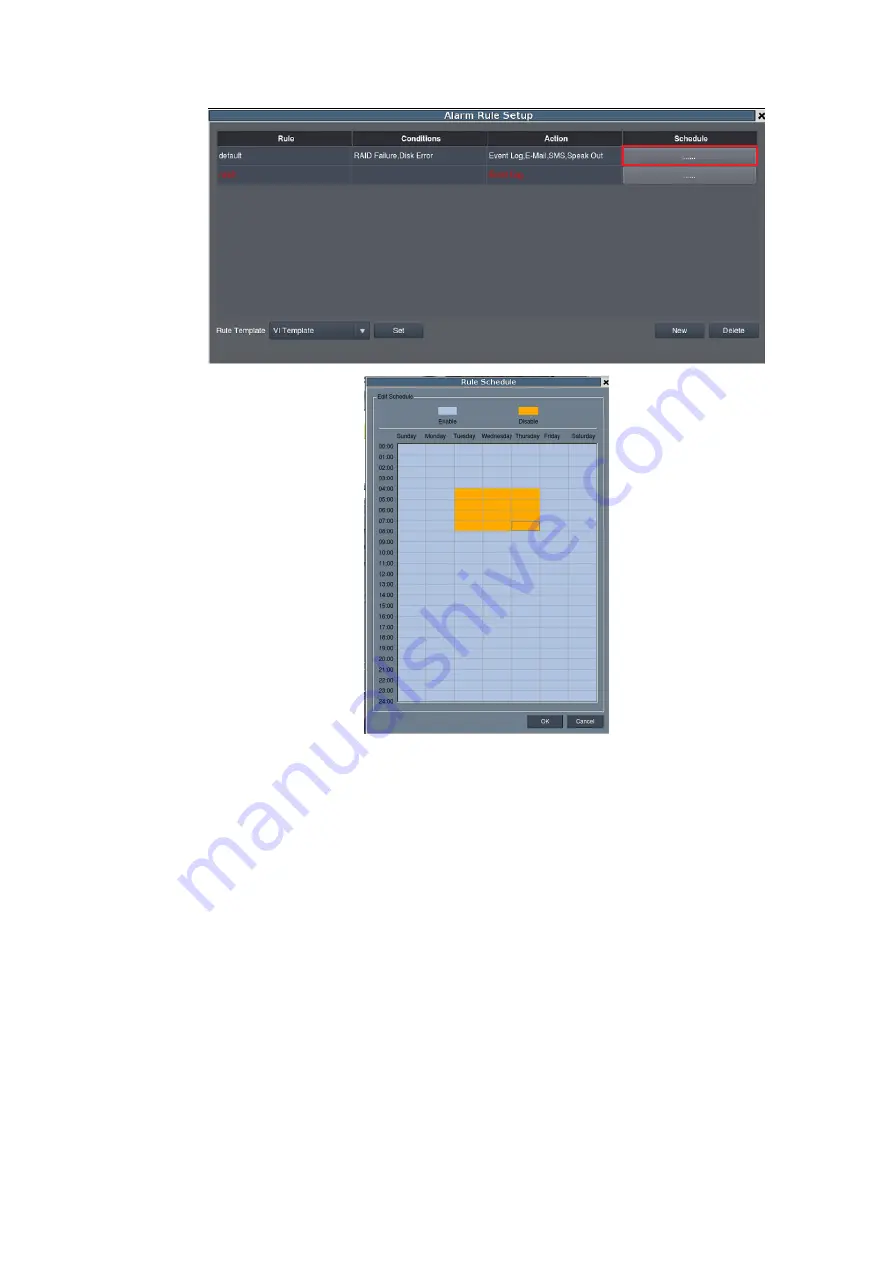
206
From this menu, use the following steps to schedule the alarm:
1.
Choose the rule that you wish to apply the schedule to.
2.
Click the
Enable
or
Disable
button to bring up a “paintbrush.”
3.
Click the cursor on the table to “paint” in a schedule. You may click and drag to
paint a wide area.
For example, if you wish to disable the alarm on Tuesday at 6pm, you would click the
box Tuesday-18:00. Disabled time periods are highlighted in yellow.
Click the
OK
button to apply the changes and exit the menu.
Summary of Contents for NVR7312(2U)
Page 1: ...NVR7300 Series User Manual Release 1 2...
Page 72: ...72 1st JBOD 2nd JBOD Last JBOD...
Page 92: ...92...
Page 98: ...98 2 Click the Apply button to apply the schedule and OK to exit the dialog...
Page 100: ...100...
Page 127: ...127...
Page 249: ...249 Jumps to the next segment The play speed can be adjusted from 1x to 8x...
Page 286: ...286 12 5 5 FTP Setting It allows you to configure FTP server settings...
Page 336: ...336 2 Accept the terms in the license agreement and click Next...






























