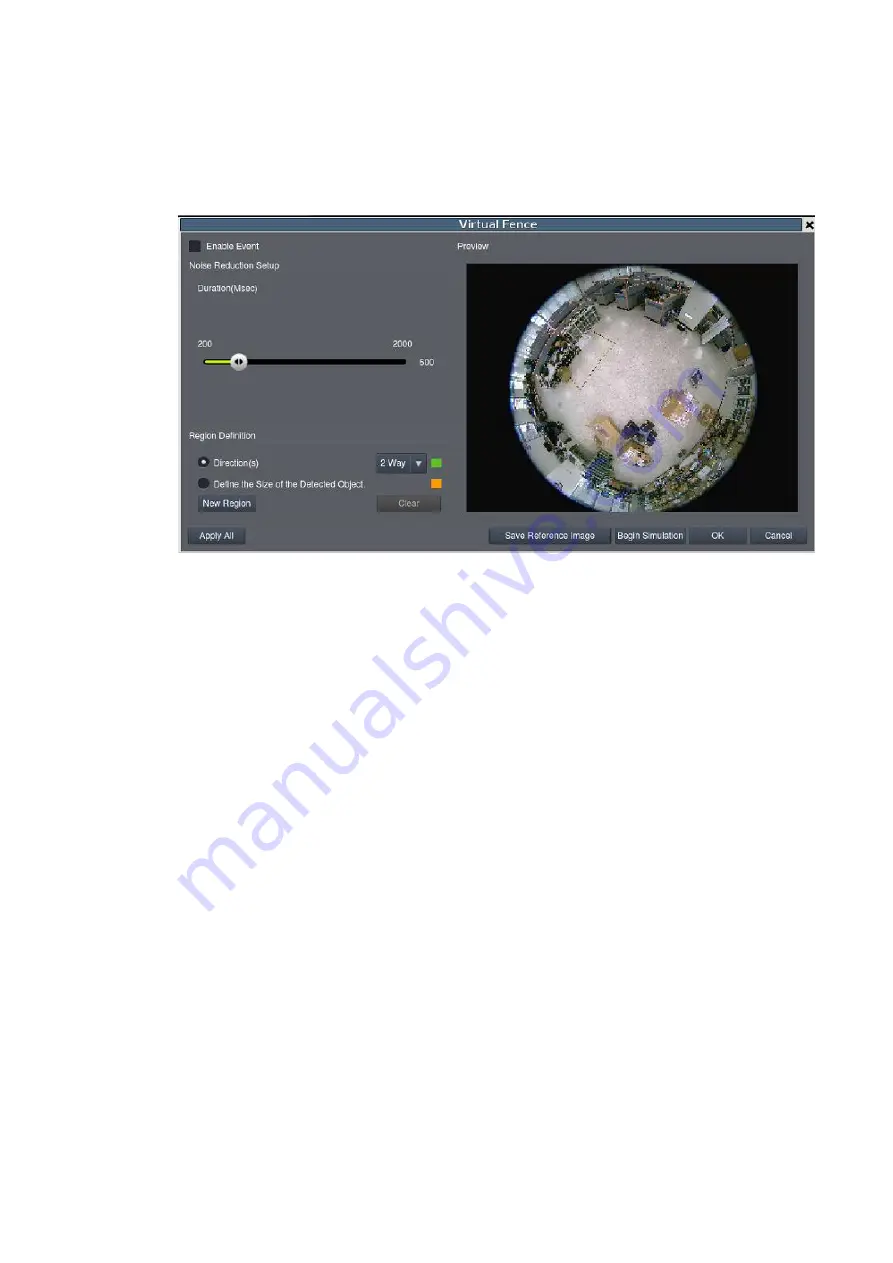
171
8.4.6. Virtual Fence
Virtual fence involves using the software to create a fence-crossing detection of the
demanding object.
Enabling or Disabling a Detection
To enable or disable the detection functions:
1.
Right-click the camera entry in the
Camera List below the Live View
, then
highlight and click the
VI Setup > Virtual Fence
>
Select Camera
option. Select
a specific camera for VI Setup.
2.
Check the
Enable Event
box to enable detection, or uncheck the box to disable
detection.
3.
Click
OK
to save the changes and exit the popup.
Configuring and Editing Detection Windows
To configure a new detection window:
1.
Right-click the camera entry in the
Camera List below the Live View
, and click
VI Setup > Virtual Fence
>
Select Camera
option.
If a new window is desired, select
Directions
and click the
New Region
button
to create a new window. The current window will be highlighted with a
one/two-way arrow (blue means “in”, green means out”)
Summary of Contents for NVR7312(2U)
Page 1: ...NVR7300 Series User Manual Release 1 2...
Page 72: ...72 1st JBOD 2nd JBOD Last JBOD...
Page 92: ...92...
Page 98: ...98 2 Click the Apply button to apply the schedule and OK to exit the dialog...
Page 100: ...100...
Page 127: ...127...
Page 249: ...249 Jumps to the next segment The play speed can be adjusted from 1x to 8x...
Page 286: ...286 12 5 5 FTP Setting It allows you to configure FTP server settings...
Page 336: ...336 2 Accept the terms in the license agreement and click Next...
















































