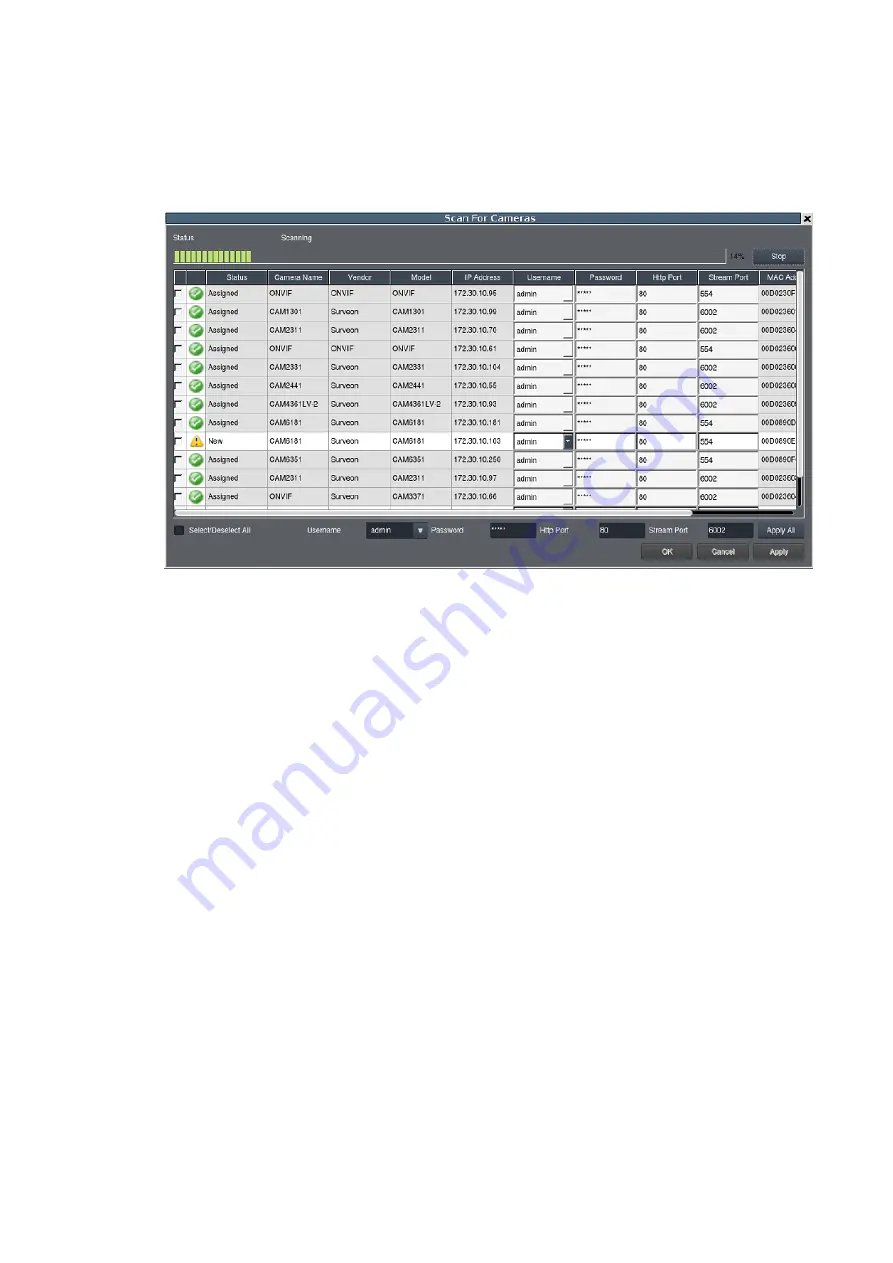
136
1.
The system will respond by beginning an automatic scan. Once the scan is
complete, the cameras that can be added to the Server will be displayed.
Information available for each camera will include:
Status
– The camera will display
New
if it has not been added to this
Server, otherwise it will display
Assigned.
Camera Name
– The default camera name (Make/Model)
Vendor - Including ACTI, Afreey, AXIS, Arecont, BOSCH, Dahua,
Dynacolor, EDIMAX, EverFocus, HIKVISION, IQinvision, JVC, LG,
Panasonic, Surveon, and ONVIF.
Model
IP Address
Username
Password
Http Port
Stream Port
MAC Address
2.
To add a camera to the system, check the box by the camera entry. You may
also check the
Select All
box at the bottom of the window to select all the
cameras found.
Enter the username and password, and press
Apply Selected
. Click
OK
to
add the selected cameras to the Server.
Summary of Contents for NVR7312(2U)
Page 1: ...NVR7300 Series User Manual Release 1 2...
Page 72: ...72 1st JBOD 2nd JBOD Last JBOD...
Page 92: ...92...
Page 98: ...98 2 Click the Apply button to apply the schedule and OK to exit the dialog...
Page 100: ...100...
Page 127: ...127...
Page 249: ...249 Jumps to the next segment The play speed can be adjusted from 1x to 8x...
Page 286: ...286 12 5 5 FTP Setting It allows you to configure FTP server settings...
Page 336: ...336 2 Accept the terms in the license agreement and click Next...






























