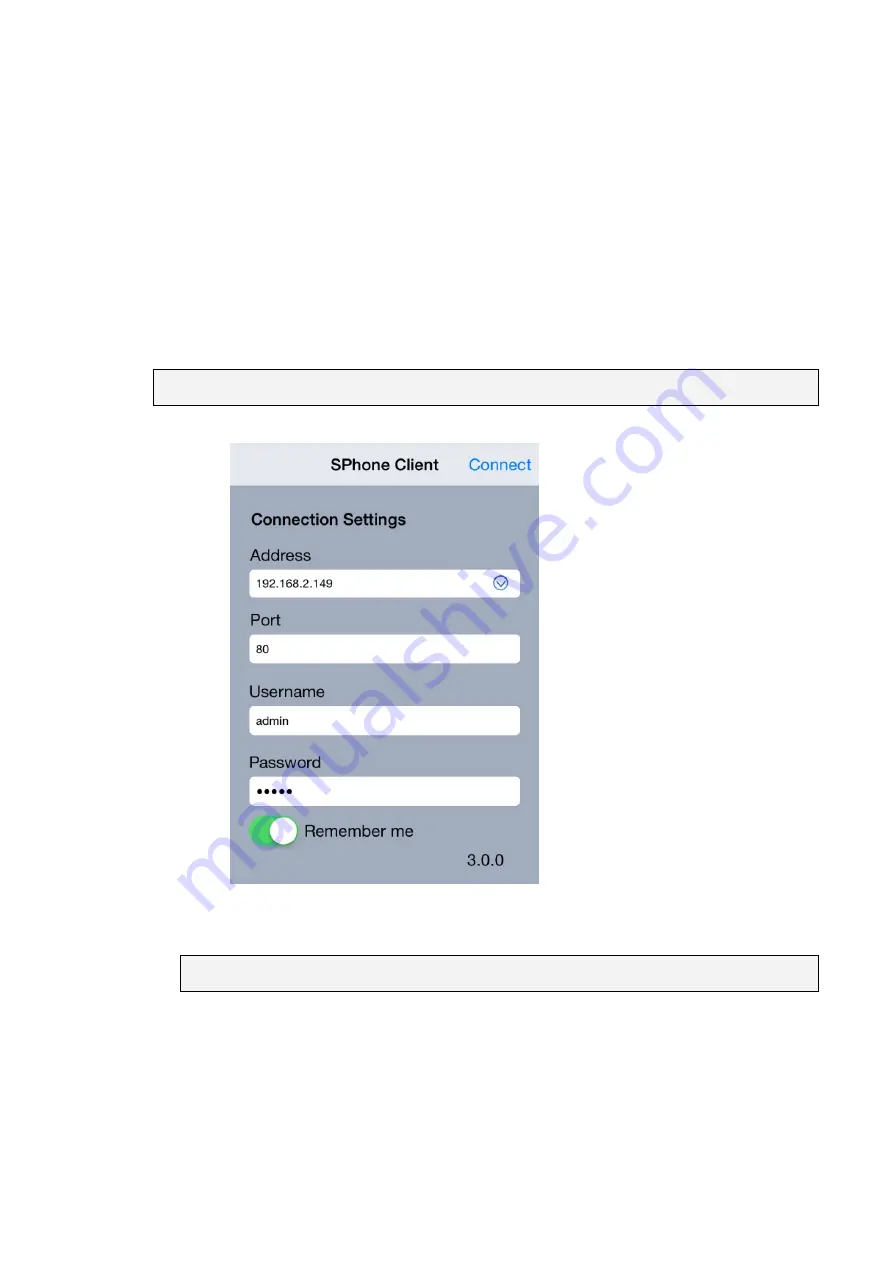
322
13.4. Installing and Starting the SPhone
Client on iOS Devices
13.4.1. Installing the SPhone Client (Optional)
Download the SPhone Client from App Store on the iPhone desktop.
13.4.2. Starting the SPhone Client
Note:
Please check the web server settings in the VMS Setup first.
After the SPhone Client installation is done, a login window will pop up.
Address
: The IP address for the VMS/SMR Server.
Port:
The login port for SPhone Client.
Default port number is
80
.
Note:
The port number should be the same with the web server port.
Username
– The username for the domain.
Default username is
admin
.
Password
– The password for the domain.
Default password is
admin
.
Click
Connect
on the upper right corner
after the port, username and password are
entered.
Summary of Contents for NVR7312(2U)
Page 1: ...NVR7300 Series User Manual Release 1 2...
Page 72: ...72 1st JBOD 2nd JBOD Last JBOD...
Page 92: ...92...
Page 98: ...98 2 Click the Apply button to apply the schedule and OK to exit the dialog...
Page 100: ...100...
Page 127: ...127...
Page 249: ...249 Jumps to the next segment The play speed can be adjusted from 1x to 8x...
Page 286: ...286 12 5 5 FTP Setting It allows you to configure FTP server settings...
Page 336: ...336 2 Accept the terms in the license agreement and click Next...






























