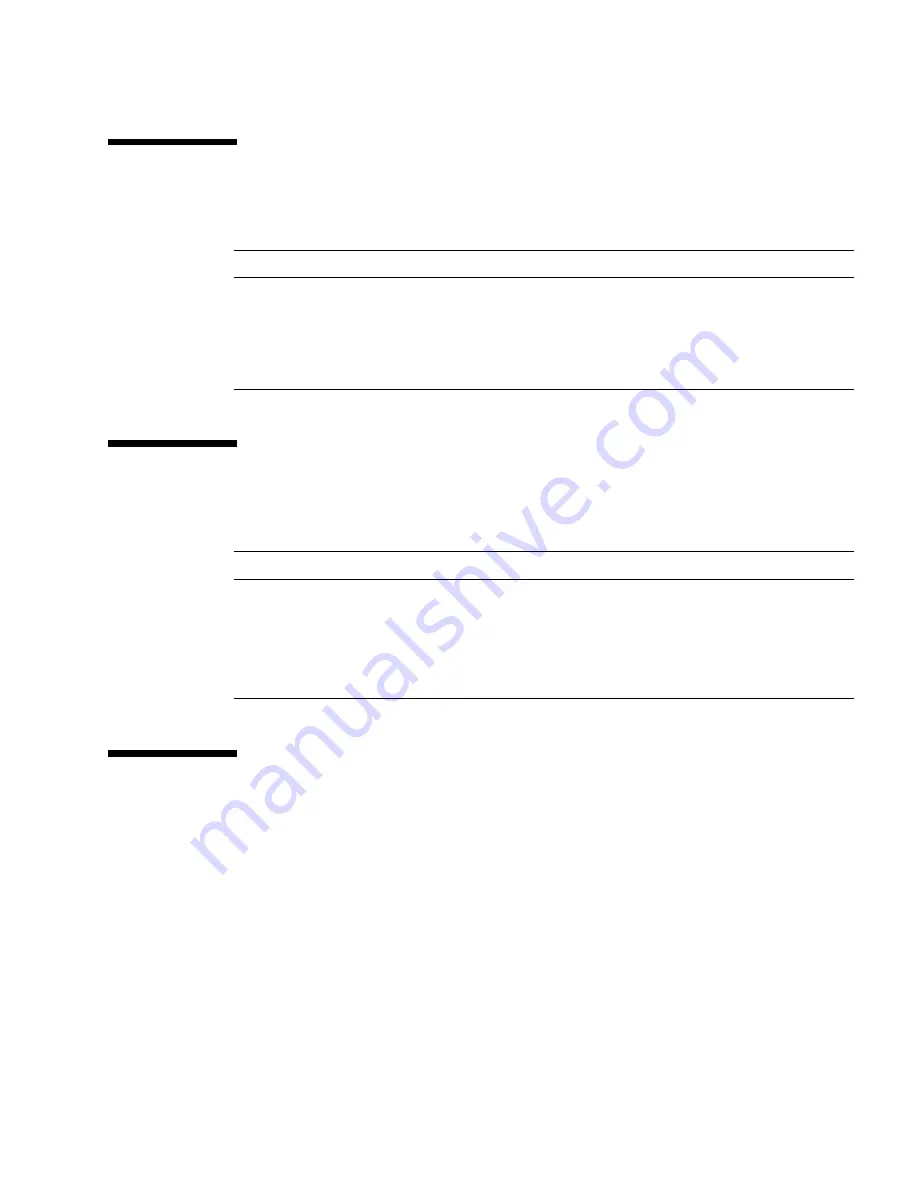
Preface
xxxv
Shell Prompts
Related Documentation
Accessing Sun Documentation Online
A broad selection of Sun system documentation is located at:
http://www.sun.com/products-n-solutions/hardware/docs
A complete set of Solaris documentation and many other titles are located at:
http://docs.sun.com
Shell
Prompt
C shell
machine_name
%
C shell superuser
machine_name
#
Bourne shell and Korn shell
$
Bourne shell and Korn shell superuser
#
Application
Title
Part Number
Late-breaking information
StorEdge S1 AC100 and DC100 Product
Notes
816-0081
Configuration information
StorEdge S1 Storage Subsystem Manager
2.0 User’s Guide
806-5587
Sun Cluster information
Sun Cluster 3.0 U1 Hardware Guide
806-7070
Summary of Contents for StorEdge S1 AC100
Page 8: ...viii StorEdge S1 AC100 and DC100 Installation and Maintenance Manual March 2002...
Page 22: ...xxii StorEdge S1 AC100 and DC100 Installation and Maintenance Manual March 2002...
Page 30: ...xxx StorEdge S1 AC100 and DC100 Installation and Maintenance Manual March 2002...
Page 32: ...xxxii StorEdge S1 AC100 and DC100 Installation and Maintenance Manual March 2002...
Page 52: ...16 StorEdge S1 AC100 and DC100 Installation and Maintenance Manual March 2002...
Page 64: ...28 StorEdge S1 AC100 and DC100 Installation and Maintenance Manual March 2002...
Page 92: ...56 StorEdge S1 AC100 and DC100 Installation and Maintenance Manual March 2002...
Page 116: ...80 StorEdge S1 AC100 and DC100 Installation and Maintenance Manual March 2002...
Page 128: ...Index 92 StorEdge S1 AC100 and DC100 Installation and Maintenance Manual March 2002...
















































