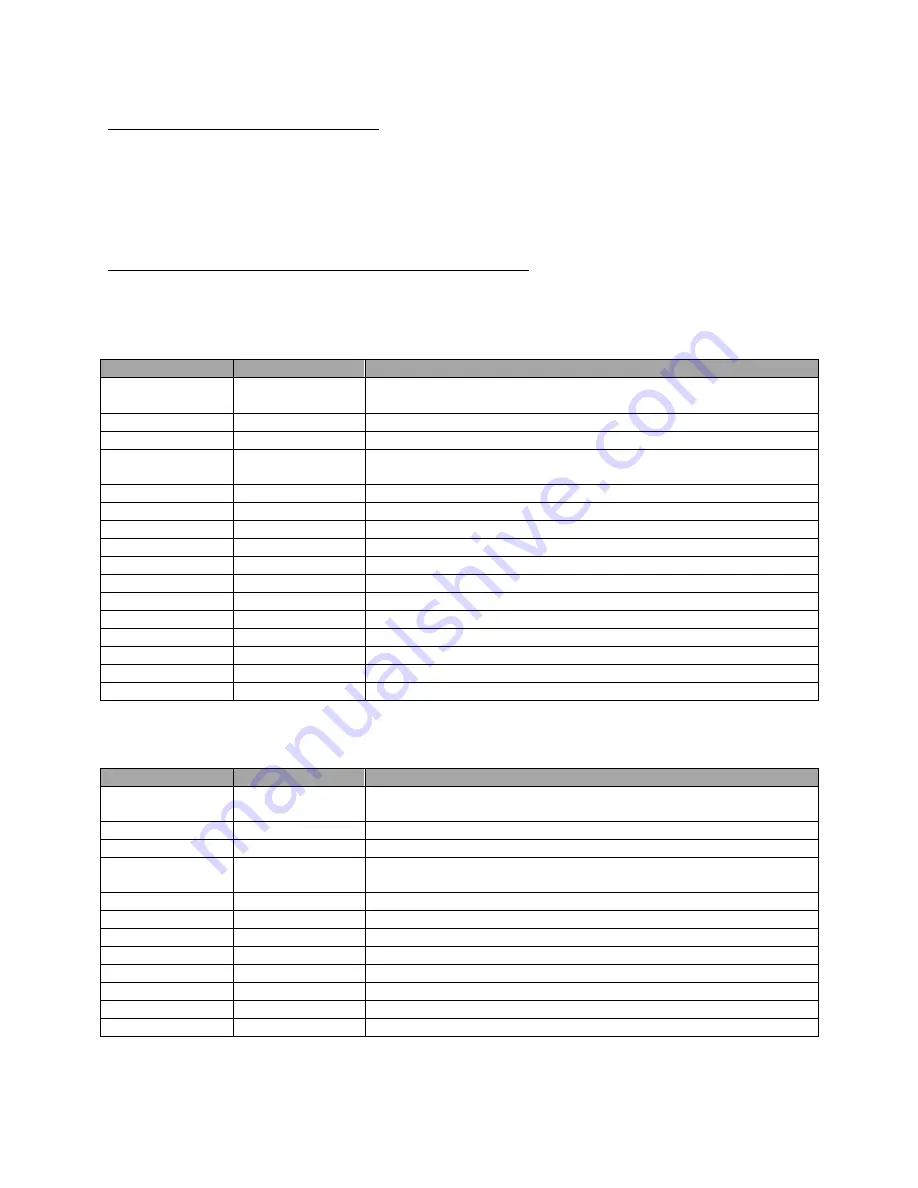
Global 400mp User Manual
63 of 72
v4.0
Chapter 7: EtherNet/IPTM
17 August 2016
Input (T->O) Connection Points
This section defines the connection points are used by Global 400mp to send output data to the
network. The connection points are in the range 110-129 and are grouped by their content.
•
51x: Last tightening data
•
53x: Current Global 400mp status
Input Connection Points for Last Tightening Data
The connection points in this group will contain data about the last tightening. As such, they are
not updated after a parameter or job selection until a tightening occurs.
510
Name
Data Type
Description
ARRAY of
STRUCT of:
Last tightening data for each of the 4 interfaces. Each array entry
corresponds to an interface.
Tightening ID
UDINT
ID number of the last tightening
Time
DT
Timestamp of the last tightening
Job Sequence
Number
UINT
Sequence number of the running job.
Job Number
USINT
Instance number of job currently running. Ignored if 0.
Parameter
USINT
Instance number of the parameter that produced the tightening
Tightening Status
BOOL
Indicates if the last tightening was accepted as valid.
Count
USINT
Number of results performed in the current batch for the parameter.
Batch
USINT
Number of results required for a batch in the parameter.
Torque Unit
ENGUNIT
Unit used for torque fields
Torque
REAL
Torque of the tightening just performed.
Min Torque
REAL
Minimum torque required for a tightening in the parameter.
Max Torque
REAL
Maximum torque required for a tightening in the parameter.
Angle
UDINT
Angle of the tightening just performed.
Min Angle
UDINT
Minimum angle required for a tightening in the parameter.
Max Angle
UDINT
Maximum angle required for a tightening in the parameter.
Total size: 172 bytes
511
Name
Data Type
Description
ARRAY of
STRUCT of:
Last tightening data for each of the 4 interfaces. Each array entry
corresponds to an interface.
Tightening ID
UDINT
ID number of the last tightening
Time
DT
Timestamp of the last tightening
Job Sequence
Number
UINT
Sequence number of the running job.
Job Number
USINT
Instance number of job currently running. Ignored if 0.
Parameter
USINT
Number of the parameter that produced the tightening
Tightening Status
BOOL
Indicates if the last tightening was accepted as valid.
Count
USINT
Number of results performed in the current batch for the parameter.
Batch
USINT
Number of results required for a batch in the parameter.
Torque Unit
ENGUNIT
Unit used for torque fields
Torque
REAL
Torque of the tightening just performed.
Angle
UDINT
Angle of the tightening just performed.
Total size: 108 bytes
Summary of Contents for Global 400mp
Page 1: ...Global 400mp User Manual v4 0 17 August 2016 ...
Page 4: ...Global 400mp User Manual 4 of 72 v4 0 Quick Start 17 August 2016 Quick Start ...
Page 9: ...Global 400mp User Manual 9 of 72 v4 0 Chapter 1 Overview 17 August 2016 Chapter 1 Overview ...
Page 57: ...Global 400mp User Manual 57 of 72 v4 0 Chapter 6 ToolsNet 17 August 2016 Chapter 6 ToolsNet ...
Page 73: ...TEMPLATE GLOBAL 400 ...











































