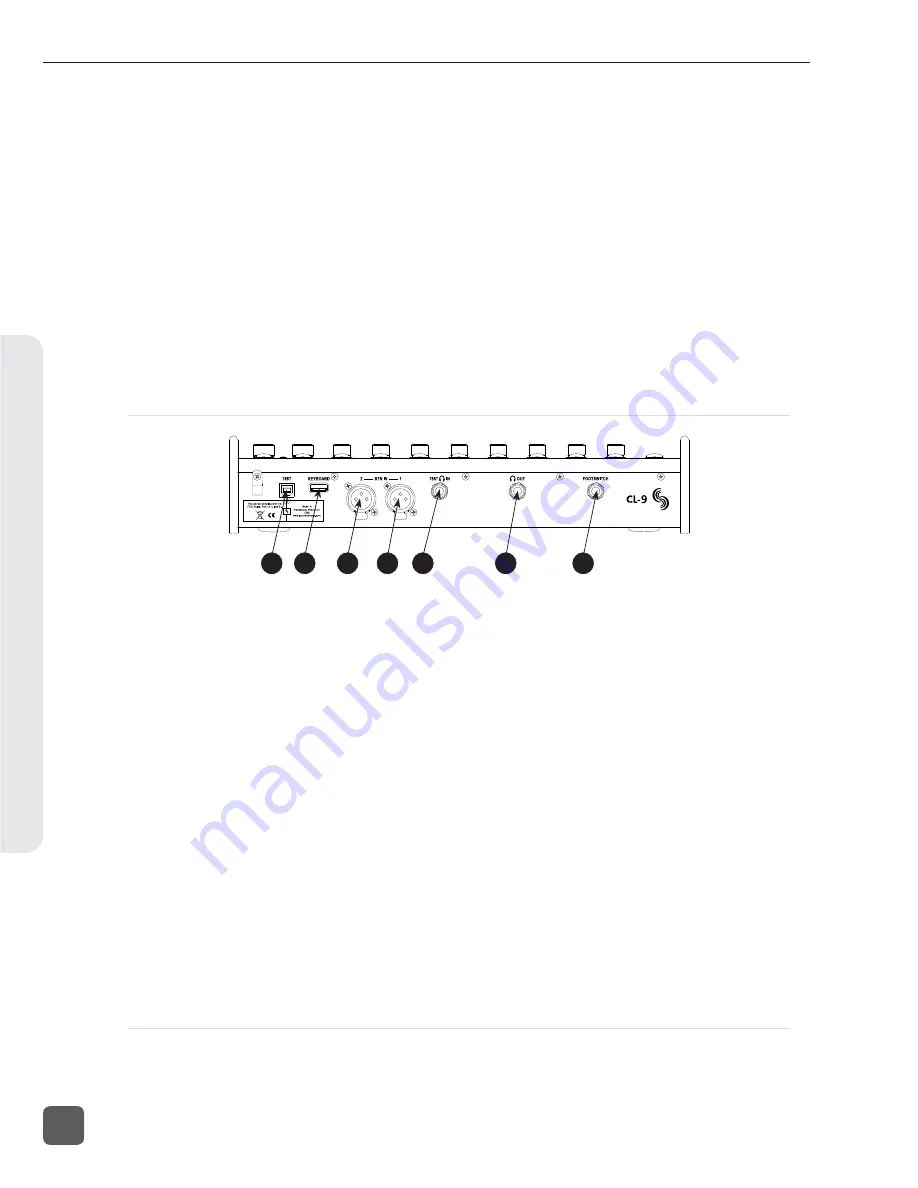
20)
Pan/User 3 Button
Press to enter Pan Mode. Press shift
then PAN Button to enter User 3 as
defi ned in the Setup Menu option
CL-9: USER 1-4 ASSIGN
.
See Pan Mode.
21)
EQ Gain/User 2 Button
Press to enter EQ Gain Mode. Press shift
then EQ GAIN Button to enter User 2
as defi ned in the Setup Menu option
CL-9: USER 1-4 ASSIGN
..
See EQ Gain
Mode.
Press EQ GAIN and EQ FREQ But-
tons together to enter Q-Factor Mode.
See
Q-Factor Mode.
22)
EQ Frequency/User 1 Button
Press to enter EQ Frequency Mode. Press
shift then EQ FREQ Button to enter User
1 as defi ned in the Setup Menu op-
tion
CL-9: USER 1-4 ASSIGN
..
See EQ
Frequency Mode.
Press EQ GAIN and EQ
FREQ Buttons together to enter Q-Factor
Mode.
See Q-Factor Mode.
CL-9 Rear Panel Descriptors
1
2
3
4
5
6
7
1)
788T USB-B Input
For CL-9 operation and power, connect
to the 788T’s rear panel KEYBD USB-A
connector.
2)
USB Keyboard Input
USB-A female connector for USB key-
boards. This acts as a thru port to the
788T USB Keyboard Input, which is
used to connect the CL-9 to the 788T.
This connector allows for simultaneous
keyboard and CL-9 use.
3)
XLR RTN 1
Active-balanced analog line-level input
for return monitoring. Pin-1 ground,
pin-2 (+), pin-3 (
).
4)
XLR RTN 2
Active-balanced analog line-level input
for return monitoring. Pin-1 ground,
pin-2 (+), pin-3 (
).
5)
788T Headphone Input
1/4-inch TRS stereo unbalanced jack.
For connecting the 788T Headphone
Output to the CL-9. Tip = left, ring =
right, sleeve = ground.
6)
Line-Level Headphone Output
1/4-inch TRS stereo unbalanced jack,
line-level output. Program is identical
to the CL-9’s front panel Headphone
Outputs. Tip = left, ring = right, sleeve =
ground.
7)
Footswitch Input
1/4-inch TRS jack with two GPI
lines. Used to trigger select 788T
functions. Functionality is as-
signed in the Setup Menu option
KEYBOARD/LOGIC IN: ASSIGN
.
CL-9 Fader Control
The eight 100 mm faders control the fader level of the eight inputs. Faders only have effect on an
input when it is being sent to a track post-fade.
788T/788T-SSD User Guide and Technical Information
130
v. 3.01
Features and specifications are subject to change. Visit www.sounddevices.com for the latest documentation.
Hardw
are Controllers
10
Summary of Contents for 788T
Page 2: ......
Page 8: ......
Page 155: ...Hardware Controllers 1 0 788T 788T SSD User Guide and Technical Information 147 ...
Page 178: ......
Page 179: ......
















































