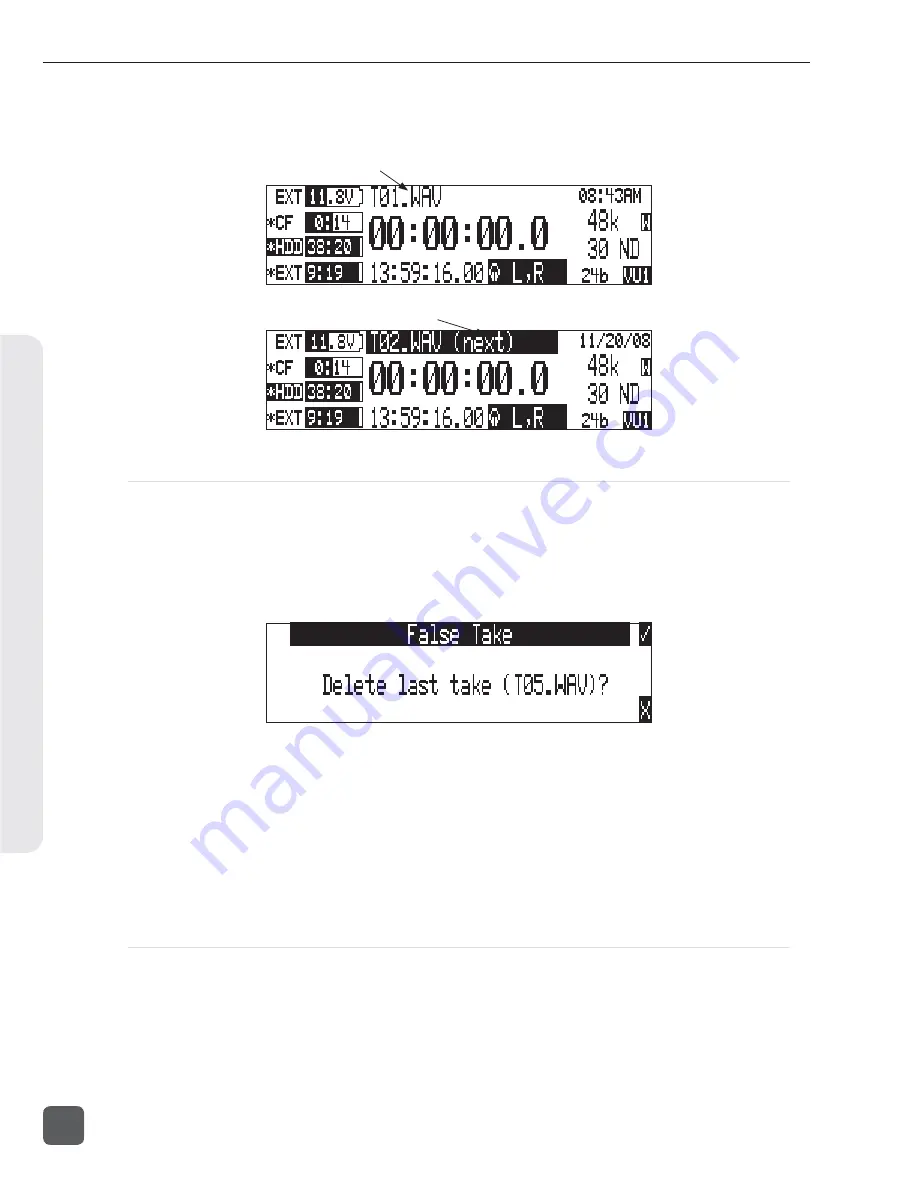
7. Exit the Take List by pressing X.
8. Press and hold the STOP key to display the next incremented take’s
fi
le name.
Indicates active take
Indicates next upcoming take
False Take Control
To identify a take as a False Take, perform the following:
1. Press the STOP key to end the recording.
2. Wait for the
fi
le to
fi
nish writing, the activity LED will turn from orange to green.
3. Simultaneously press the STOP and REWIND keys to be prompted to delete the most recent
take.
4. Press the soft Check Mark (TONE) key to delete the take.
Alternatively, the last take can be identifi ed as a False Take from within the Take List. This can be
done by decrementing the take number to match the most recent recorded take’s fi lename.
Files that have been confi rmed as false takes are moved to the FALSETAKES folder. When record-
ing to internal drive, CompactFlash, and external FireWire storage devices, fi les determined as False
Takes will be moved to the FALSETAKES folder on each storage media that the fi le has been writ-
ten to. This folder sits in the drive root. False Takes will remain on the drive until the FALSETAKES
folder is emptied.
Emptying the False Take Folders
Files that have been moved to the False Take folders can be permanently deleted from each media
in the Drive Options Menu by selecting
EMPTY TRASH
. Each drive has its own False Take folder and
they are permanently deleted independently. Once the False Take folder has been emptied, any fi les
it contains are permanently deleted and cannot be recovered.
See Emptying the Trash for more details.
788T/788T-SSD User Guide and Technical Information
52
v. 3.01
Features and specifications are subject to change. Visit www.sounddevices.com for the latest documentation.
R
ecording and Playbac
k
5
Summary of Contents for 788T
Page 2: ......
Page 8: ......
Page 155: ...Hardware Controllers 1 0 788T 788T SSD User Guide and Technical Information 147 ...
Page 178: ......
Page 179: ......






























