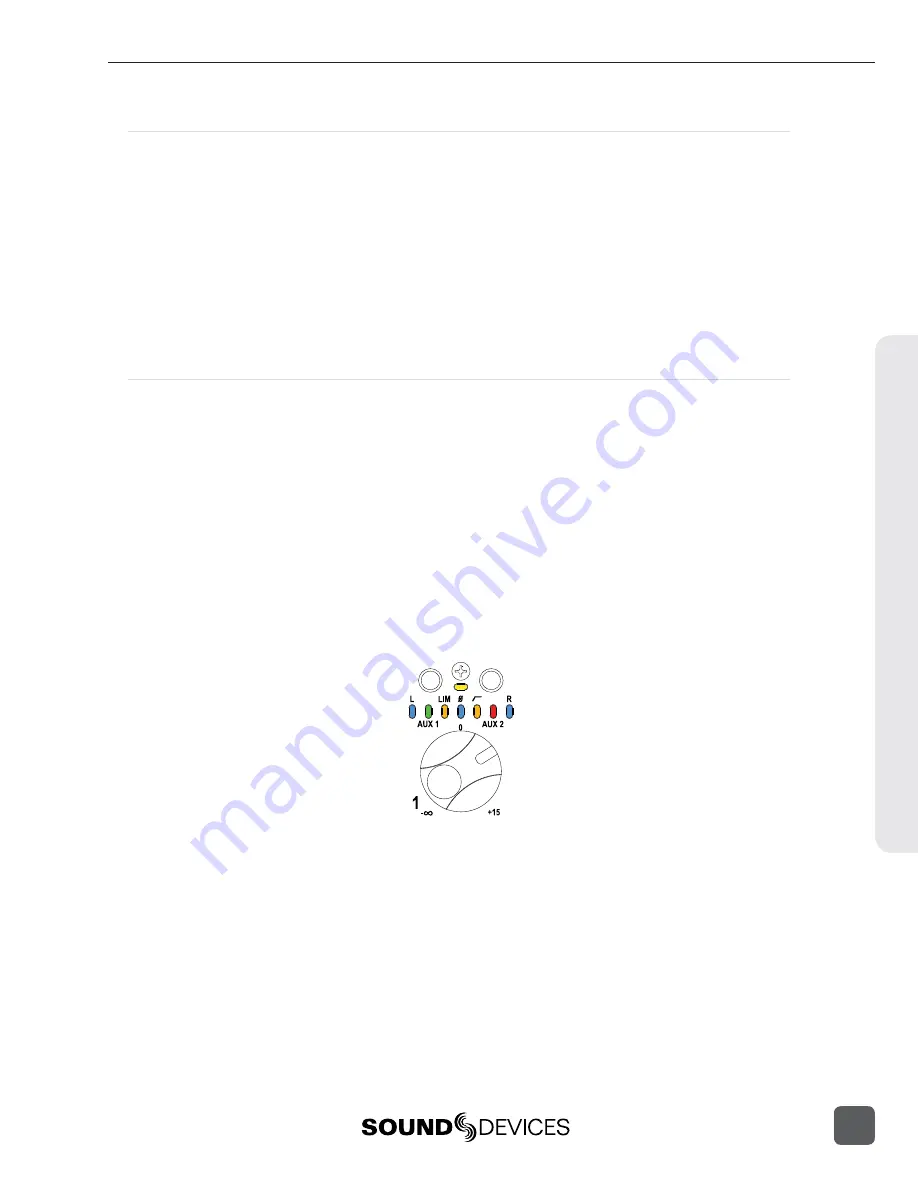
CL-8 Fader Control
The rotary-style Faders control the post-fade level of any input sent to a track post-fader. Fader levels
are relative to the trim level of the selected input. At Factory Default, the fader range is -infi nity to
+15 dB of gain.
The 0 dB or unity gain position can be calibrated using the 788T Setup Menu option
FADER CAL
. To
calibrate the faders, set all of the CL-8 faders in the 0 dB position, then enter the Setup Menu option
FADER CAL
and press the check mark.
Fader range is adjustable in the Setup Menu option
INPUT: FADER RANGE
between Wide, Fade
Only, and Narrow. A Wide range (factory default) allows the user to attenuate the fader from nega-
tive infi nity (off) to +15 dB. Fade Only allows the user to attenuate the fader level from negative
infi nity (off) to 0 dB. A narrow range allows the user to adjust the fader level from -15 to +15 dB.
CL-8 Views
The CL-8 allows for quick control of input-to-track routing and input settings on each Input. Use the
Alt button to toggle between the Main, Aux Routing, and Input Settings View.
Main View
The Main View is always the fi rst of the CL-8 views to be displayed after startup or initial connection
of the CL-8. From the Main View the following settings are displayed for each input.
• Input Activity
• Left/Right Track Routing
• Aux 1/Aux 2 Track Routing
• Limiter Status
• Input Polarity Status
• High-Pass Filter Status
• Solo (pre fade listen)
• Input Mute
From the Main View, route any active input to Track L or Track R using the A and B buttons respec-
tively. Solo any active input by simultaneously pressing the A and B buttons. Press the ALT button to
move to the Aux Routing View.
Hardw
are Controllers
10
788T/788T-SSD User Guide and Technical Information
123
Summary of Contents for 788T
Page 2: ......
Page 8: ......
Page 155: ...Hardware Controllers 1 0 788T 788T SSD User Guide and Technical Information 147 ...
Page 178: ......
Page 179: ......






























