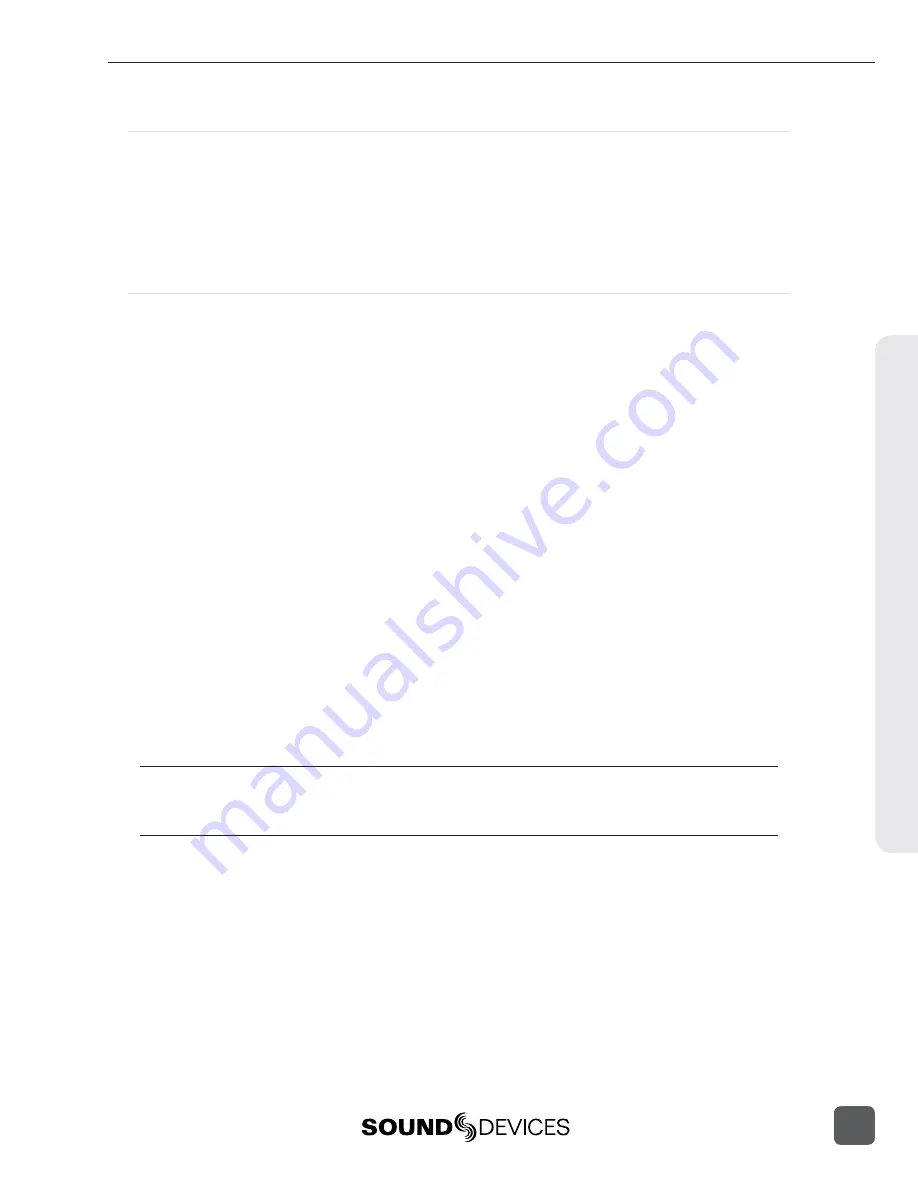
Connecting the CL-WIFI
1. Connect the included Wi-Fi antenna to the CL-WIFI by screwing it in place. Do not use any
tools.
2. Connect the included C.Link cable to the 788T’s C.Link Input connector.
3. Connect the opposite end of the C.Link cable to the CL-WIFI’s C.Link connector.
The C.Link port on the 788T provides power for CL-WIFI operation.
Configuring the CL-WIFI
Once the CL-WIFI is properly connected, it must be confi gured from the 788T.
1. Set the 788T mode to CL-WIFI in the Setup Menu option
CONNECTION MODE
.
2. Edit the SSID of the CL-WiFi access point in the Setup Menu option
CL-WIFI: CONFIGURE
.
Choose a label that is unique amongst any wireless access points within range.
3. Optional
: Change the Wi-Fi channel. When experiencing connectivity problems, using a dif-
ferent channel can improve connectivity.
The SSID (Service Set Identifi er) is the name that identifi es a wireless access point. The CL-WIFI
interface will broadcast this SSID to wireless devices in its range. The default SSID of the CL-WIFI is
“CL-WIFI”. If no other wireless access points with the SSID of “CL-WIFI” will be in use within range
of the CL-WIFI that is being confi gured, it is not necessary to change the SSID of the CL-WIFI. Creat-
ing a unique SSID will help avoid potential confl icts with other wireless access points within range.
Entering the Setup Menu option
CL-WIFI: CONFIGURE
will automatically set the 788T more to CL-
WIFI mode and subsequently turn off Wave Agent Control mode.
Optional: Confi gure WEP Security
The CL-WIFI is capable of enforcing basic WEP64 wireless security.
1. Enter the Setup Menu option CL-WIFI: Con
fi
gure.
2. Change the Security option to WEP64.
3. Enter a 10 character long passphrase. The passphrase must be in hex (consisting only of the
characters A to F and 0 to 9) format and must be 10 characters long.
C.Link connection to other 7-Series recorders is disabled when Connection Mode is set to CL-WIFI. After
a CL-WIFI connection has been established, it is necesarry to power cycle the 788T before establishing a
C.Link connection to another 7-Series.
R
emote Control
9
788T/788T-SSD User Guide and Technical Information
107
Summary of Contents for 788T
Page 2: ......
Page 8: ......
Page 155: ...Hardware Controllers 1 0 788T 788T SSD User Guide and Technical Information 147 ...
Page 178: ......
Page 179: ......






























