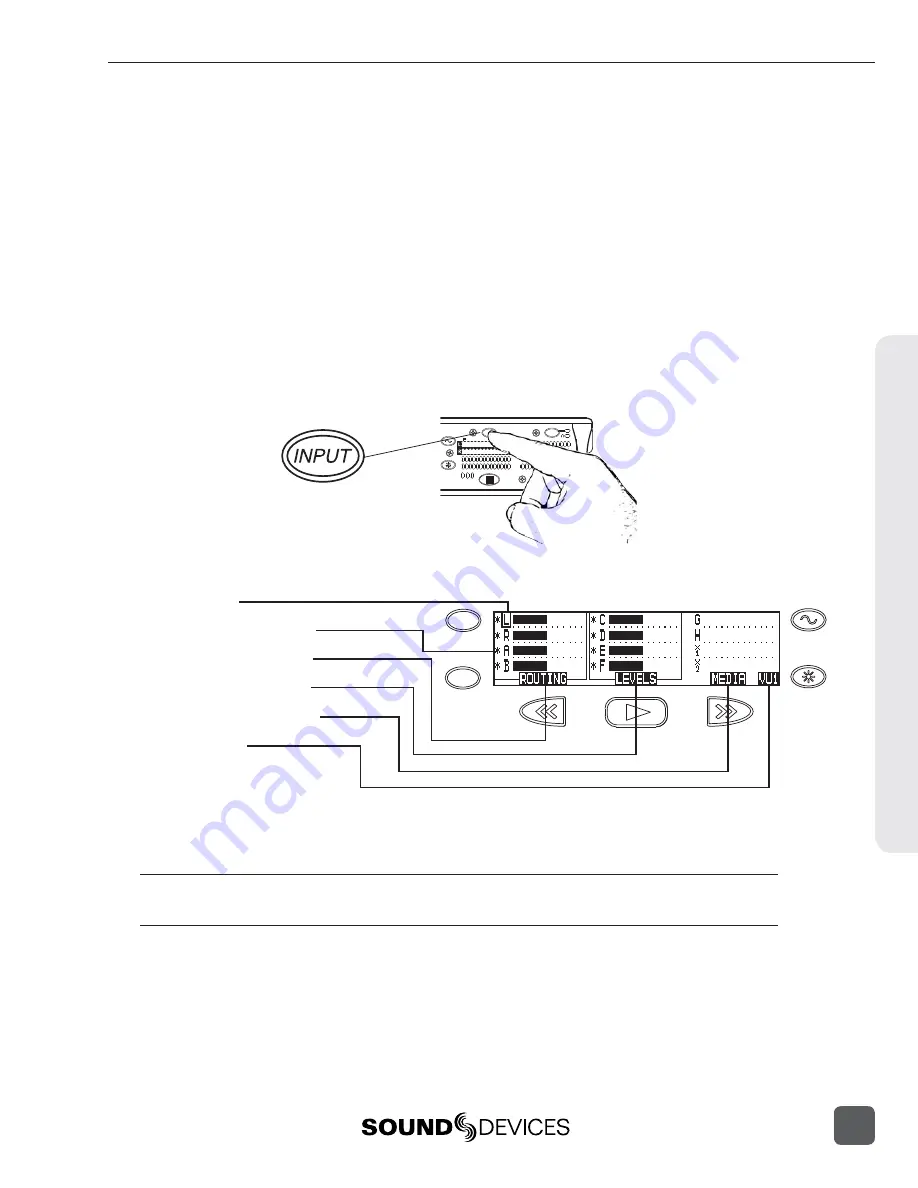
12.
A TRACK MUST BE ARMED TO BE RECORDED
.
Press the INPUT key to enter the Track Setup Window, where Tracks are en-
abled for recording. An * (asterisk) character next to a Track indicates that the
track is record
enabled
. Navigate through the Tracks using the Rotary Switch.
To enable/disable the track, press in on the Rotary Switch. Track Status is
indicated by the asterisk and by the blue Track Status LEDs on the 788T front
panel. When the LED and asterisk is solid the track is
armed
and will be re-
corded. A track becomes
armed
when it is enabled and has at least one active
(Switched on) Input routed to it.
When the asterisk and blue LED’s are fl ashing, the track is
enabled
but not
armed
. Tracks that enabled but not armed will not be recorded!
788T
A
B
C
D
E
F
BFS
d
0
IN CF EX
ARM
ARM
BFS
d
0
INPUT
PWR
REC
R
L
MENU
HDD
Track Setup Menu Basics:
Selector Box
Track Status Indicator
Input Routing Window
Master Levels Window
Track-to-Media Window
Meter Toggle
Meter Toggle selects the Tracks displayed on the Track Meter LEDs.
VU1 = Tracks C, D, E, F, G. VU2 = G, H, X1, X2. A-H = Tracks A, B, C, D, E, F, G, H
Tip: After Inputs are routed to Tracks and the Tracks are enabled, simply click the Input Gain Pots on and
off to arm and disarm tracks respectively.
Quic
k S
tar
t Guide
788T/788T-SSD User Guide and Technical Information
5
Summary of Contents for 788T
Page 2: ......
Page 8: ......
Page 155: ...Hardware Controllers 1 0 788T 788T SSD User Guide and Technical Information 147 ...
Page 178: ......
Page 179: ......














































