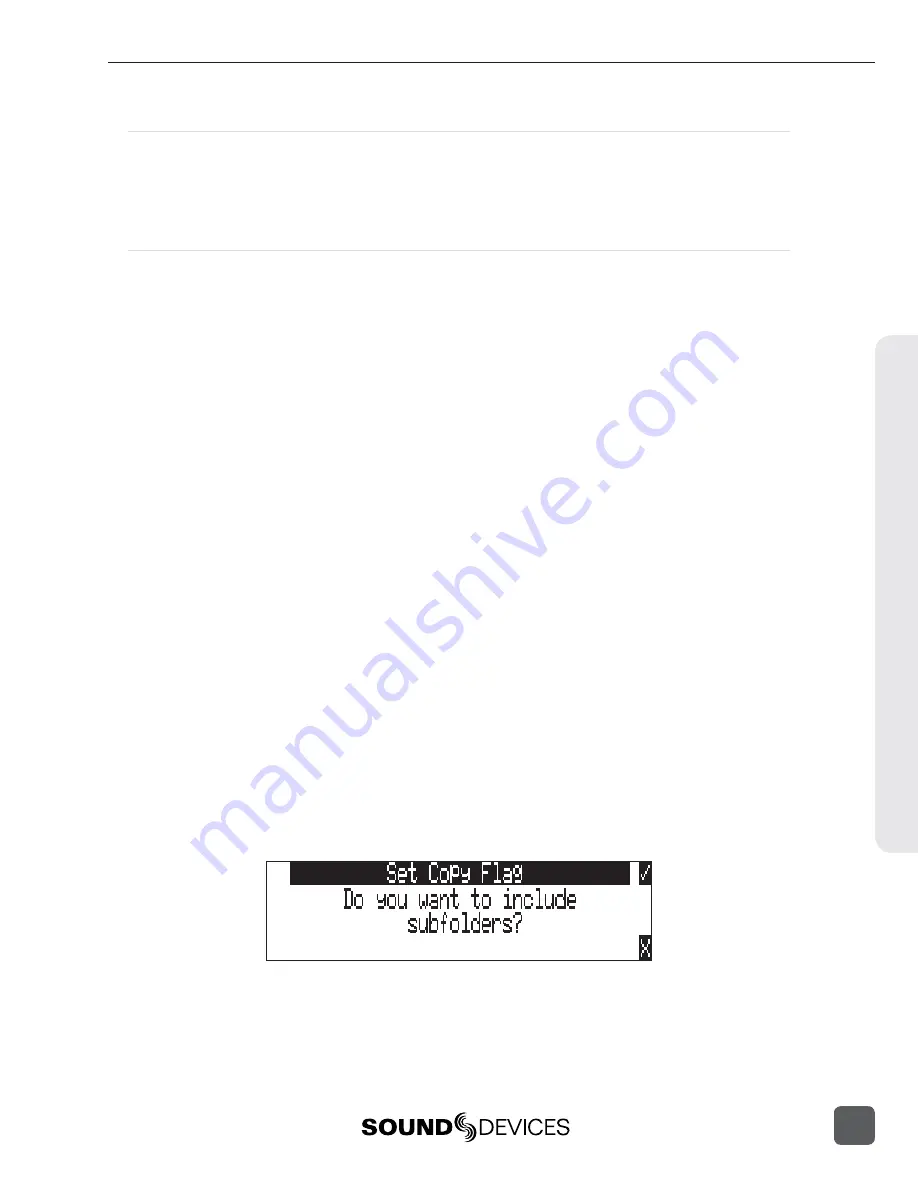
Selecting Files for Playback
Enter the Drive Directory and navigate to the desired fi le for playback. Once the desired fi le
is highlighted, press play. The 788T will playback according to what has been selected in the
PLAY: AUTOPLAY MODE
Setup Menu option. If a monophonic fi le is selected, the 788T will playback
all associated monophonic fi les from the same take simultaneously.
See Playback.
Folder Options Menu
The Folder Options Menu is accessed by pressing the soft OPTIONS (FAST FORWARD) key for
any folder in the Drive Directory. Here it is possible to rename folders, set and clear copy fl ags, and
delete folders.
Operations performed within the Drive Directory Folder Options Menu are only applied to the select
media, as defi ned in the directory path. To apply edits across all available media, operations must be
performed within the Take List.
See Take Edit Menu.
Rename Folders
Folder names can be edited after recording has taken place. To rename a folder:
1. Enter the Drive Directory.
2. Highlight the desired folder to be renamed.
3. Press the soft OPTIONS (FAST FORWARD) key to access the Folder Options Menu..
4. Select
Rename.
5. Rename the folder and press the soft Check Mark (TONE) key to save the new
fi
le name
Set and Clear Copy Flags
Copy Flags are useful for selecting various takes to be copied from one media to another. By
default, Takes recorded by the 788T have their Copy Flag set to On. If the Setup Menu option
FILE: COPY FLAG RESET
is enabled the Copy Flags will automatically clear after the fi le has been
copied from one media to another.
See File Copying Among Available Media.
Setting and Clearing Flags
from the Folder Options menu only changes the Copy fl ag status on the select media. If changing the
fl ag status across all media is desired, perform the Set/Clr Copy Flag operation in the Take List.
To set or clear Copy Flags from the Drive Directory Folder Options Menu:
1. Select a media or folder in the Drive Directory.
2. Press the soft OPTIONS (FAST FORWARD) key, then choose Set Copy Flag or Clr Copy Flag
respectively. If the media or folder contains sub-folders, the 788T will display the following
prompt:
Delete Folders
Any folder located on any of the storage media, can be deleted. Permanently deleting folders is a
two-step process. Similar to Mac OS and Windows operating systems, the 788T uses a “trash” folder
File Management and S
torage
8
788T/788T-SSD User Guide and Technical Information
87
Summary of Contents for 788T
Page 2: ......
Page 8: ......
Page 155: ...Hardware Controllers 1 0 788T 788T SSD User Guide and Technical Information 147 ...
Page 178: ......
Page 179: ......






























