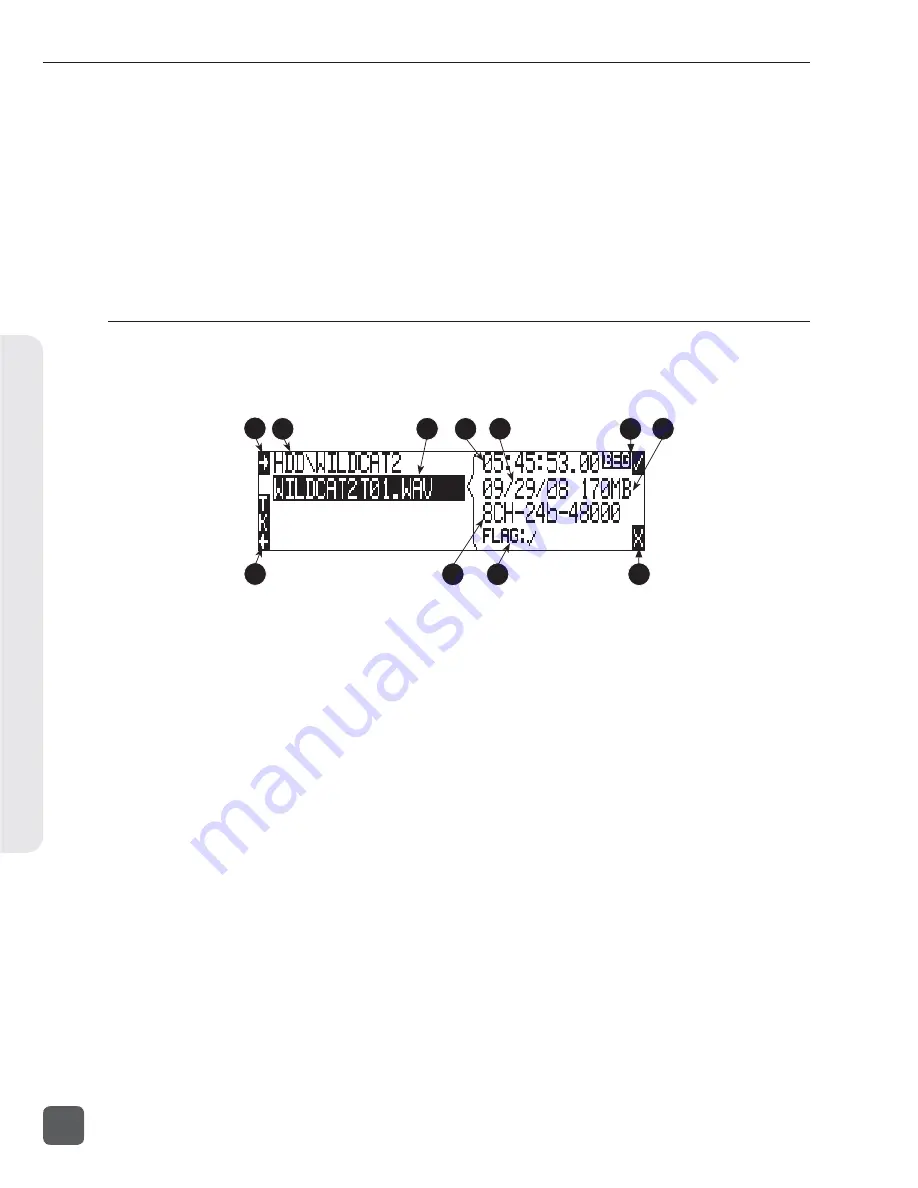
16)
Scene -
Appears when the Scene +/- is selected in
the above window. Pressing the Scene -
(Rewind) key will decrement the scene.
17)
Scene +
Appears when the Scene +/- is selected.
Pressing the soft Scene + (Fast Forward)
key will increment the scene. Scenes
will be incremented with either alpha
characters or numeric digits, depend-
ing on the setting for Setup Menu option
REC: SCENE INCREMENT MODE
.
Drive Directory (File Viewer) Descriptions
To access the Drive Directory press the soft DRV (HDD) key from within the Take List. Press the
HDD key twice from the main screen for quick access to the Drive Directory. To return to the Take
List from the Drive Directory, press the TK soft (HDD) key.
11
8
9
10
1
2
4
6
5
7
3
1)
Root Directory
Press to quickly access the Root Directory.
From the Root Directory, navigate be-
tween media or perform drive functions
via the Drive Options Menu.
2)
Directory Path
Indicates the directory path for the fi le/
folder currently being viewed.
3)
Selected File
Scroll through polyphonic and mono-
phonic fi les using the Rotary Switch. The
highlighted fi le will display fi le properties
and additional fi le information. Press play
to immediately playback the select fi le.
4)
Additional File Information
Displays additional information of the
currently selected fi le. The information
displayed is determined by the state of
the File Information Toggle (6).
5)
Time and Date
Display toggles between date of fi le
creation and time of fi le creation for the
highlighted fi le.
6)
File Information Toggle
Press to toggle the type of information
displayed in the Additional File Informa-
tion fi eld (4). The following information is
displayed.
BEG = Beginning Time Code Stamp, LEN
= Length of File, USR = User Bits, FPS =
Frames Per Second.
7)
File Size
Displays the size of the currently selected
fi le.
8)
Take List
Press to access the Take List.
9)
File Properties
Displays channel count, bit depth, and
sampling rate of the highlighted fi le.
10)
Copy Flag Status
Displays the status of the Copy Flags.
Check marked fi les have Copy Flag set.
11)
X Exit
Exits to the main screen.
788T/788T-SSD User Guide and Technical Information
24
v. 3.01
Features and specifications are subject to change. Visit www.sounddevices.com for the latest documentation.
P
anel and L
CD Descriptions
2
Summary of Contents for 788T
Page 2: ......
Page 8: ......
Page 155: ...Hardware Controllers 1 0 788T 788T SSD User Guide and Technical Information 147 ...
Page 178: ......
Page 179: ......
















































